- Mark as New
- Bookmark
- Subscribe
- Permalink
- Report Inappropriate Content
How do I share custom reports with other users on my account?
Solved! Go to Solution.
- Mark as New
- Bookmark
- Subscribe
- Permalink
- Report Inappropriate Content
Account management
I hope you're doing fine today, ambbwc.
There are two ways to do this. If you've saved your customized report, you'll want to go to the Custom reports tab. Here's how:
- Go to the Reports tab.
- Click the Custom reports tab.
- Hi the Edit link for the custom report you want to share.
- Choose All under Share with.
- Click Save and close.
Other users will be able to see the shared reports when they go to their Custom reports tab.
Another way is to use the Save customization button. Simply open a specific report, then click on the Save customization button. You'll see the Share with drop-down menu again.
You also have the option to send a scheduled customized report. If you want to give it a try, you can visit this article: Set schedule and email information for a memorized report.
I'd also suggest reading our Report articles for data reporting and such.
I personally like this feature in QuickBooks Online. I can share important reports with the team easily. If you have other questions, the Community Team is always here to help.
- Mark as New
- Bookmark
- Subscribe
- Permalink
- Report Inappropriate Content
Account management
Thank you, that is very helpful.
I continue to be mystified why Intuit's "Help" menu doesn't describe all of the available features such as this.
- Mark as New
- Bookmark
- Subscribe
- Permalink
- Report Inappropriate Content
Account management
What if I want to share more than one report. Like 50 reports? Do I have to do this one by one?
- Mark as New
- Bookmark
- Subscribe
- Permalink
- Report Inappropriate Content
Account management
Thanks for checking this with us, gabriel65.
Yes, you'll need to share the report one at a time. I can see the convenience it can bring to you and to other users who also want to share multiple reports in bulk.
While we continue to work on improving the features of the product, I want you to stay updated with the latest QuickBooks news and updates by visiting our QuickBooks blog.
The Community is always open if you have other questions. I'll be around to help. Wishing you a great day ahead!
- Mark as New
- Bookmark
- Subscribe
- Permalink
- Report Inappropriate Content
Account management
Thanks for letting me know. Seems like a good idea to let people select a group of reports and share them all at the same time.
- Mark as New
- Bookmark
- Subscribe
- Permalink
- Report Inappropriate Content
Account management
For some reason, my "Share with" drop down menu is grayed out and will not allow me to select an option.
- Mark as New
- Bookmark
- Subscribe
- Permalink
- Report Inappropriate Content
Account management
Hello @seafinance,
Let me help share information about the possible reasons why the Share with option is grayed out when sharing your report to a group.
To start with, can you tell me if you're the Master or Company Admin user of the account? Or what is the plan your account is currently subscribed to? Most grayed out options are affected base on the limitation of access and permission of a user in an account.
But if you have all the access and your account is in the Plus subscription, we can consider performing browser troubleshooting steps. This way, we can identify and investigate further if the grayed-out option is affected by your current browser or not. To do so, consider following the steps outlined in this article: Clear cache and cookies to fix issues when using QuickBooks Online.
Lastly, I've also included this helpful article for the steps in changing the columns and adding or removing names or accounts to display in your reports: Customize reports in QuickBooks Online.
If there's anything else that I can help you with, please let me know in the comments. I'll be here to lend a hand.
- Mark as New
- Bookmark
- Subscribe
- Permalink
- Report Inappropriate Content
Account management
Hi! I hope it's okay that I'm jumping on this thread. My company does utilize QB Online Plus, and I am the Master Admin, and the option to Share is grayed out. It's gray both when I go into a report, and click "save customization," and also when I go to my custom reports list and click "edit" next to the report I want to share. Could you please provide insight on this?
- Mark as New
- Bookmark
- Subscribe
- Permalink
- Report Inappropriate Content
Account management
Thanks for joining this thread, @jenuneekor.
I've got steps to ensure you can access the share with option on your reports.
First, you can log in to your account using a private browser. This can help us determine if it's a browser-related issue due to stored cache. Below are the shortcut keys you can use to access one:
- Ctrl+ Shift + N for Google Chrome
.
- Ctrl + Shift + P for Mozilla Firefox
and Microsoft Edge
.
- Command + Shift + N for Safari
.
Then, access the share with drop-down again. If it works, clear your browser's cache to delete the piled up files that cause unusual QuickBooks Online responses. You may also use another supported browser if you got the same outcome.
However, if the issue persists, you can contact our support team. This way, they can review your account securely and perform a viewing session to help fix this. Before doing so, please check out our support hours guide o ensure your concern gets taken care of right away.
You're able to export your memorized reports either as a PDF or Excel copy so you have a copy on hand. Just click go to the Custom reports tab, tap the Edit drop-down ▼, and then select either of the said option.Please see the screenshot below for visual reference:
Also, you can add the reports to a group if you wish to send them through email at the same time and to the same people. For more insights, please refer to this article: Set an email schedule for memorized reports.
Feel free to comment back if you have more questions regarding this or any QuickBooks concerns. Thanks for dropping by.
- Mark as New
- Bookmark
- Subscribe
- Permalink
- Report Inappropriate Content
Account management
HI,
Just checking into the Customize Reports Feature and wonder if you can setup this and copy rt other company files. If so, how?
THanks!
- Mark as New
- Bookmark
- Subscribe
- Permalink
- Report Inappropriate Content
Account management
It's nice to have you here, benhaus.
If you're referring to copying the customized report to and share or import it to other company files, then this is not available in QuickBooks Online (QBO). This is because reports can't be imported into another account. However, you can export the report as PDF or Excel so you can manually email it to them.
Here's how:
- Go to Reports.
- Choose the Custom reports tab.
- Click the Edit drop-down from the report you selected. Then select Export As PDF or Export As Excel.
Also, I have articles here about managing reports in QuickBooks Online (QBO) for your reference:
- Customize and modify columns on reports
- Run reports in QuickBooks Online
- Memorize reports in QuickBooks Online
The Community is always open if you have other questions. Get back to me if you have one and I'd be happy to help. Wishing you have a wonderful day ahead.
- Mark as New
- Bookmark
- Subscribe
- Permalink
- Report Inappropriate Content
Account management
Hello. I am the master admin and set up three employees as Admins. They can not view several customised reports. All are saved under "shared" view prior to them having access. Do I need to create updated versions of these reports? I hope not as they are over 100 P&L reports.
- Mark as New
- Bookmark
- Subscribe
- Permalink
- Report Inappropriate Content
Account management
Thanks for joining in this thread, @EBC07.
I appreciate you for adding users on your own. I'll make sure that your three admins will quickly see the customized reports in your QuickBooks Online.
Let's do a few troubleshooting steps to get your custom report settings up to date. This way, you don't need to create them again. Please follow the instructions below:
- Go to the Reports tab, then choose Custom reports.
- Click Edit.
- In the Share with field, choose None. Then re-select All to refresh the settings.
4. Tap Save and close.
5. Repeat Step 3 on your other Profit and Loss report.
After that, let your three admin view the customized reports again to see if it's operating well.
If the issue continues, I'd recommend contacting our technical support. They can examine your account and help you from there.
Here's how:
- Go to the Help menu, then click Contact Us.
- Type your concern in the box and tap Let's talk.
- Choose either Get a call or Start a chat.
- Complete the required data and submit the request.
Make sure to contact them within business hours to ensure a quick response.
Additionally, check out these articles on how to email, export, print reports. Also, to know the user limit on your QuickBooks:
I'd be pleased to help if you have other problems with your account. Please stay healthy and safe during this pandemic.
- Mark as New
- Bookmark
- Subscribe
- Permalink
- Report Inappropriate Content
Account management
I've shared reports and that works great but if I change a customization on my end and reshare it, the reports is seen twice by everyone else with a -1 or -2 but I'm only seeing my one report. How can I make so they also only see the one-most-recent report vs multiple of the same report?
- Mark as New
- Bookmark
- Subscribe
- Permalink
- Report Inappropriate Content
Account management
Nice to see you on the thread, Jwiest.
Let me get the help you need about the shared reports.
For your clients to show only one updated report that you share, they may need to delete the previous shared report on their end. To do this, here's how:
- In the left menu, click Reports.
- Go to the Reports tab, and select Custom reports.
- Locate the previous shared report.
- Click the Edit link under the Action column.
- Select Delete.
After that, only the updated report will now show.
Additionally, you can send a scheduled customized report. If you want to give it a try, visit this article: Set schedule and email information for a memorized report.
Feel free to comment back if you have more questions regarding this or any QuickBooks concerns. Thanks for dropping by.
- Mark as New
- Bookmark
- Subscribe
- Permalink
- Report Inappropriate Content
Account management
What about if the only action available is delete? How do I get more options?
- Mark as New
- Bookmark
- Subscribe
- Permalink
- Report Inappropriate Content
Account management
Thanks for joining this thread, @JessicaPPS. I’m glad to handle this query and provide you a fix to ensure you’ll get more options.
The Custom reports page have several action options to choose from. If you're only seeing Delete, you can perform browser troubleshooting steps to isolate this weird behavior, so you can get more choices. Please know that missing features are mostly caused by browser-related issues.
First, access your QuickBooks Online account in a private or incognito window for testing. You can use these shortcut keys below for quick navigation:
- Google Chrome: Ctrl + Shift + N
- Safari 11 or newer: ⌘ + Shift + N
- Mozilla Firefox: Ctrl + Shift + P
- Microsoft Edge: Ctrl + Shift + P
Once logged in, check if you can see other buttons or options. If yes, get back to your regular browser and clear its cache. Doing this helps the program to run smoothly. You can also use other supported browsers as an alternative.
If the same thing happens, you can reach out to our support team so they can check this further. They have enough tools and can find more solutions.
I’ve added some resources to efficiently manage your reports in the program:
If you have any other questions or concerns about QuickBooks reports, I'm always here to help. Just leave a message anytime. Have a good day!
- Mark as New
- Bookmark
- Subscribe
- Permalink
- Report Inappropriate Content
Account management
I am also getting the problem where only "delete" options are present. Has anyone been able to resolve this issue?
- Mark as New
- Bookmark
- Subscribe
- Permalink
- Report Inappropriate Content
Account management
Thank you for joining this thread, kevinamfs.
I can see how the Custom reports' missing function buttons hindered you from completing other tasks you'll need to finish. Let me assist and guide you on how to get them to appear in the mentioned report area.
We'll have to test if the browser's cache is full, as this can frequently create issues in the online program and prevent web pages from loading properly. Let's log in to QuickBooks Online (QBO) in private browsing or incognito mode because it doesn't use the existing cache data. Then open the Custom reports from there.
Here are the shortcut keys on how to bring up one in each browser:
- For Microsoft Edge, press Ctrl + Shift + P.
- For Safari, press Command + Shift + N.
- For Firefox, press Ctrl + Shift + P.
If the function buttons appear in a private window, return to your regular browser and clear the cache and cookies to start fresh. You can also switch to another browser to see if the one you're using is damaged.
If none of these solutions work, I recommend contacting our QBO Care Team for further investigation. From there, they'll guide you on how to apply the permanent solution.
To reach them:
- In your company, head to the Help icon in the upper right to display the support window.
- Choose the Assistant tab and then enter a brief description of your concern in the Type something field.
- Click the Get help from a human link and type a phrase or keyword in the What can we help you with? field.
- Press the Continue button to view the support options.
- Choose Chat to get in touch with a live expert and Callback to speak with an agent.
I don't want to leave you empty-handed here. I've added a link to a list of topics about creating and managing reports in QBO: Self-help articles. Simply select one from the list that suits your concern and click on it to view the complete details.
As the end of the year approaches, you need to complete certain tasks in the online program to prepare for the new year. Use this checklist to complete year-end tasks smoothly: Year-end guide for QuickBooks Online.
Feel free to visit the Community again if you have other product-related concerns or additional questions about reports. I'm always ready to help and make sure you're taken care of.
- Mark as New
- Bookmark
- Subscribe
- Permalink
- Report Inappropriate Content
Account management
I am not able to remove the view from another user from my custom reports, how I can do that????
- Mark as New
- Bookmark
- Subscribe
- Permalink
- Report Inappropriate Content
Account management
Hi there, Oxana2.
Thank you for visiting the QuickBooks Community.
You can manage always their roles and limit their access to specific tasks. You can also select what users can see and do within different areas of QuickBooks, like customers and sales, or vendors and purchases. However, removing the view from another user from your custom reports is currently unavailable.
For now, I recommend going to the Gear icon and selecting Feedback. You can then submit a request to have the option to remove your user to view your custom reports. Any suggestions are forwarded to our engineers for consideration in future upgrades.
Lastly, I'm adding this article to see steps on how you can print, email, and export reports in QBO so you have a copy of your data: Run reports in QuickBooks Online.
Please feel free to leave a comment below if you have other concerns about managing reports in QBO. I'm always ready to help. Take care, and have a great day, Oxana2.
- Mark as New
- Bookmark
- Subscribe
- Permalink
- Report Inappropriate Content
Account management
How do we share these with QB Desktop?
- Mark as New
- Bookmark
- Subscribe
- Permalink
- Report Inappropriate Content
Account management
You can customize then memorize your report to share it with other users in QuickBooks Desktop.
Here's how:
- Go to Reports, then choose any reports you want to share.
- Customize your report.
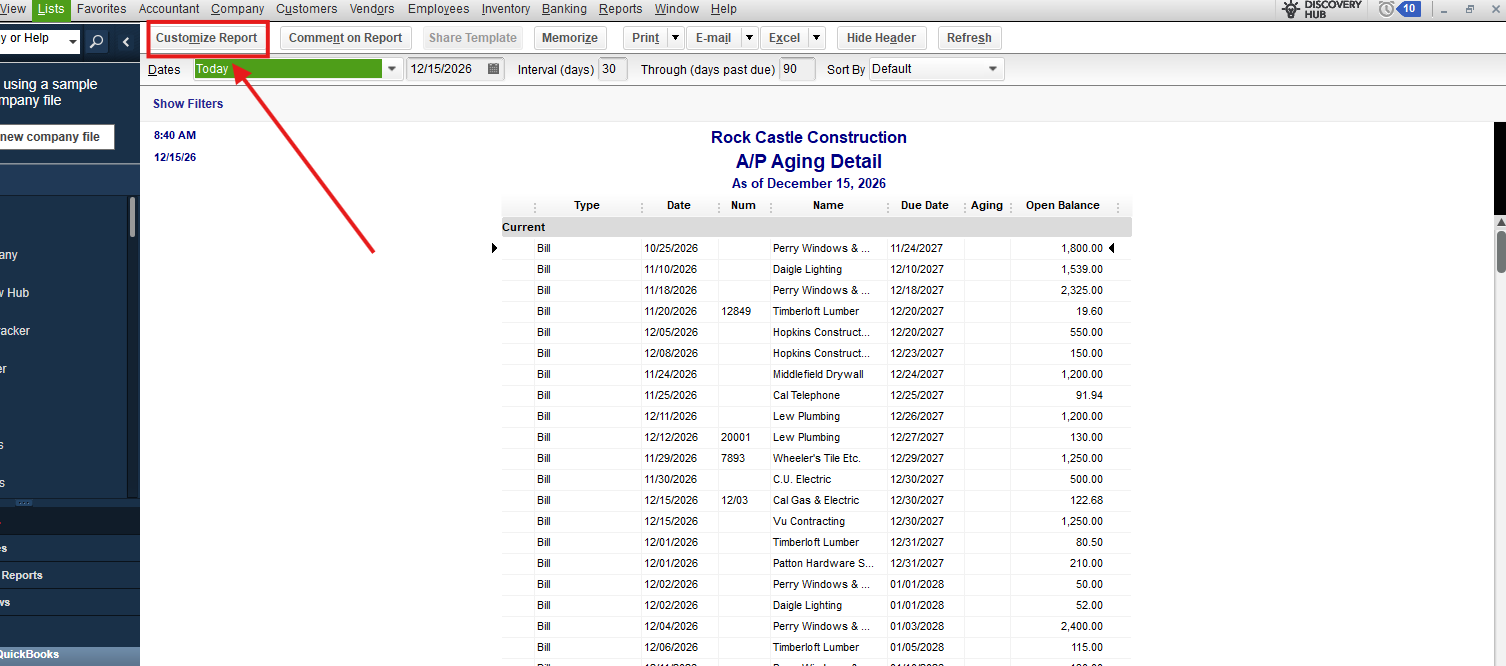
- Once done, head to the Memorize option.
Edit your preferred name, then check the box labeled Share this report template with others. When you select this checkbox, your report template will be accessible to other QuickBooks users when they go to the Contributed tab in the Report Center.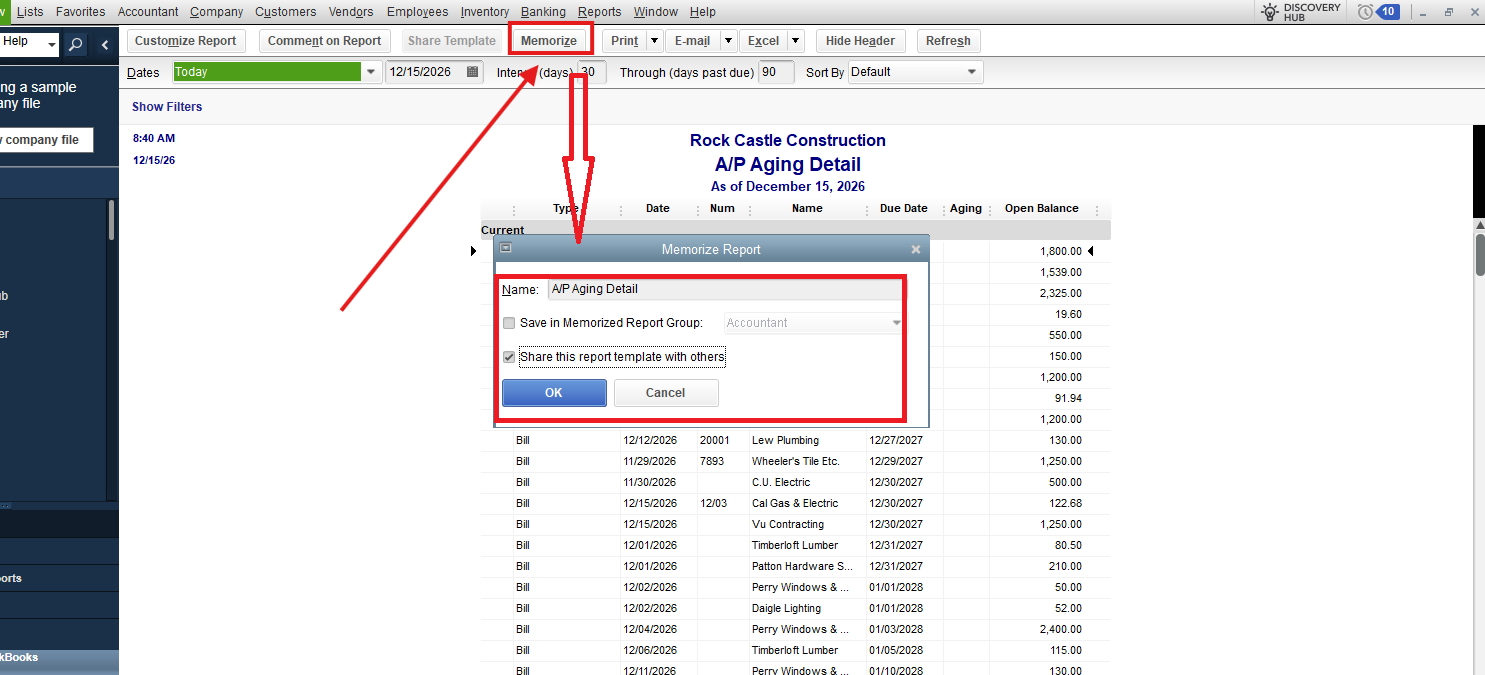
- Select Ok.
To check the shared report in your QuickBooks. Here's how:
- Go to the Report Center.
- In the Search bar, type the report shared previously.
- Check it in the Contributed tab.
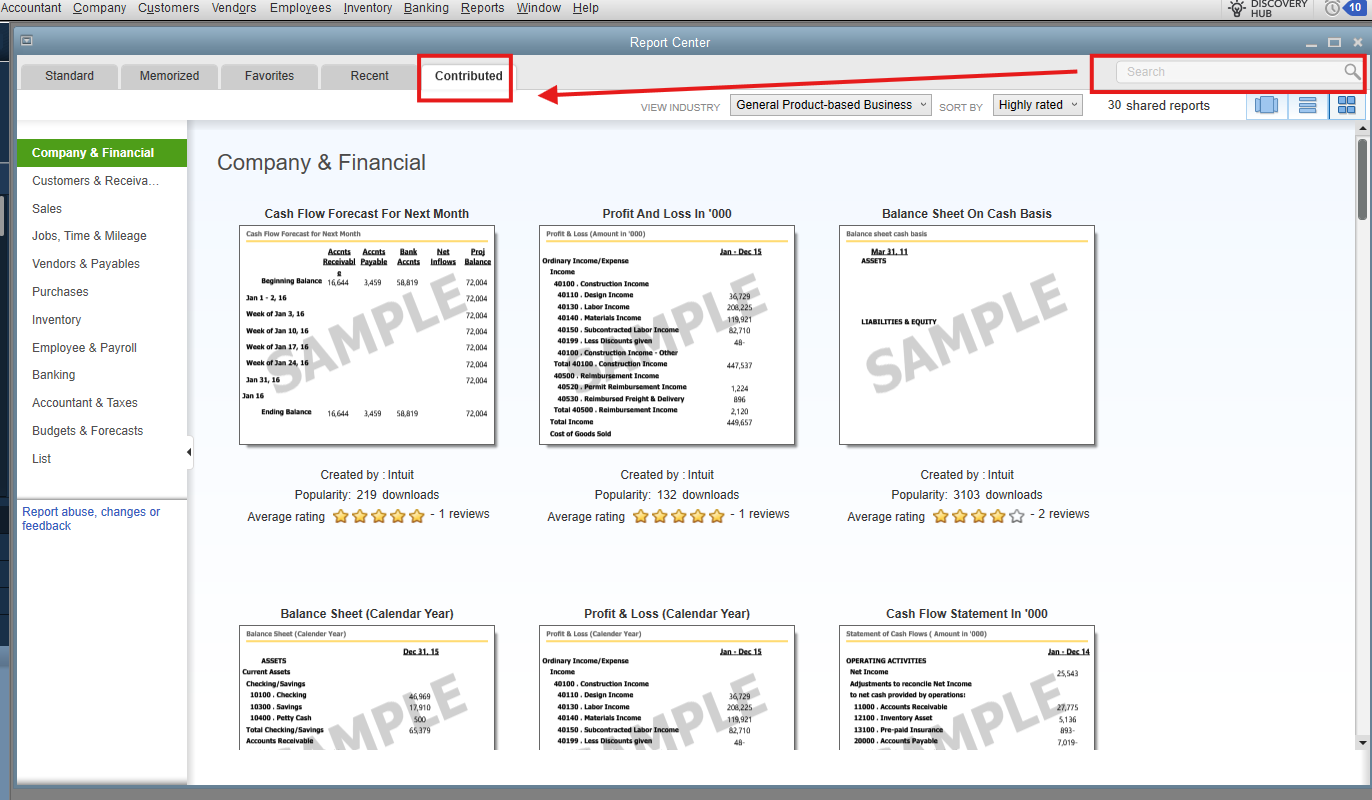
You can also refer to this material for more information and guided steps on how to create, access, edit, or delete a memorized report: Create, access, and modify memorized reports.
Next, you'll want to print reports with gridline in QuickBooks Desktop to oversee different aspects of your business.
If you have any other questions about reports in QuickBooks, let us know in the thread below.







