Turn on suggestions
Auto-suggest helps you quickly narrow down your search results by suggesting possible matches as you type.
Showing results for
Get 50% OFF QuickBooks for 3 months*
Buy nowI'm with a non-profit that gets donations from Paypal. Months ago, before the PayPal processing was changed, it was very simple. I would enter the donor information (date, amount, etc). When the donation came in from PayPal, i simply matched it to the pledge and i was done - payment was applied to the pledge, and showed no outstanding balance.
Now, I still enter the pledge on the donor info screen. But there is no Match when the donation comes in, even though the transaction has the donor info on it. I've confirmed the payment, but the donor was still showing the pledge amount as outstanding.. It's just not clear to me how to match the donation from paypal to the donor.. It's very frustrating..
I understand how challenging it can be to adjust to changes, especially when you were previously comfortable with how things worked, Robert.
When PayPal transactions are synced with QuickBooks, the way the data appears depends on the type of integration and how fees are processed.
If the transaction that comes in shows the gross amount, which is the full donation amount before PayPal fees, you can use Find Other Matches to locate and match it directly to the pledge.
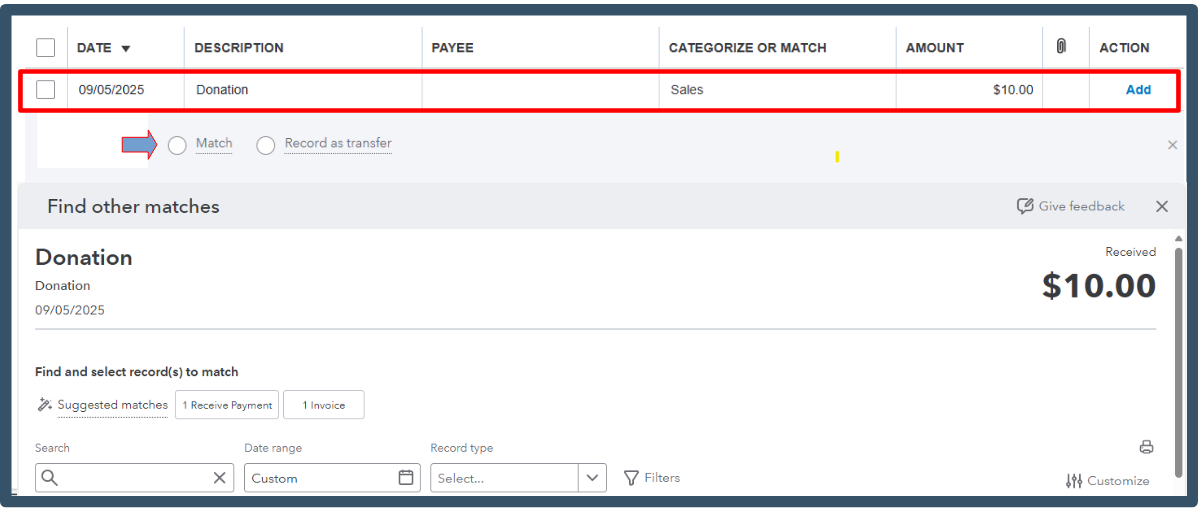
If the transaction that comes in shows the net amount, where PayPal deducts fees, we can utilize the Receive Payment feature.
Follow these steps:
Now, let's create a bank deposit that reflects the net PayPal transaction.
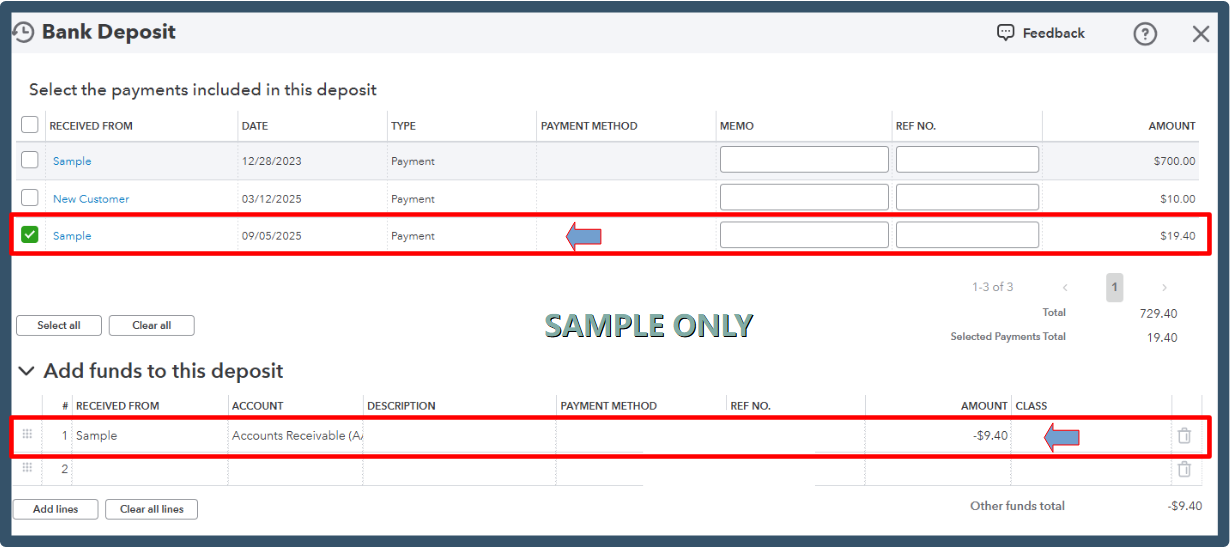
After completing these steps, let's match the donation to the bank deposit. Here's a sample screenshot for visual reference.

If you have further clarifications, let us know below. We're still here to help.
This response doesn't match what i'm seeing.
The paypal transaction imported into QB shows the total donation and the fees. But when i look at the transaction detail, there is no option for me to "Find other matches" as in your response.
I also tried your second option. I created the "Receive Payment" and the "Deposit".. But there was no where to match the depost, and the paypal transaction was still in the Review list. When i confirmed it, then checked the Donor, there were five transactions instead ot the two (pledge and payment) i was expecting.
This used to be sooooo easy.. and now it's convoluted.
Hi there, Robert.
I appreciate your patience and the detailed information you've provided regarding your PayPal transactions. The primary reason you're unable to match the transactions is likely due to discrepancies in net donation amounts, transaction dates, or duplicate entries from manual payments and deposits between your PayPal transactions and QuickBooks Online records.
We're unable to match bank transactions or find match suggestions if:
Kindly review the five transactions in question to verify if they may be duplicates. If duplicates are identified, you can exclude them and ensure that only the PayPal transactions matching your records in QuickBooks Online (QBO) are retained.
Here's how to exclude them:

The Find other matches option you mentioned can be accessed by clicking on Match under the Pending or For Review transactions. Once you're there, you can filter by Date and Record type to find a match.
If you have additional concerns, don't hesitate to reach out again.
You mis-understood. There was one donation, so there shoiuld be two transactions - the donation pledge, and the paypal deposit. There were five transaction on the donor list after i followed your instructions. So there were three extraneous transactions.
I feel like i'm having to jump thru hoops to account for these paypal transactions since the major change on how they were handled. It literally used to be one click, and i was done.. This is something QB should addresss.
Sorry - i didn't realize this was a different responder.
You’re on the right track, Robert! Seeing multiple transactions when following the steps above is expected and indicates you are proceeding correctly.
By following the second step outlined by my colleague, ShyMae. You’ll notice multiple transactions, such as the donation pledge, the PayPal deposit, and the corresponding payments. As long as the customer’s balance is zero, everything is reconciled, and no further action is needed.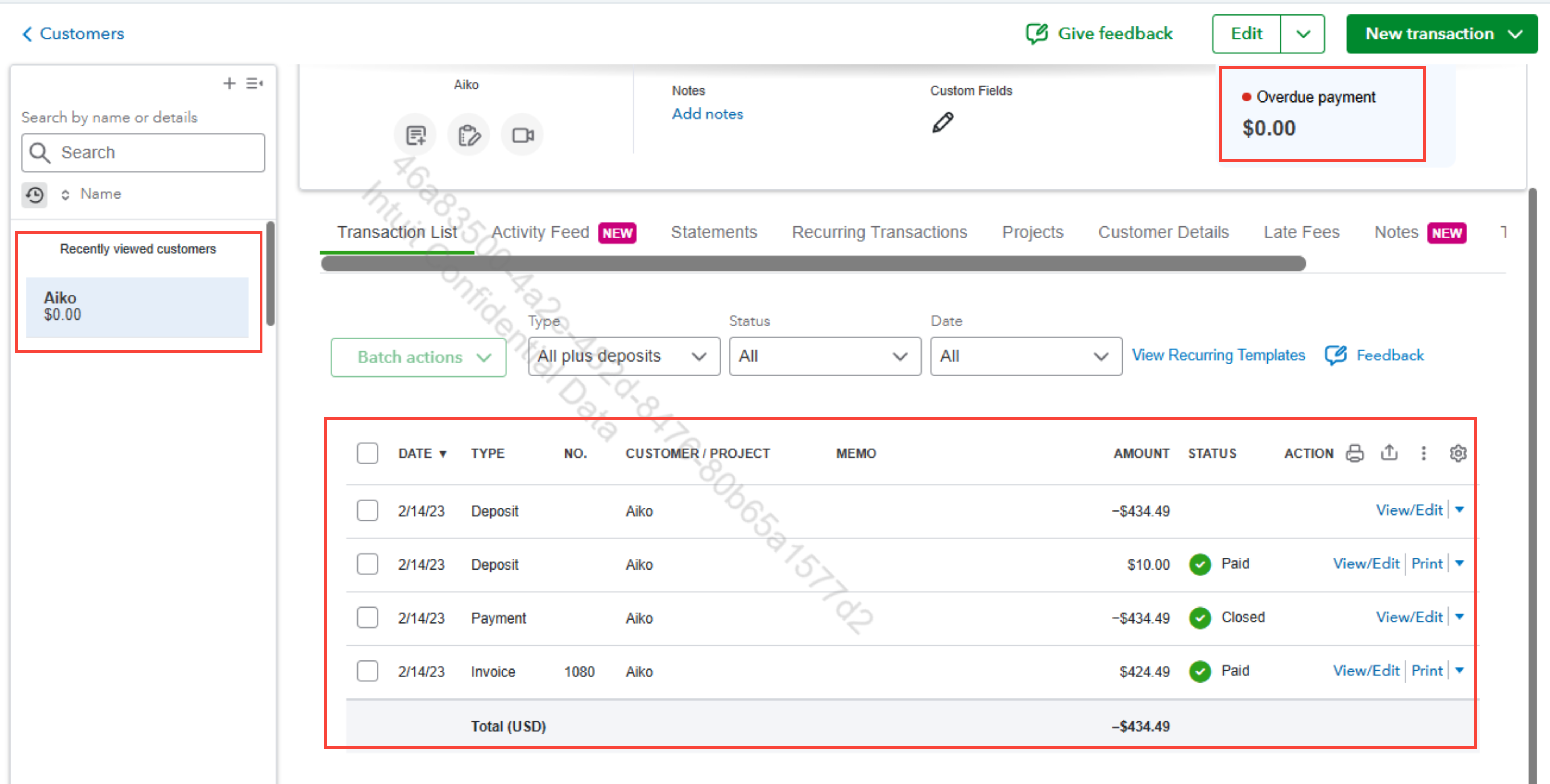
If you need any additional assistance with your PayPal transactions, please don’t hesitate to reach out. We’re always here to support you!



You have clicked a link to a site outside of the QuickBooks or ProFile Communities. By clicking "Continue", you will leave the community and be taken to that site instead.
For more information visit our Security Center or to report suspicious websites you can contact us here