Turn on suggestions
Auto-suggest helps you quickly narrow down your search results by suggesting possible matches as you type.
Showing results for
Get 50% OFF QuickBooks for 3 months*
Buy nowI understand how challenging it can be to adjust to changes, especially when you were previously comfortable with how things worked, Robert.
When PayPal transactions are synced with QuickBooks, the way the data appears depends on the type of integration and how fees are processed.
If the transaction that comes in shows the gross amount, which is the full donation amount before PayPal fees, you can use Find Other Matches to locate and match it directly to the pledge.
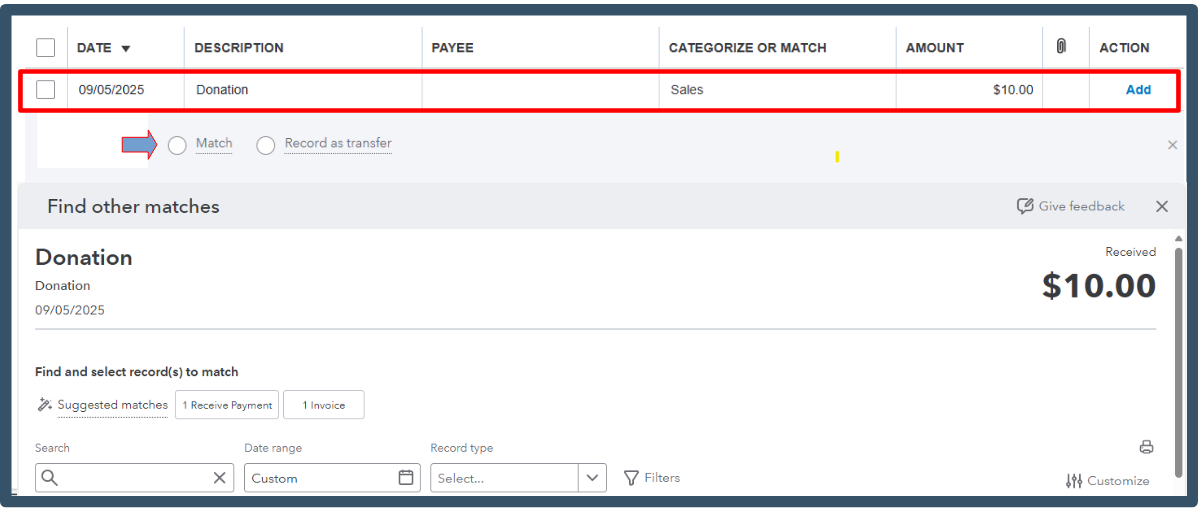
If the transaction that comes in shows the net amount, where PayPal deducts fees, we can utilize the Receive Payment feature.
Follow these steps:
Now, let's create a bank deposit that reflects the net PayPal transaction.
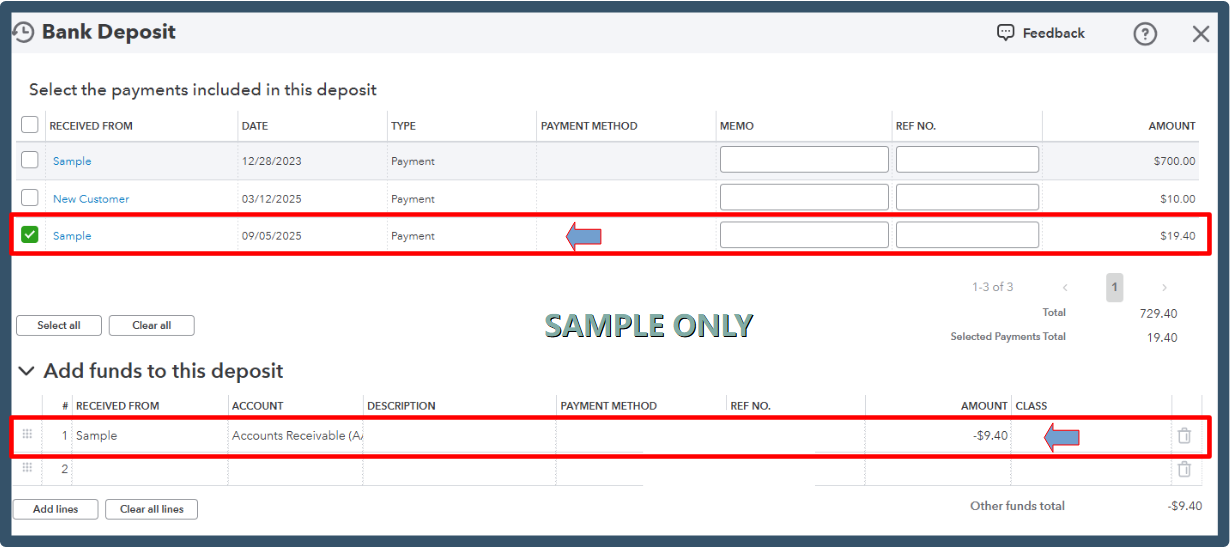
After completing these steps, let's match the donation to the bank deposit. Here's a sample screenshot for visual reference.

If you have further clarifications, let us know below. We're still here to help.