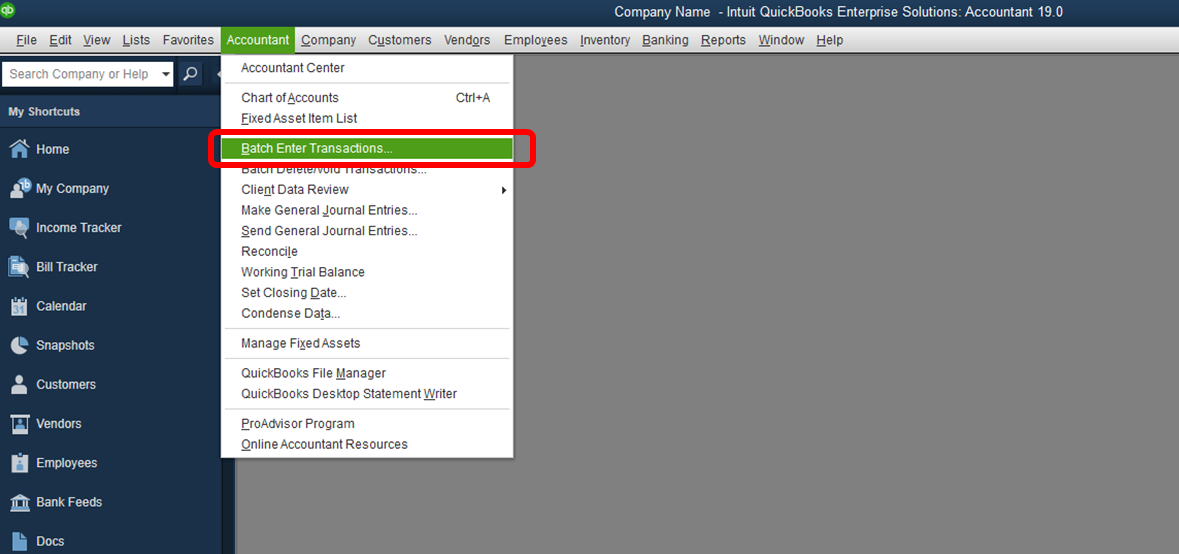- Mark as New
- Bookmark
- Subscribe
- Permalink
- Report Inappropriate Content
Importing a list of checks from excel into Quickbooks
Every week I have a list of names(payee) and amounts of 25+ independent contractors in an Excel spreadsheet which is two columns. This provides the information that is used to handwrite all of these checks. Can I import this Excel spreadsheet into Quickbooks Pro 2013 and print all the checks at once? Every week the number of people and the amounts change.
- Mark as New
- Bookmark
- Subscribe
- Permalink
- Report Inappropriate Content
Banking
I find it a lot easier to use the excel list as the input source document, enter each payment as a bill... Then In QB using pay bills, select the bills to be paid and write the checks.
- Mark as New
- Bookmark
- Subscribe
- Permalink
- Report Inappropriate Content
Banking
If you pay the same contractors, or mostly the same ones, each month, then you can reuse the same worksheet each month to create a new batch of checks to import.
- Mark as New
- Bookmark
- Subscribe
- Permalink
- Report Inappropriate Content
Banking
Have you used the Import > transactions > checks function? I am trying to use this function right now and it is a little pokey. For instance, it was importing the transactions in a very clean manner - then it stopped importing the check numbers and made all the imported transactions appear as checks to print. Have you been able to get an answer to this original question without needing to use a IIF file?
- Mark as New
- Bookmark
- Subscribe
- Permalink
- Report Inappropriate Content
Banking
Hello there, @kane_2.
You’re already on the right track! Allow me to help walk you through importing your check transactions into QuickBooks Desktop using an excel or CSV file.
Here’s how:
- Go to Accountant.
- Choose Batch Enter Transactions.
- From the Transaction type drop-down, choose Checks.
- Choose the appropriate bank or credit card account where it will be recorded.
- Open your spreadsheet and arrange it the way the columns in QuickBooks papers. Or you may click on the Customize button to re-arrange the columns in QuickBooks to match what you have in your file.
- Copy and paste the transactions from your spreadsheet or excel file to QuickBooks.
- Click Save Transaction.
- Hit Yes.
- Click OK.
On the other hand, yes, you can print all checks you’ve created and recorded in QuickBooks all at once. Here’s how:
- Go to Write checks.
- Click the Print drop-down arrow, choose Batch.
- Choose the Bank account where the checks are recorded.
- Enter the number of the First Check to be printed.
- Put a check mark on all the checks you want to print.
- Click Ok.
On the Print Checks window:
- Choose the Printer’s name.
- Select the Printer type.
- On the Check Style section, choose if you want to print the check as Voucher, Standard or Wallet.
- If your pre-printed checks already have your company name and address on it, uncheck the box Print company name and address.
- Check and make sure all other settings are correct.
- Click Print.
That should do it! Make sure that your QuickBooks software is updated to the latest version so you will not have problems during the importing process.
If you need further help with the steps above, I’d recommend reaching out to Technical Support team. A specialist will be able to look up your account securely and further assist you via remote access session.
Here’s how to contact us:
- Go to: https://help.quickbooks.intuit.com/en_US/contact.
- Choose your QuickBooks Product.
- Select your QuickBooks version.
- On the Contact Us page, click a topic.
- Click on the Get Phone Number button to see the support number.
Stay in touch with me to let me how it works on your end. I’m always here to help in importing and printing your check transactions by batch in QuickBooks Desktop.
- Mark as New
- Bookmark
- Subscribe
- Permalink
- Report Inappropriate Content
Banking
Where do you find go to Accountant? Do you have to on Admin user or can i import the list on Multi- user mode? I cant see the Accountant option there for me to look
Thanks,
Michael
- Mark as New
- Bookmark
- Subscribe
- Permalink
- Report Inappropriate Content
Banking
Hi there, @mzheng.
Thank you for joining this thread. I can share some insights about the Accountant tab.
You can only go to the Accountant option at the menu if using the QuickBooks Accountant and Enterprise version. For regular QuickBooks desktop, you can find the Batch Enter Transactions under the Company tab.
How to have the Batch Enter Transactions option:
Any user type should be able to have this option unless you're restricted.
That should guide you through the steps in entering transactions by batch in QuickBooks Desktop, Michael.
I'm still here to help you further if there's anything else you need. Just add a comment below or mention my name. Have a good one!
- Mark as New
- Bookmark
- Subscribe
- Permalink
- Report Inappropriate Content
Banking
Hi Thank you so much for your help! Now i understand because the version i am using is Desktop Premier, i dont have the Accountant option, is there any other way i could do the importing employee checks? I did some research IIF transaction creator could do the importing, is it including Employee check? Many thanks in advance
- Mark as New
- Bookmark
- Subscribe
- Permalink
- Report Inappropriate Content
Banking
Hello there, smei.
Glad you came here for support. Let me share some information about importing checks in QuickBooks Desktop.
Did you mean employee paychecks? If so, paychecks cannot be imported in QuickBooks Desktop. You'll need to manually enter historical payroll to ensure correct year-to-date totals on the paychecks you write for the rest of the year.
Here's an article to learn more about entering year-to-date totals in QuickBooks: Enter historical payroll data.
If you're referring to a regular checks, then you can import this. I'll walk you through the steps below:
- From the QuickBooks File menu, select Utilities.
- Click Import, then choose IIF Files.
- Locate your .IIF file and highlight it. Then Open.
- Select OK on the pop up message confirming your data has been imported.
For more information about importing transactions, you can check out this article: Export or import Intuit Interchange Format (.IIF) files.
Please know that you're always welcome to visit the Community again anytime you need help with importing transactions in QuickBooks. I'm always happy to assist.
- Mark as New
- Bookmark
- Subscribe
- Permalink
- Report Inappropriate Content
Banking
Hello,
As a workaround, you can try to use Business Importer app to import Checks and other entities from .xlxs files into you QBD Company.
It also has many useful features as Export and Schedule Import.
The app has 14 day free trial period, so you can test if it suits your needs.
You'll find it here https://desktop.apps.com/apps/167128/business-importer
I hope it will save you a lot of time!
- Mark as New
- Bookmark
- Subscribe
- Permalink
- Report Inappropriate Content
Banking
When you say go to ACCOUNTANT? where exactly are you refering to? I can only see that tab under reports.
- Mark as New
- Bookmark
- Subscribe
- Permalink
- Report Inappropriate Content
Banking
Hello @sabreu,
The Accountant menu is only available for QuickBooks Desktop Accountant user. If you're not an accountant user, you can import transactions by following the steps provided by my colleague, @Charies_M.
I've also added this article for the file types and formats you can bring in to QuickBooks: Import/export overview.
To learn more about importing data with MS Excel files, check this out: Import or export MS Excel files.
Let me know if there's anything else you need. Just leave a comment below and I'll get back to you.
- Mark as New
- Bookmark
- Subscribe
- Permalink
- Report Inappropriate Content
Banking
Hello, @HoneyLynn_G ,
Does QuickBooks Desktop Pro 2018 have the "Batch Enter Transactions" feature? I'm using this version, but couldn't find that feature. If this version doesn't have it, what would be the next lowest cost version of QuickBooks that has the "Batch Enter Transactions" feature?
Thank you,
Steven.
- Mark as New
- Bookmark
- Subscribe
- Permalink
- Report Inappropriate Content
Banking
Hello, @HoneyLynn_G
Does QuickBooks Desktop Pro 2018 have the "Batch Enter Transactions" feature? I'm using this version, but couldn't find that feature. If this version doesn't have it, what would be the next lowest cost version of QuickBooks that has the "Batch Enter Transactions" feature?
Thank you,
Steven.
- Mark as New
- Bookmark
- Subscribe
- Permalink
- Report Inappropriate Content
Banking
Hello, StevenTX14.
The option to enter batch transactions is only available in the Accountant and Enterprise version of QuickBooks.
Since you’re using the Pro version, you might want to take advantage of downloading Bank Feed transactions.
You can also import transactions manually through a supported file. For additional information, please refer to these article:
Please drop by again if you have any other concerns or if you need further assistance.
- Mark as New
- Bookmark
- Subscribe
- Permalink
- Report Inappropriate Content
Banking
You may consider purchasing Premier Accountant edition with perpetual license.
- Mark as New
- Bookmark
- Subscribe
- Permalink
- Report Inappropriate Content
Banking
I am wanting to edit many bills in my QuickBooks Pro 2013 edition.
I was thinking I could export my bills from QB into excel and then edit them there and then import them into QB.
Is this possible, if so, how?
If not, is there another way?
Thanks.
- Mark as New
- Bookmark
- Subscribe
- Permalink
- Report Inappropriate Content
Banking
Utilize one of these 3rd party tools to export your data, modify it and reimport back. <ake sure to set the filter to avoid any duplication.
https://transactionpro.grsm.io/qbd
https://partners.saasant.com/affiliate/idevaffiliate.php?id=5051_2
- Mark as New
- Bookmark
- Subscribe
- Permalink
- Report Inappropriate Content
Banking
Does QB require all the Payees to be existing Vendors? I have a list of check to import but they are all new Payees.
- Mark as New
- Bookmark
- Subscribe
- Permalink
- Report Inappropriate Content
Banking
Hello there, plee.
There are transactions that can only be imported within QuickBooks through an Excel file such as List of Customers, Vendors, Inventory and Non-inventory parts. You can import transactions through Online Banking which you can connect the bank account used when paying through checks, or our Batch Enter Transactions feature which is available in the Accountant and Enterprise version.
If you have one of these versions, here's how you can enter checks at once and the payee field is not required.
- Go to the Accountant menu.
- Click Batch Enter Transactions.
- Select Checks as the Transactions Type and the Bank Account.
- Enter the checks Date, Number, Account and Amount.
- Once each check are entered, you can click Save Transactions.
I'll be attaching the articles my colleagues provided above:
Keep us posted if there's anything else that you need help with. You take care and have a great day!
- Mark as New
- Bookmark
- Subscribe
- Permalink
- Report Inappropriate Content
Banking
Is there a way to import batch of checks and add new vendors including addresses simultaneously?
- Mark as New
- Bookmark
- Subscribe
- Permalink
- Report Inappropriate Content
Banking
Hey, @plee.
Thanks for reaching back out to the Community. At this time, there isn't a way to import checks plus vendors and their addresses simultaneously in QuickBooks Desktop. You can only import a list or a batch of transactions a one time.
However, I'll send feedback to our Product Developers so they can consider this option in one of the upcoming releases. You can also check out our Blog to see what's new in QuickBooks.
Learn more about importing your data into QuickBooks Desktop through this guide provided.
If you have any other questions or concerns, just let me know. Take care!
- Mark as New
- Bookmark
- Subscribe
- Permalink
- Report Inappropriate Content
Banking
Utilize one of these 3rd party importer tools
https:// transactionpro.grsm.io/qbd
https:// partners.saasant.com/affiliate/idevaffiliate.php?id=5051_2
The template should be like this
| Bank Account | Payee | Transaction Date | RefNumber | Memo | Address Line1 | Address Line2 | Address Line3 | Address Line4 | Address City | Address State | Address PostalCode | Address Country | Vendor Acct No | Expenses Account | Expenses Amount | Expenses Memo | Expenses Class | Expenses Customer | Expenses Billable | Items Item | Items Qty | Items Description | Items Cost | Items Class | Items Customer | Unit of Measure | Items Billable | Currency | Exchange Rate |
| Checking | Sunoco | 01/10/2020 | 100 | Monthly Gas | Sunoco | 1 Main Street | Newtown | NJ | 12345 | USA | Fuel | 25 | John's Car | ||||||||||||||||
| Checking | Sunoco | 01/10/2020 | 100 | Monthly Gas | Sunoco | 1 Main Street | Newtown | NJ | 12345 | USA | Fuel | 50 | Karen's Car | ||||||||||||||||
| Checking | Michael's Fine Cabinetry | 30/09/2020 | 101 | Unitel | 12 Smith Ave | Anywhere | NH | 22222 | USA | Cabinets | 10 | Cabinets | 150 | Baker, Chris:Family Room | Y |
|
- Mark as New
- Bookmark
- Subscribe
- Permalink
- Report Inappropriate Content
Banking
LONG READ BUT STEPS are SUPER SIMPLE once you know how to do it!
Yes it's possible with Batch Transactions. I am using QuickBooks Desktop Pro 2017 for this example. Please note import is misleading - when you open up Batch Transactions there is NO import button, you need to copy and paste from Excel to QB.
A previous response said that Batch Transactions would be located under the Company Tab if I didn't have the Accountant's version but it wasn't there for me. I worked around this by adding it as a shortcut by clicking on the "Customize Shortcuts" at the bottom of the panel (see attached png).

Once it was added I needed to prep my excel file by making one tab for checks and one tab for deposits. (I can't seem to add more than one file to upload in this reply so I'll try to reply to this comment once it's posted with the additional screenshots).
At minimum for expenses I needed to have the following columns:
- Date
- Number (for the check number)
- Payee
- Account (this matches up to one of your chart of account accounts)
- Amount
- Memo (not required but helpful!)
For the deposits I needed to have the following columns:
- Date
- Payee (not required but necessary if you've returned items and want the return under the correct payee)
- Account (this matches up to one of your chart of account accounts)
- Check No (not required but necessary if you're logging the check number a customer paid you with)
- Amount
It doesn't matter which order your columns are in BUT, when you go to the batch transaction screen you must customize those columns to match the order in your excel spreadsheet. All you need to do is copy all the columns and rows of data from Excel and then paste them into the Batch Transactions Window once you open it (remember it's under your shortcuts panel if you following my example above).
If you're pasting the expenses then make sure to choose Checks, if you're pasting the deposits, make sure to choose Deposits.
Make sure once you've pasted the data that NOTHING IS RED. If it's red that means QB isn't matching it up to an existing thing (vendor, customer, chart of account, etc).
Lastly, make sure at the top of the Batch Transactions window you've chosen the correct BANK ACCOUNT (checking, savings, etc) that you want these transactions to be imported to.
At the bottom click "Save Transactions" button and you're good to go!
- Mark as New
- Bookmark
- Subscribe
- Permalink
- Report Inappropriate Content
Banking
This interface won't let me upload any images (sorry!) so here is an example of my excel checks sheet. Note in our Chart of Accounts account 50400 what we put in the Number field is Construction Material Costs, 60400 is Bank Service Charge, etc. Whatever is in your Account column must EXACTLY match the number you've put in the number field when you made that account or when you paste it, it will turn red and error out. Whatever is in your Payee field must EXACTLY match your Payee/Vendor name or it will error out.
My credit/deposit sheet looks similar.
| Date | Amount | Number | Memo | Payee | Account |
| 9/16/2020 | 1208.69 | 113 | CHECK 113 REF. NO. [removed] | 80000 | |
| 9/17/2020 | 3603.07 | 8674 Debit Card Purchase Jaeger Lumber- Middles 908-6860070 NJ | Jaeger Lumber | 50400 | |
| 9/17/2020 | 105.91 | 8674 Debit Card Purchase Jaeger Lumber- Middles 908-6860070 NJ | Jaeger Lumber | 50400 | |
| 9/17/2020 | 258.37 | 8674 Debit Card Purchase Jaeger Lumber- Middles 908-6860070 NJ | Jaeger Lumber | 50400 | |
| 9/17/2020 | 36 | Overdraft Item Fee | 60400 |