Turn on suggestions
Auto-suggest helps you quickly narrow down your search results by suggesting possible matches as you type.
Showing results for
Are you considering terminating your employees temporarily and then reactivating them later? If that's the case, we need to update the status of the employee through their profile, Robp3.
Here’s a step-by-step guide to terminating an employee:

After you’ve terminated the employee, here’s how to reactivate them:
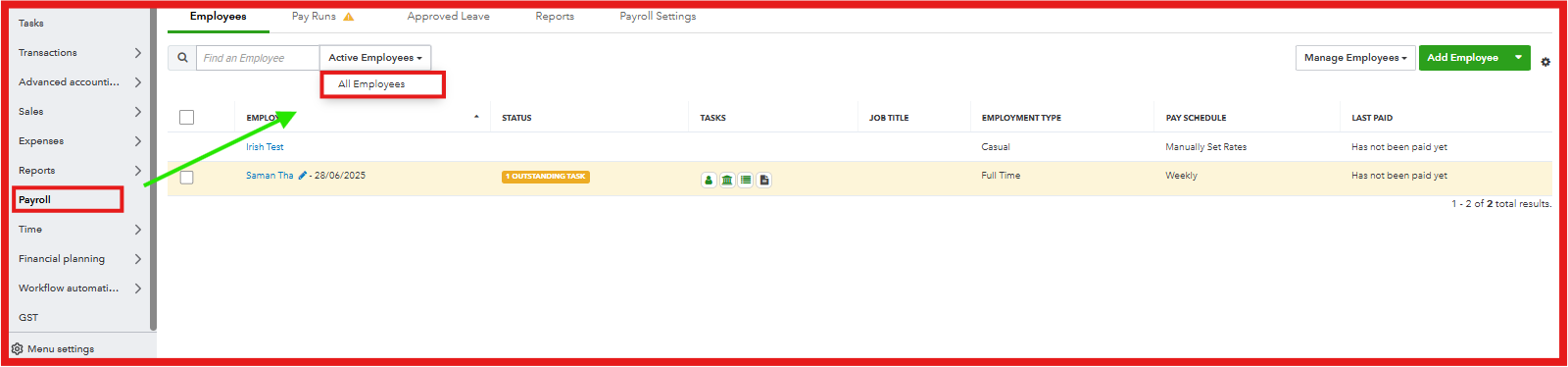
If you need to enter a single time entry again and the issue persists, I highly suggest to contacting our phone support team once more, as they have the tools necessary to thoroughly review and investigate your previous case with them.
On top of that, to learn more about ways how to manage your QuickBooks time, you can refer to this article: Track and manage time in QuickBooks Time.
Please let us know if you need further assistance or have any additional questions by leaving a comment below.