- Mark as New
- Bookmark
- Subscribe
- Permalink
- Report Inappropriate Content
Payroll and STP
Are you considering terminating your employees temporarily and then reactivating them later? If that's the case, we need to update the status of the employee through their profile, Robp3.
Here’s a step-by-step guide to terminating an employee:
- Go to the Payroll menu.
- On the Employees tab and select the employee you want to terminate.
- You’ll be directed to the Employee Details page. Scroll to the bottom.
- Click on the Terminate Employee button.

- Enter the Termination date and the Termination reason.
- Once done, click Terminate.
After you’ve terminated the employee, here’s how to reactivate them:
- Navigate back to the Payroll menu.
- In the Active Employees dropdown, choose All Employee to view your terminated employee.
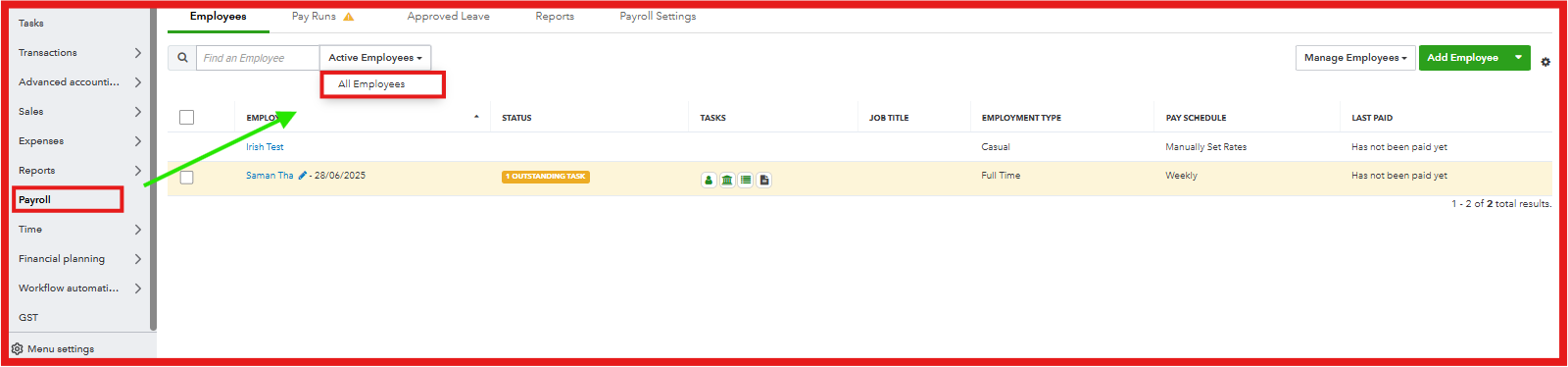
- Select the terminated employee from the list.
- You’ll be taken to the Employee Details page. Scroll down to the bottom.
- Click on the Re-activate Employee.
- To confirm, select Activate.
If you need to enter a single time entry again and the issue persists, I highly suggest to contacting our phone support team once more, as they have the tools necessary to thoroughly review and investigate your previous case with them.
On top of that, to learn more about ways how to manage your QuickBooks time, you can refer to this article: Track and manage time in QuickBooks Time.
Please let us know if you need further assistance or have any additional questions by leaving a comment below.
