Turn on suggestions
Auto-suggest helps you quickly narrow down your search results by suggesting possible matches as you type.
Showing results for
Get 50% OFF QuickBooks for 3 months*
Buy nowHello there, @gburleigh.
Let me guide you in the step-by-step process to transfer your client's company data to the new QuickBooks Online account.
You can export the lists and other data from the QuickBooks Online account to the new one. Here's how:

Once completed, you'd see a .ZIP file containing the exported data. You can read through his article for more detailed steps: Export reports, lists, and other data from QuickBooks Online
Now, you can start importing them to the newly-created QuickBooks Online account. You can follow the steps below:
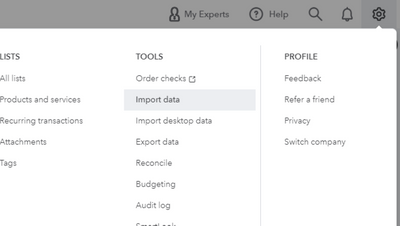
You can find more details about the import process in this article: FAQ's about importing data to QuickBooks Online.
Know that if there's anything else you need, you can always leave a comment below. It's always a pleasure to help.