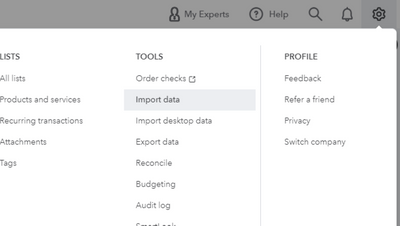- Mark as New
- Bookmark
- Subscribe
- Permalink
- Report Inappropriate Content
Other questions
Hello there, @gburleigh.
Let me guide you in the step-by-step process to transfer your client's company data to the new QuickBooks Online account.
You can export the lists and other data from the QuickBooks Online account to the new one. Here's how:
- Log in to your client's existing account.
- Go to the Gear icon.
- Choose Export data.
- Toggle the data you want to export to On.
- Click the Export to Excel button.
Once completed, you'd see a .ZIP file containing the exported data. You can read through his article for more detailed steps: Export reports, lists, and other data from QuickBooks Online
Now, you can start importing them to the newly-created QuickBooks Online account. You can follow the steps below:
- From the new account, then click the Gear icon.
- Choose Import Data.
- Select the type of data that you'd like to import.
- Click Browse to select a file to be imported.
- Pick the Next button until finished.
You can find more details about the import process in this article: FAQ's about importing data to QuickBooks Online.
Know that if there's anything else you need, you can always leave a comment below. It's always a pleasure to help.