- Mark as New
- Bookmark
- Subscribe
- Permalink
- Report Inappropriate Content
Other questions
There are no updates currently on having the memo printed on checks using the Pay Bills function, Npasfa. Let me assist you in submitting a feature request to our product development team.
I see how important this functionality is for you and many users. QuickBooks strives to update and enhance features based on customer feedback. Your insights play a crucial role in guiding our improvements.
Here's how you can send feedback:
- Navigate to the Gear icon in the upper-right corner.
- Select Feedback.
- Enter your comments or suggestions.
- Click Next to send your feedback.
Alternatively, you can get the memo to print on checks through the Print Check option. Here's how to do this:
- Go to the +New button.
- Select Check under Vendors.
- Create a check. Fill out the Memo field.
- Click Print check at the bottom of the screen.
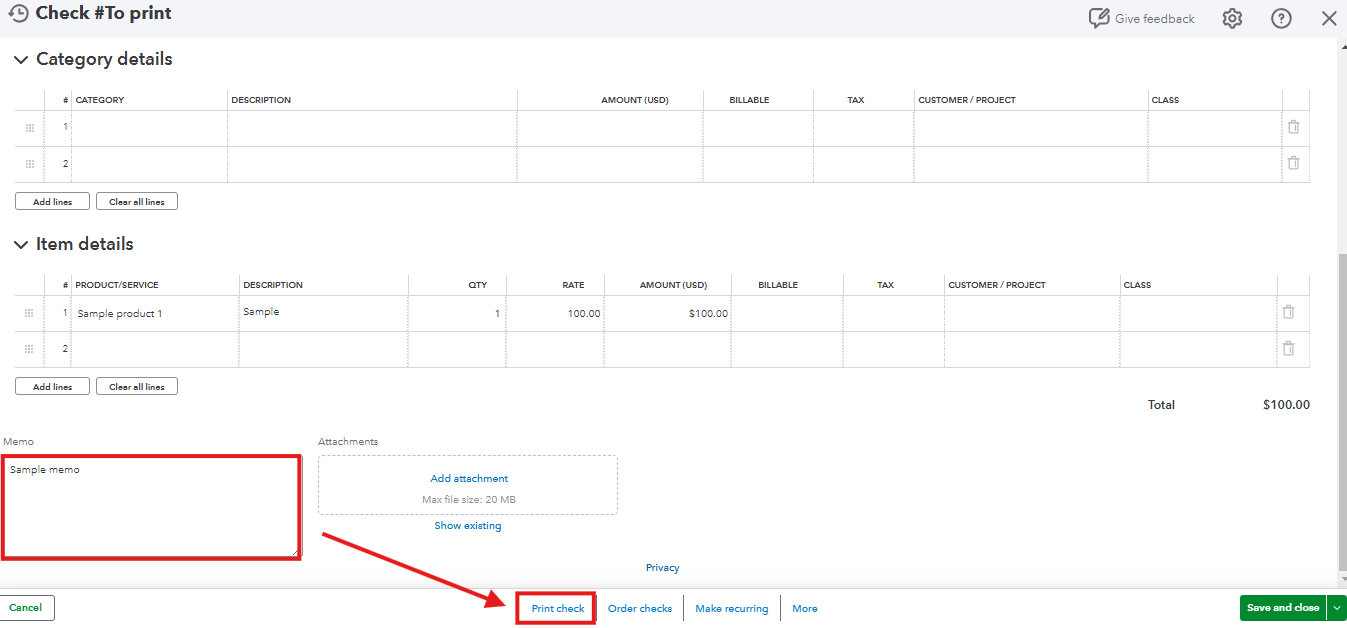
For more detailed support and helpful articles related to printing checks, you might find these resources useful:
- Print a check in QuickBooks Online
- Configure your print settings for printing checks in QuickBooks Online
Also, consider bookmarking this guide on generating reports in QuickBooks Online for future use: Run a report in QuickBooks Online. You can run a Check Detail Report to get a comprehensive overview of all the checks you've issued, including specifics such as the date, payee, amount, and associated memo or description.
If you have any other concerns about printing checks in QuickBooks, please know you can always return to this thread. We're here for you, and your suggestions drive our enhancements.
- Mark as New
- Bookmark
- Subscribe
- Permalink
- Report Inappropriate Content
Other questions
Just went thru this with a representative on how checks does not have a column for memo. The lady understood what I wanted to do as I pay my contractors many jobs and each job has a different memo. She said that option is not yet available but will make a report on it and encourages me to make a report as well. Im surprised on how long this thread is and how nothing has been done to fix that.
- Mark as New
- Bookmark
- Subscribe
- Permalink
- Report Inappropriate Content
Other questions
How do you get this to work? Using Enterprise so not sure if that makes a diffference.
- Mark as New
- Bookmark
- Subscribe
- Permalink
- Report Inappropriate Content
Other questions
In QuickBooks Desktop, the Memo you enter on checks will be visible once they are printed, @AccountingLC. This feature is helpful for adding additional information or references directly on the checks, ensuring that payment details are straightforward for the payee. I'll show the steps below:
Here's how:
- Open QuickBooks Enterprise.
- In the upper right corner of your screen, go to Banking.
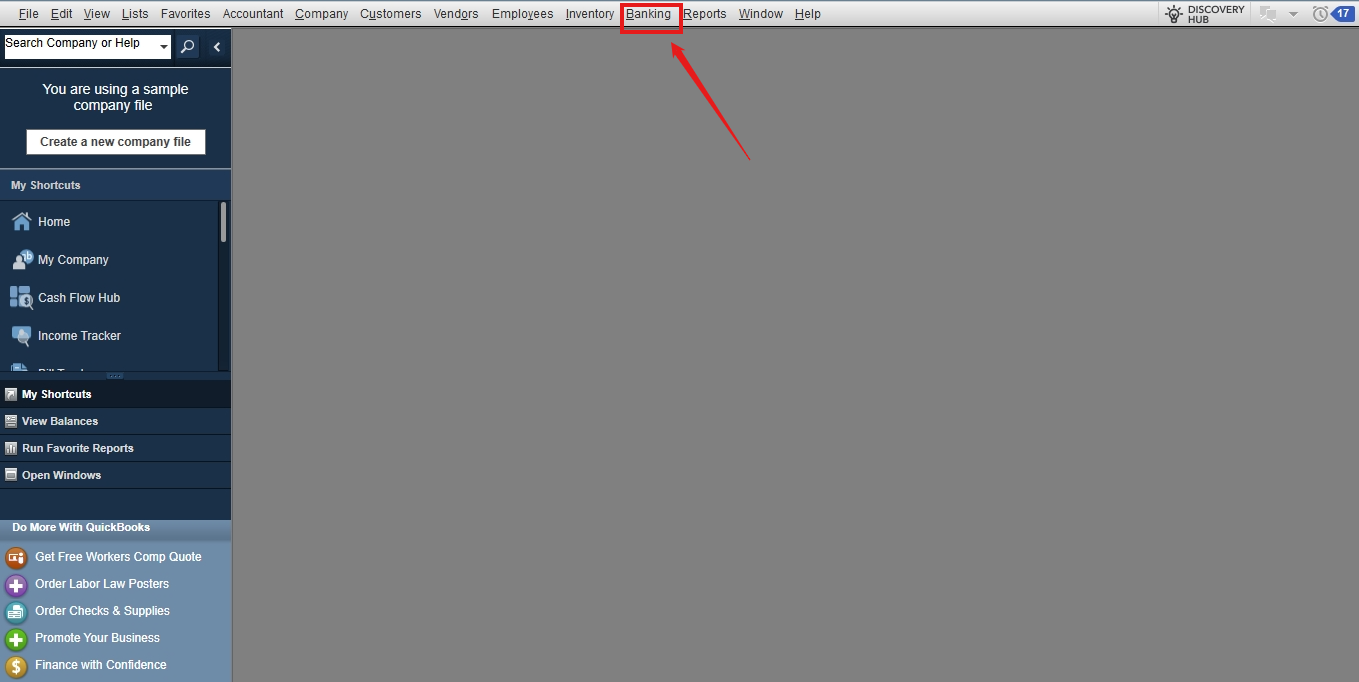
- Choose Write Checks.
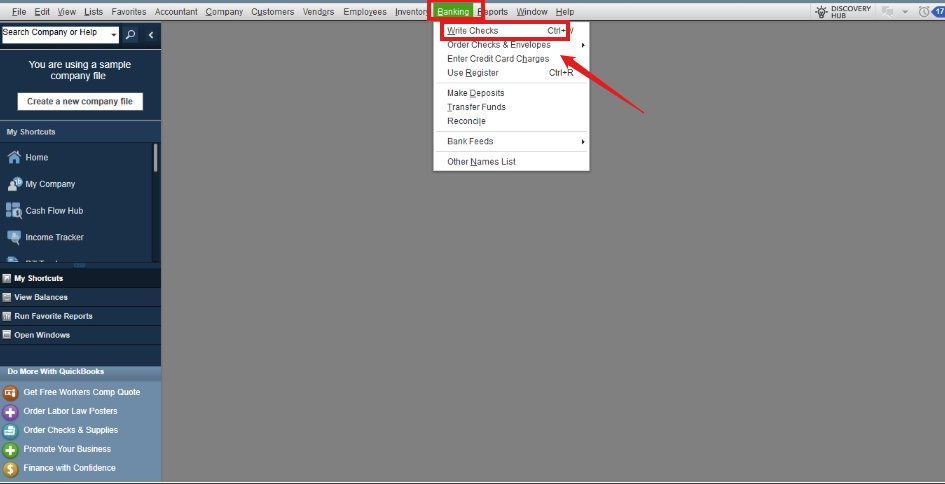
- Enter the necessary details, including the Memo.
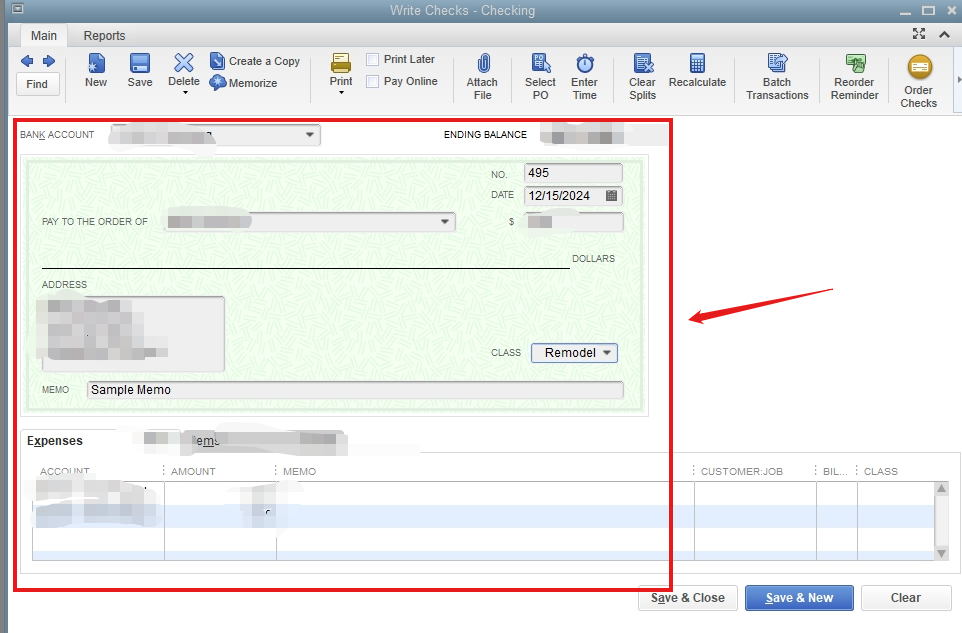
- Navigate to the Print section and click on Check.
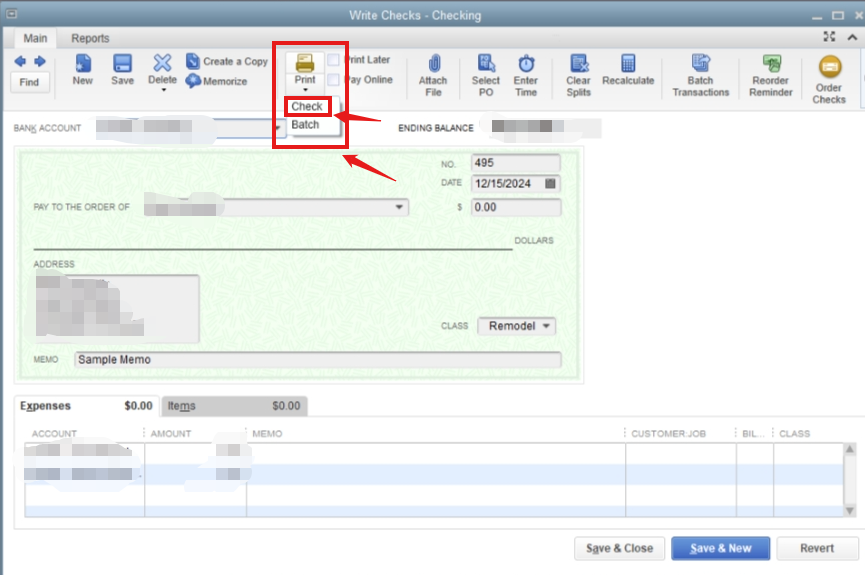
- After that, select Ok.
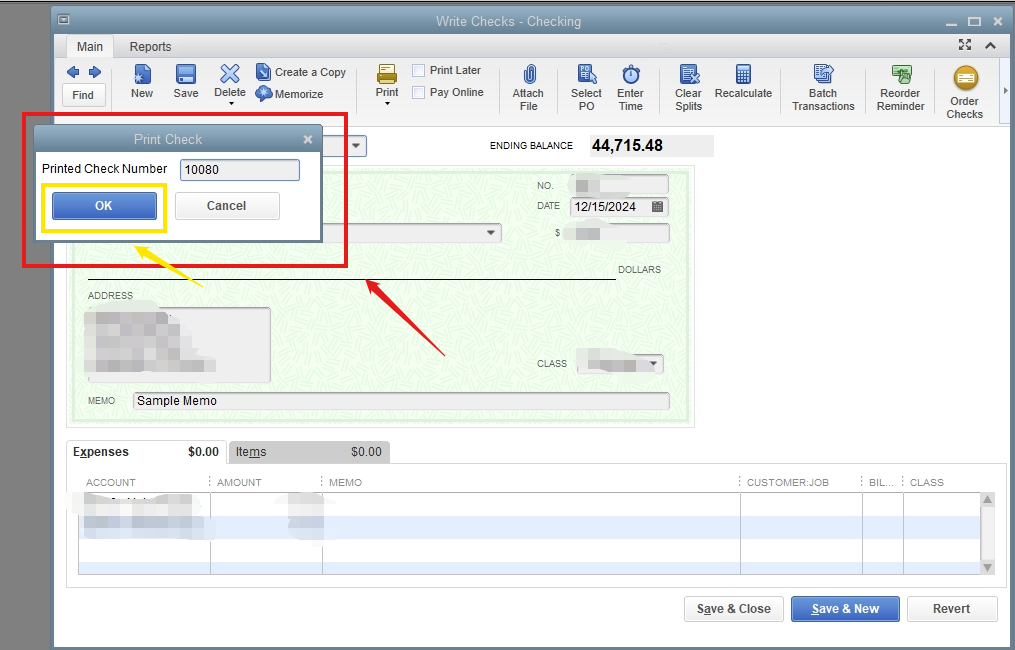
For more information on creating and printing checks in QuickBooks Desktop, you can refer to this article: Create, modify, and print checks in QuickBooks Desktop.
Additionally, you can schedule payments monthly, every few months, or according to your preferred schedule. If you want to set up a system to automatically send payments to vendors at regular intervals, check out this article: Create an automatic recurring payment (check) to a vendor.
If you need further assistance with printing your checks or bills, get back to this thread. We're here to help.
- Mark as New
- Bookmark
- Subscribe
- Permalink
- Report Inappropriate Content
Other questions
Forgive me as I'm new to Quickbooks but I'm excited to share a solution that will work for our organization! Maybe it will work for others out there, too!
I will note, this is specifically in Quickbooks Online.
I went to--> Expenses:Vendor:Select Vendor:Edit (edit vendor details) scrolled past address/contact info down to "Additional info", noticed the "Payments" section, updated the terms then ACCOUNT NO. I entered the account number needed on the memo line of the checks. I then tested by going to "New", "Pay Bills", went through that process and saw on the "print preview" page the account number was indeed in the memo line of the check to be printed! It looks like you can add text in that section too, not just numbers.
For bills that are the same every month, this will be great! For those that change frequently, it's a workaround but definitely NOT a solution.
- Mark as New
- Bookmark
- Subscribe
- Permalink
- Report Inappropriate Content
Other questions
Thank you so much! This was exactly the solution I personally needed!! Well done in figuring that out!!!
- Mark as New
- Bookmark
- Subscribe
- Permalink
- Report Inappropriate Content
Other questions
You're most welcome, @alought.
We're glad that the information shared above is the personal solution you need to get the memo line to print on a check.
If you have more concerns, you can always get back to this forum. We're here to help.
- Mark as New
- Bookmark
- Subscribe
- Permalink
- Report Inappropriate Content
Other questions
Right you are JeraldR... but we aren't using QB Desktop. I wish we still were because it does allow us to print the memo text onto the memo line of the printed check. Please read this thread throughly and note that the issue is QB Online.
- Mark as New
- Bookmark
- Subscribe
- Permalink
- Report Inappropriate Content
Other questions
If you're like me & enter bills then print multiple checks at the same time, QB Online prints what's in the Bill no. box as a memo on the check STUB. Unfortunately, there is not a lot of room for information. This does NOT print on the check memo line on the face of the check.
1. Go to New (on the left column) & then choose Bill under the Vendors column.
2. Once you choose your vendor, you'll see the Bill Date, Due Date & the Bill No. box. all on the same row. Type in that small box what you want as your memo.
3. When you print your checks, it will appear on the stub under Reference. (not on the face of the check)
Now, if you are only printing 1 check at a time & don't want to enter a bill for that check, you can:
1. Go to New (on the left column), then choose Check under the Vendors column.
2. Select your Payee & enter all of the information. If you enter a memo in the Memo box, that will print on the face of the check.
3. Save & Close (there is no Save and Print option at this point).
4. This takes you to the bank register. Choose the check to be printed.
5. At the bottom of your screen, choose Print Check. On the Print Checks screen, choose Preview and Print.
I hope this helps (at least until Intuit figures a way to do it).
