- Mark as New
- Bookmark
- Subscribe
- Permalink
- Report Inappropriate Content
Other questions
I can see how hard you tried here. No worries, Dmillerss; I'll make amends and ensure you never have to deal with this again.
We appreciate you providing complete details about what is happening so that we can better isolate the problem. We can use the Rebuild Data tool to automatically fix minor company file data issues. Here's how:
- Go to the File menu, then hover over Utilities and select Rebuild Data.
- On the QuickBooks Information window, tap OK. Follow the onscreen steps to save a backup.
- Let the tool repair your file. It may take some time. QuickBooks may seem stuck, but as long as you can move your mouse, the tool is working.
- When the tool finishes, press OK.
- Go to the File menu. Then hover over Utilities and select Verify Data.
- Let the tool check your file for data issues.
If QuickBooks finds no errors, click OK. You may continue to use your company file. There is no data loss on your end. If QuickBooks discovers a problem with your company file, click Rebuild Now.
We can also manually fix your errors, you can find the errors you can fix from the Verify Results window. Before you get started, make sure to back up your company file. To manually fix data errors:
- Go to the File menu. Then hover over Utilities and select Verify Data.
- Let the tool check your file for data issues.
- From the Verify Results screen, select Expand All to see the errors.
- For the steps to fix the error, see See Online Article. If the error doesn’t have an article, contact support for help repairing your company file.
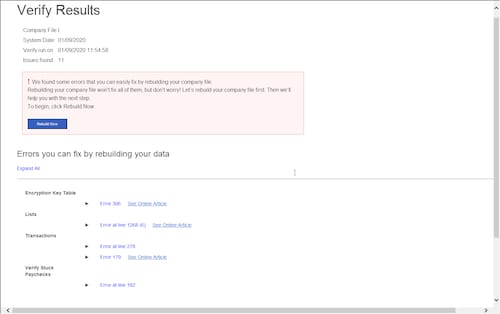
After that, launch the QuickBooks Database Server Manager from the QuickBooks Tools Hub on your server. Check the folder containing your company's files is set up to share files over your network. Your QuickBooks company file(s) are stored on your server computer. Your workstations are the other machines on your network. Here's how it's done:
- Select Network Issues
- Choose Quickbase Database Server Manager. If QuickBooks isn’t installed on your server, you’ll be prompted to install it.
- Inside the QuickBooks Database Server Manager, Select Start Scan if your company file folder(s) are displayed. If they aren’t, Browse to the location of your company file and then select Start Scan.
- The QuickBooks Database Server Manager will repair your firewall permissions automatically.
- When the scan finishes, press Close.
When you're done, find and open the folder you scanned. Make sure there's an ND file in the folder. It looks like this: [your company file]qbw.nd. If you don’t see the ND file, scan the folder again.
You can refer to these helpful articles in case you have any other concerns about QuickBooks Desktop.
I'd like to know how you get on after trying the steps, as I want to ensure this is resolved for you. Please reply to this post and I'll get back to you. Take care always.
