- Mark as New
- Bookmark
- Subscribe
- Permalink
- Report Inappropriate Content
Account management
Yes, Julie. I can assist you in creating a partial refund using a check. Let’s go through the process together.
Before doing so, the refund receipt can still be accessed in QuickBooks. Simply click the +Create button, and you will find the refund receipt under the Customers menu.
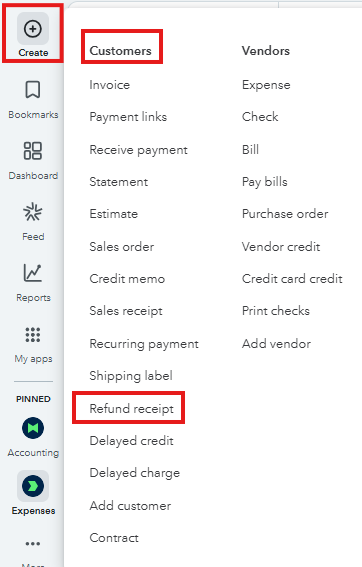
To start, if you received an overpayment for the invoice, you need to use the Accounts Receivable account when issuing a check. Then, create a payment and select the check recorded and the existing credits.
- Open your QBO account, then select Check from the Create icon.
- Pick the customer's name under the Payee section.
- Under Category select Accounts Receivable, then enter the overpaid amount.
- Save the check
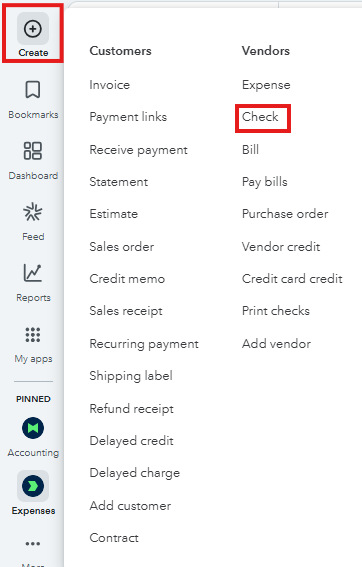
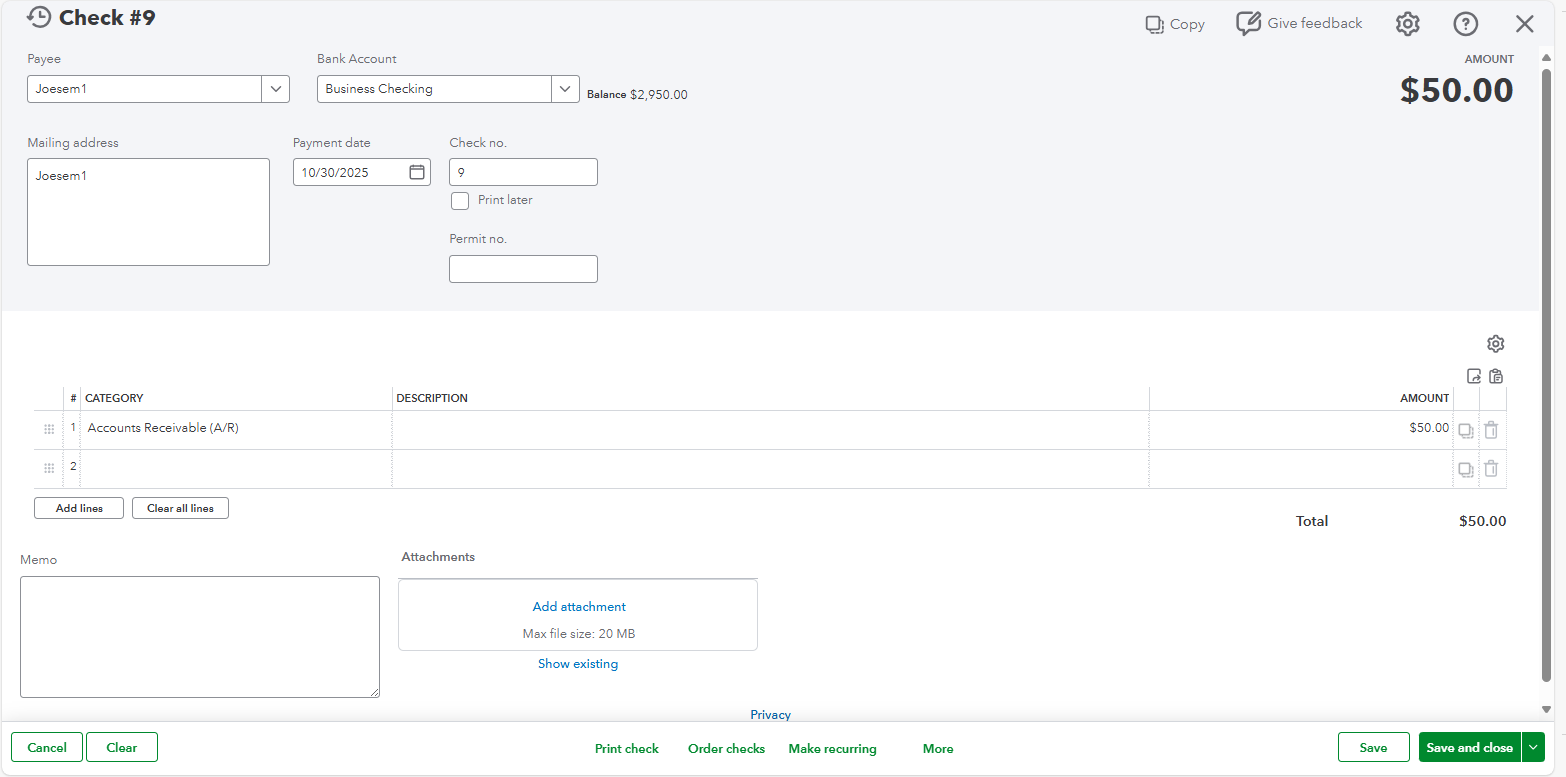
Once done, follow these steps to link the check and the unapplied amount.
- Open your customer's transaction list.
- Click on the drop-down arrow under New transaction and choose Payment.
- On the Receive Payment window, select the check under the Outstanding Transactions section and the Unapplied Payment under the Credits.
- Click Record and close.

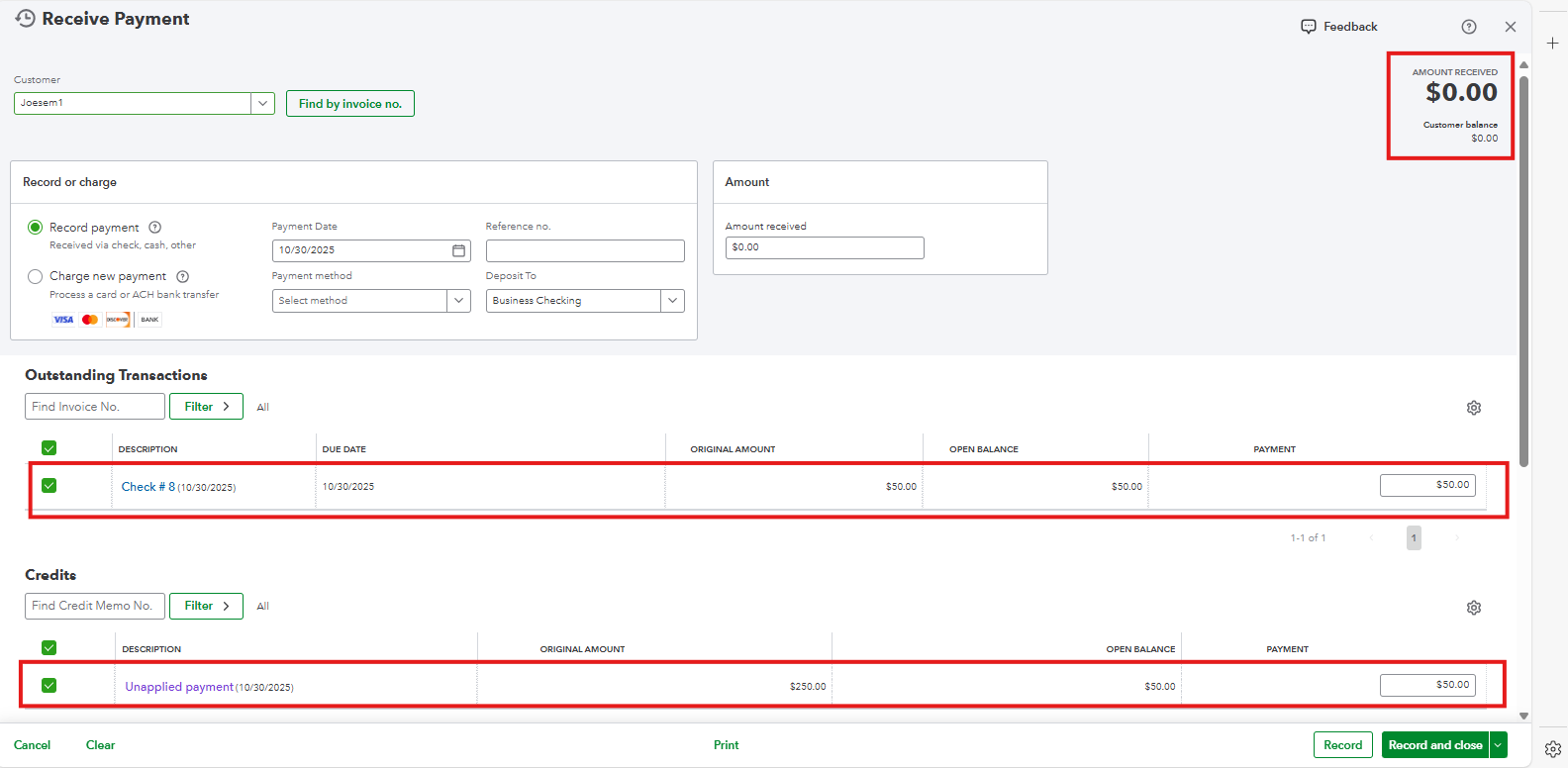
However, if you want to refund individual items or services, you can create a credit memo first to record the credit on the customer's account.
Here's how:
- Locate the paid invoice you want to refund.
- Select More actions, then select Create a credit memo.
- Make sure the Customer field is correct. (It should be pre-filled.)
- Enter the Credit Memo Date.
- The Product/Service, Amount, and Tax will be automatically added from the original transaction. Adjust them if necessary.
- Click Save and close.
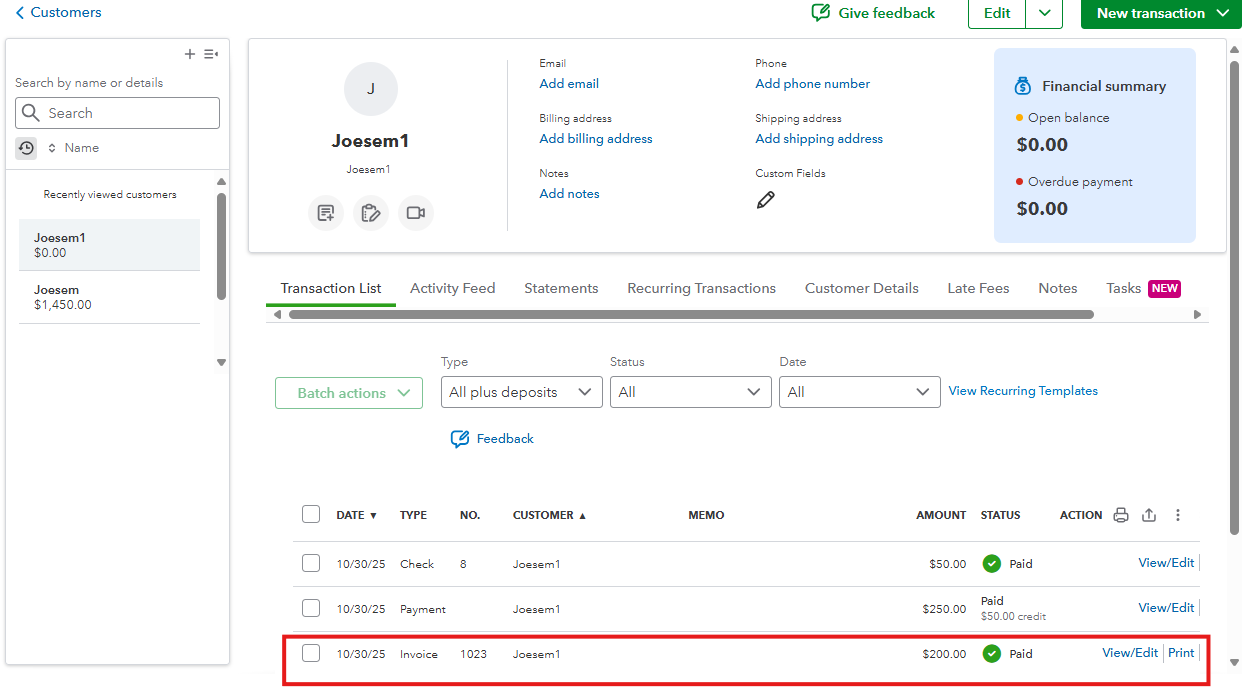
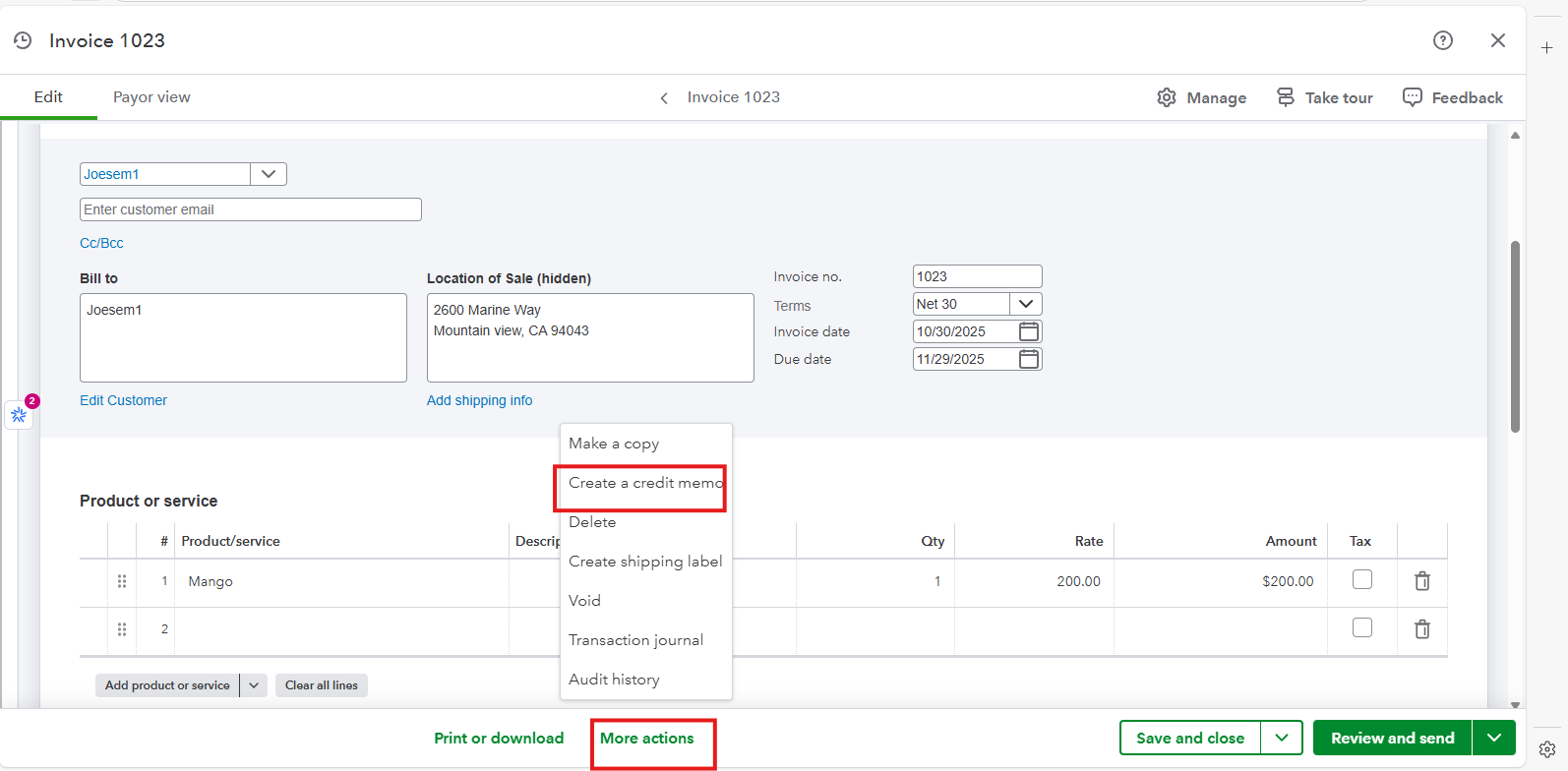
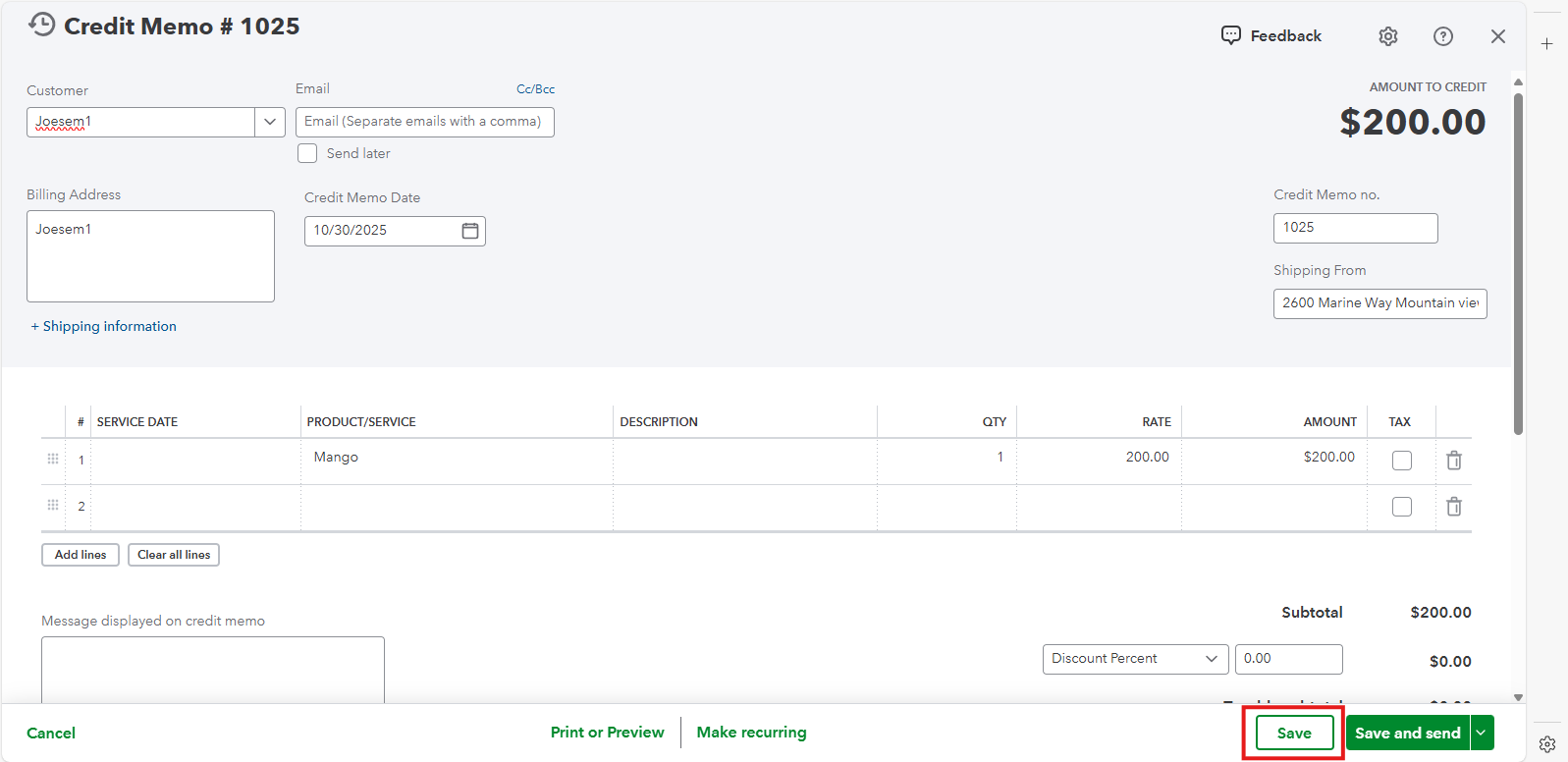
Next, create a Check to record the money you are refunding to the customer. You can follow the steps above to create a check and choose AR account.
Then, link the credit memo and the check to show the credit has been refunded.
- Select + Create and choose Receive payment.
- From the Customer ▼ dropdown, select the same customer.
- Fill in the Payment method and Deposit to fields.
- In the Outstanding Transaction section, select the checkbox for the Check you created.
- Make sure the balance is $0, as the credit memo and check will cancel each other out.
- Click Save and close.
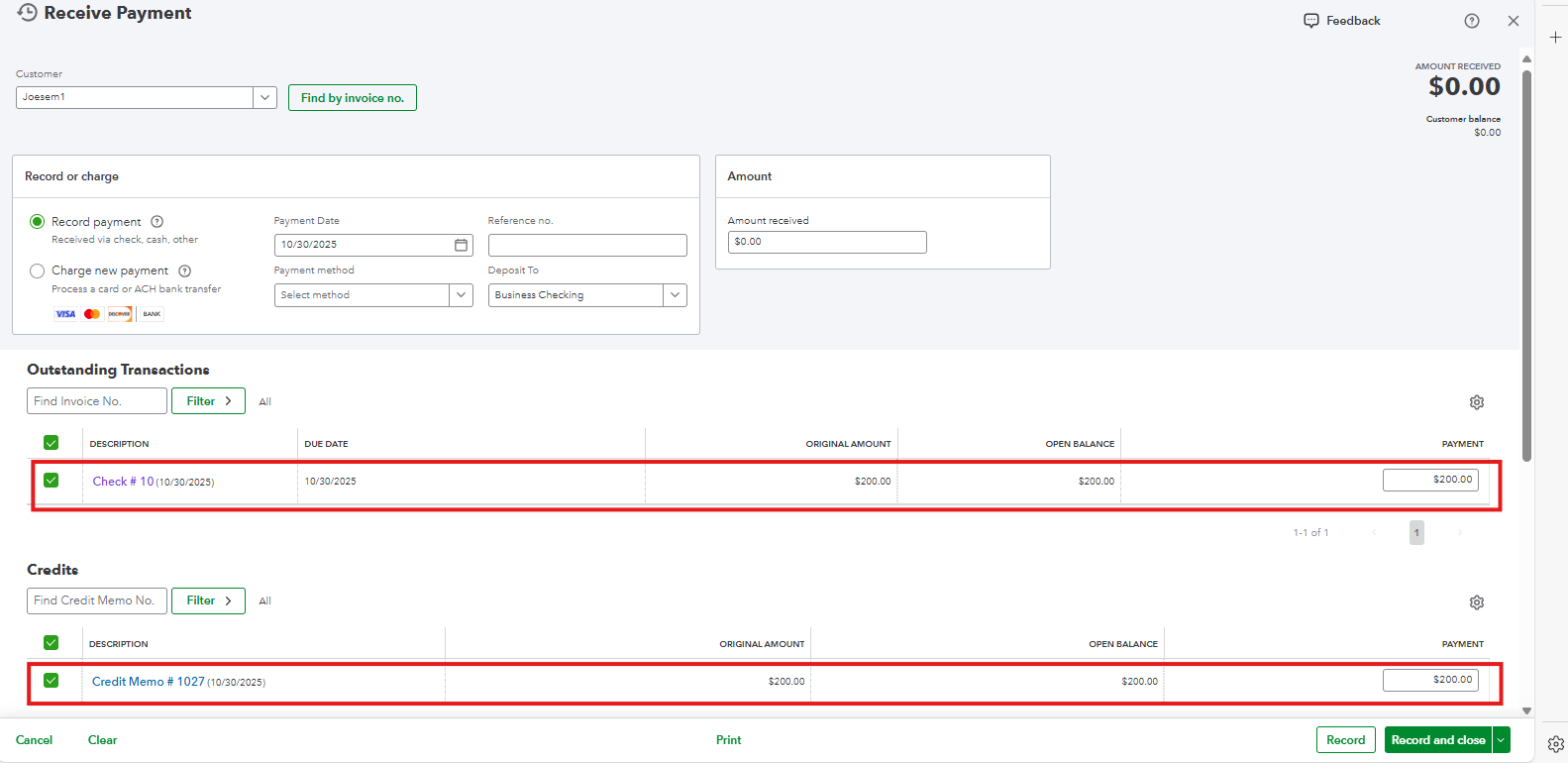
For further guidance about the process, see this link: Refund your customer for a paid invoice in QuickBooks Online.
Let me know in the comments below if you have other concerns about creating refund transactions in QBO. I'll be glad to help.
