Turn on suggestions
Auto-suggest helps you quickly narrow down your search results by suggesting possible matches as you type.
Showing results for
Get 50% OFF QuickBooks for 3 months*
Buy nowIt's great to hear that you're paying attention to how your transactions are being recorded in QuickBooks Online, mamabub. Let's check these transactions together to ensure accurate bookkeeping figures.
Upon running the Trial Balance and General Ledger report, you noticed that the transactions were recorded only once, but duplicate entries appeared when running the Expense report.
When viewing the expense report, you might see two lines for the same amount for the same transactions, as QuickBooks automatically offsets the transactions to ensure the correct balance. It's important to note that these are not duplicate transactions.
Check out the attached screenshot for reference. 
Nevertheless, if you are certain that these were duplicates, you can find, review, and edit transactions in QuickBooks Online.
Furthermore, regularly reviewing and reconciling your account is essential for maintaining financial accuracy, supporting efficient tax reporting, and ensuring comprehensive financial management.
I'll be available on this thread whenever you need additional assistance managing your reports, transactions or anything else. Please feel free to provide more details.
Clearly this is still a problem as I am coming looking for a solution. The new reports do not work. I have multiple issues with reports - like if I filter out accounts to now show, they still show up. This duplicate issue is driving me crazy and I can't find a report that will show me line item amount, line item description. The online version has gotten much worse since the update to the reports.
I hear your concerns and understand where you're coming from, nsehnert.
To ensure that unwanted accounts do not appear, double-check your filters. Make sure to tick the appropriate checkboxes, select the accounts you wish to display from the dropdown menu, and then click Run Report.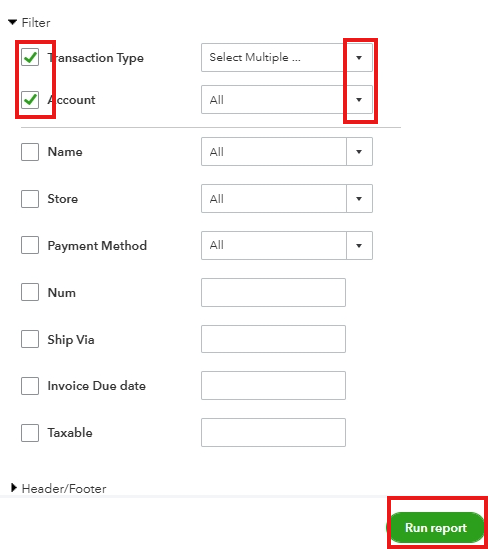
Furthermore, you can run a Transaction List with Splits report and customize it to show the line item amount and description. Please note that if you have made an expense transaction using category details, it will be under the Account, and if you're using item details, it will be under Product/Service. The line description is also under the Memo/Description.
Here's how:
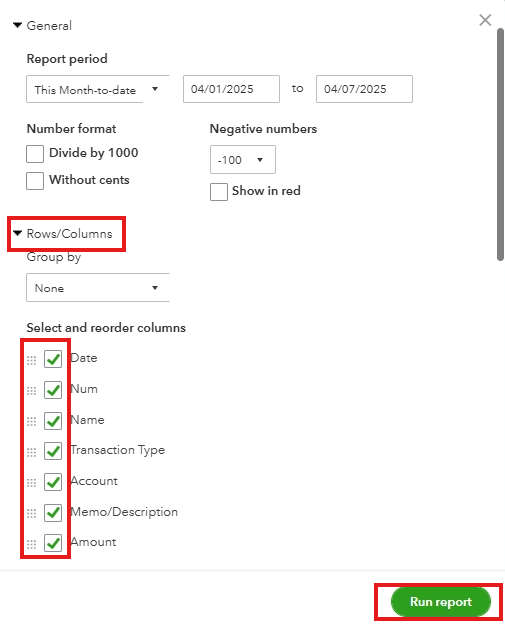
Additionally, if you want to learn how to save reports you have created, see this material for guidance: Save a customized report in QuickBooks Online.
You can circle back to this thread if you need further assistance.
I know how filters work. I know how to customize a report.
Two issues.
First report problem:
1. Running a pivot report showing CLIENT on the left hand side and CLASSES across the top.
2. I filter by CLASS and select the classes I want to show
3. ALL Classes still show up across the top of the report
Second problem:
I want a expense report that also shows line item description and the transaction split report does not show item description.
Thanks for sharing the details of your issues, Nsehnert. I appreciate your efforts in customizing your report. Let me provide solutions for the two issues you've described.
May I ask which report generated that you want to summarize into a pivot table? If you happen to run the Transaction Detail by Account report by the Modern view, ensure the correct filter is applied to achieve your desired results. Let me show you how:
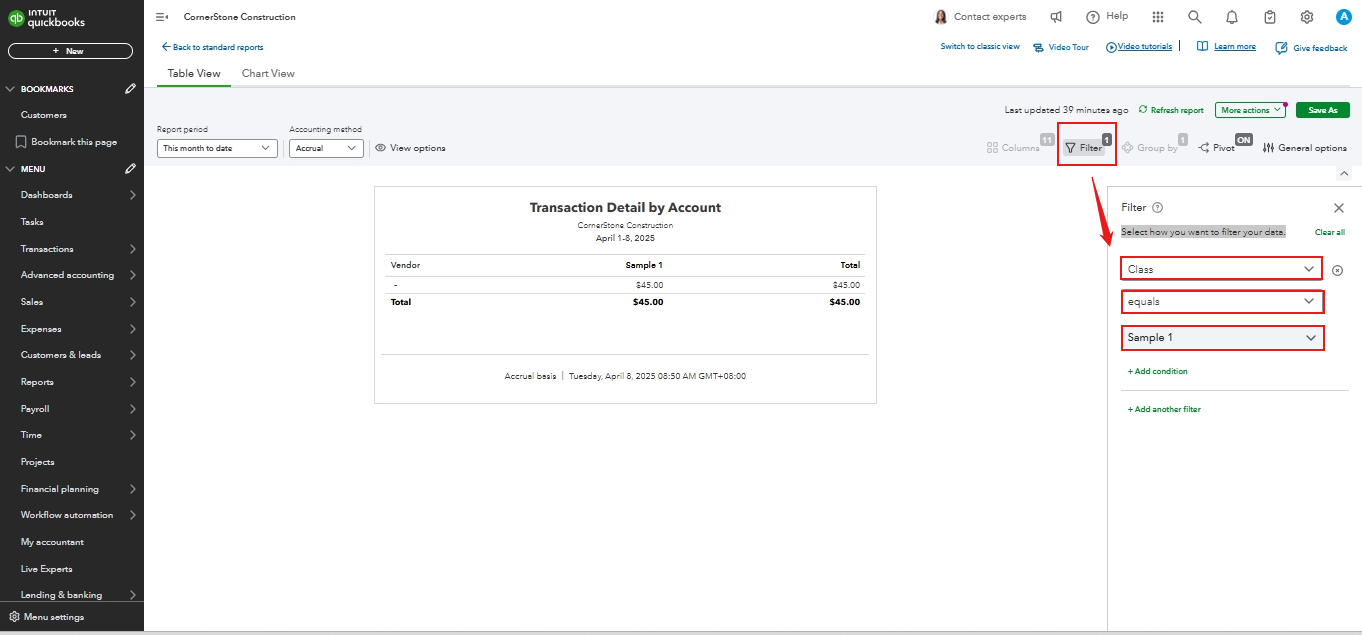
After applying the filters, you can proceed to the Pivot tab:
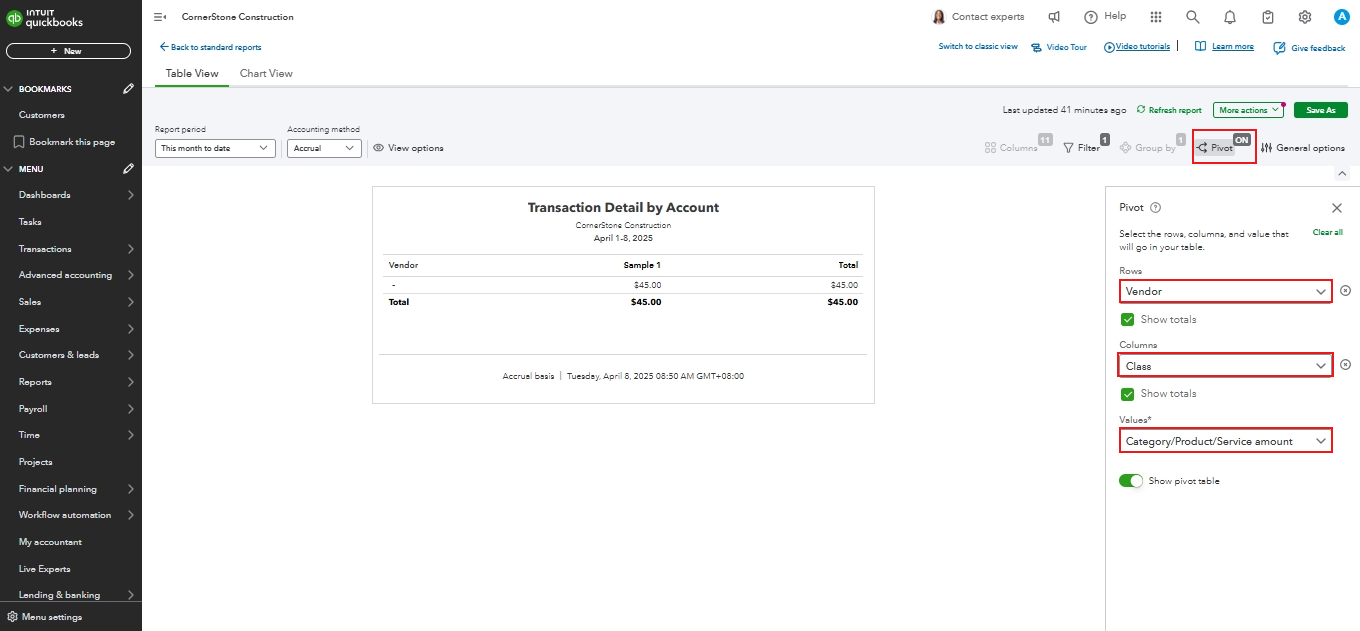
Following these steps should ensure your report displays the preferences you want, such as the client on the left side and classes across the top.
On the other hand, please note that the Transaction Lists with Splits report in the Modern view displays the Line Description column exclusively for money-out transactions. In the Classic view, item descriptions will show in the Memo/Description column below.

Additionally, you can switch to the Classic view if you'd like to explore different customization options.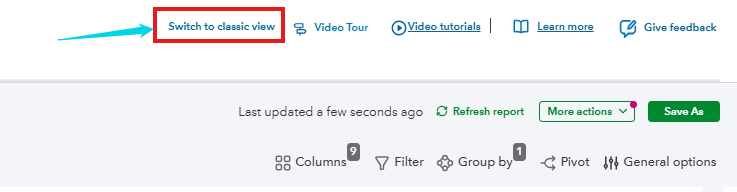
Moreover, you can refer to this article on creating custom reports in QuickBooks Online using the Modern view: Customize reports in QuickBooks Online using Modern View.
Furthermore, this article on memorizing reports in QuickBooks can be helpful to save the settings of your customized reports for future use: Create, access, and modify memorized reports.
If you need further assistance with fine-tuning your reports or exploring alternative options, don't hesitate to reach out. We're here to help you make the most out of QuickBooks.
I wish I had your version of QB because obviously your online version has options we the public do not.
As you can see, there is no option to add Line Item Description as a column in the Transaction with Splits report:
And I don't see "switch to classic view" any longer - I used to.
As I stated I know how to work filters. I'm sure I've been using QB longer than you. However, your developers fail to do any usability testing when they create these new improved upgrades. If they did, they wouldn't remove options that are used in the desktop version. Stop treating your users like we have no knowledge of the product or how to do our jobs. When you have multiple users asking about the same issue stop insisting and repeating the same solutions that don't work and don't actually answer the issue.
Filters are not working. If they did, I wouldn't be posting the issue. I have repeated using your steps (which coincidently are the same ones I've used time and time again to create reports in QB) and the reports still show classes that I have not checked. When I save the report and go back to look at the filters everything is checked and I need to uncheck the ones I don't want and even then it still shows all the classes on the report. Obviously this is a bug of some sort but you won't even bother to think there is actually an issue. Even though multiple people continue to report it.
Stop treating your paid customers like they don't have a clue.
Another screen show to show that the classes are unchecked but still show on the report. Even if I save and come back into the report it will show them checked again.



You have clicked a link to a site outside of the QuickBooks or ProFile Communities. By clicking "Continue", you will leave the community and be taken to that site instead.
For more information visit our Security Center or to report suspicious websites you can contact us here