Turn on suggestions
Auto-suggest helps you quickly narrow down your search results by suggesting possible matches as you type.
Showing results for
Get 50% OFF QuickBooks for 3 months*
Buy nowThanks for sharing the details of your issues, Nsehnert. I appreciate your efforts in customizing your report. Let me provide solutions for the two issues you've described.
May I ask which report generated that you want to summarize into a pivot table? If you happen to run the Transaction Detail by Account report by the Modern view, ensure the correct filter is applied to achieve your desired results. Let me show you how:
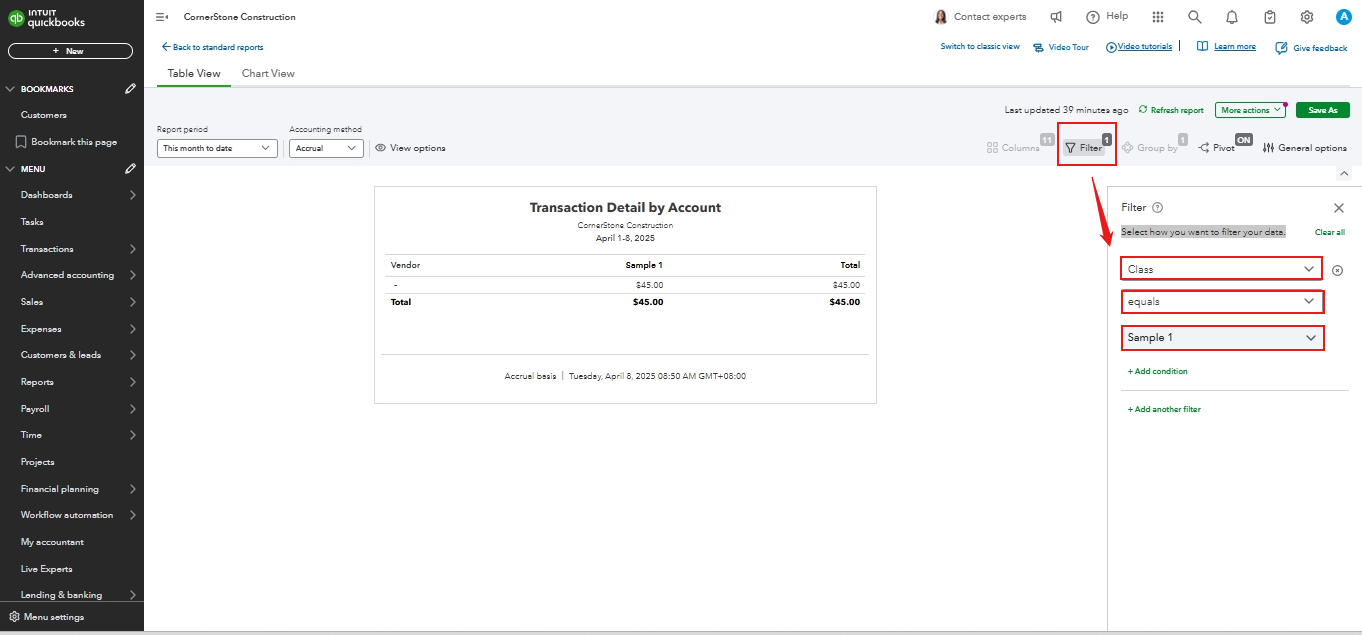
After applying the filters, you can proceed to the Pivot tab:
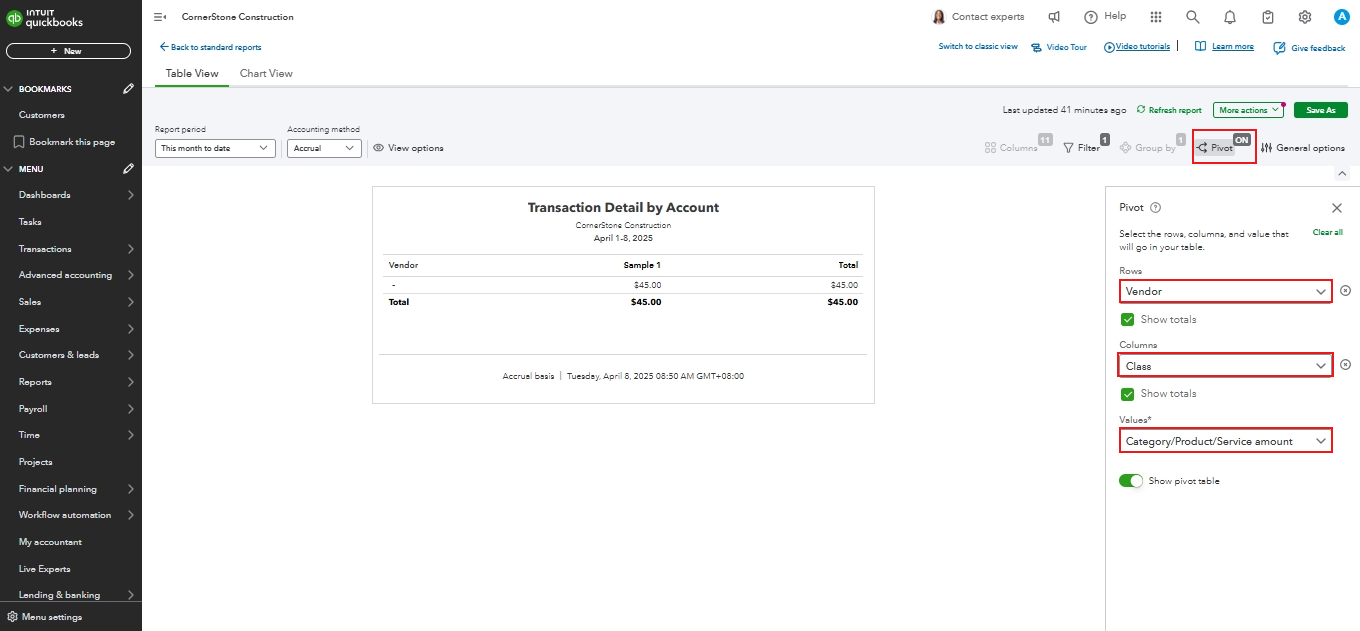
Following these steps should ensure your report displays the preferences you want, such as the client on the left side and classes across the top.
On the other hand, please note that the Transaction Lists with Splits report in the Modern view displays the Line Description column exclusively for money-out transactions. In the Classic view, item descriptions will show in the Memo/Description column below.

Additionally, you can switch to the Classic view if you'd like to explore different customization options.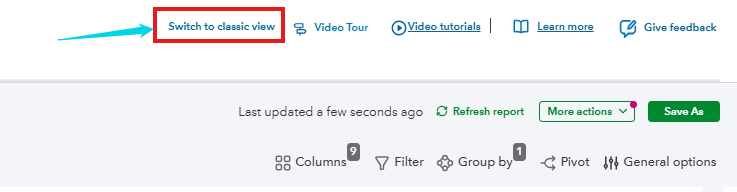
Moreover, you can refer to this article on creating custom reports in QuickBooks Online using the Modern view: Customize reports in QuickBooks Online using Modern View.
Furthermore, this article on memorizing reports in QuickBooks can be helpful to save the settings of your customized reports for future use: Create, access, and modify memorized reports.
If you need further assistance with fine-tuning your reports or exploring alternative options, don't hesitate to reach out. We're here to help you make the most out of QuickBooks.