Turn on suggestions
Auto-suggest helps you quickly narrow down your search results by suggesting possible matches as you type.
Showing results for
Hello, I am facing several problems with Qb Online Advance 1) In product/service section items show negative, but when i go to stockworksheet report or make invoice it shows actual quantity 2) I opened classes and subclasse, they are not appearing in logical order. For example, A A1 A2 B B1 B2 it should show me this order but it shows me all under letter A Also, when I changed class name, the new class name not showing in invoices. it shows old class name Qb online works and loads very slowly.
Let's handle your concerns thoroughly, contact194.
To start, it's essential to note that the platform loads your data and activities within 10 seconds. Your device's processing capability and internet connection also play a key role. I recommend ensuring you have compatible RAM and a stable internet connection to avoid delays when managing your QuickBooks account.
The factors mentioned above could also be the reason why the new class name did not appear to apply to the existing invoices. You can click your browser's refresh ⟳ button to handle this. Doing so ensures the updated class name will reflect in the entry precisely.
Check out this link to learn more about QuickBooks' task processing time and how to improve your system's performance: Why is my QuickBooks Online slow?
On the other hand, the Product/Service section's quantity on hand (QOH) should match that of your Stock Take Worksheet because this report's data automatically gets updated based on your item's actual QOH. Since this is not the case on your end, I recommend contacting our Live Support Team. They're equipped with tools to pinpoint the root cause of the problem.
Our support team is available during these periods:
Regarding the classes' order not showing accordingly, may I ask what specific report you pull up for this? Providing this information could ensure we can provide accurate assistance.
Please know that you'll need to set the report's Group by option to Class (with sub-classes) for the modern interface and Class for the classic interface. This way, the data will be displayed as the parent class (with its transactions), and under it are its sub-classes (and their transactions).
You can double-check the Group by configuration by referring to the screenshots below.
Modern interface:
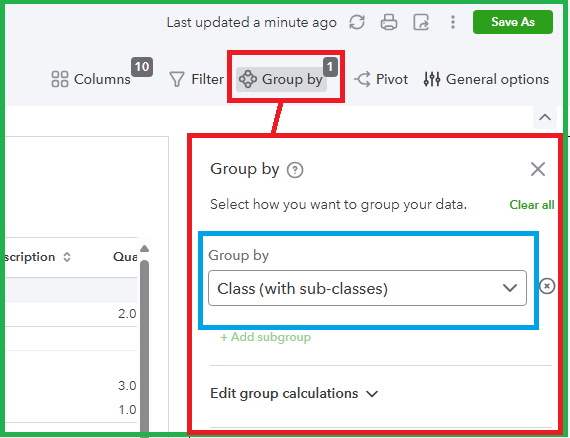
Classic interface:
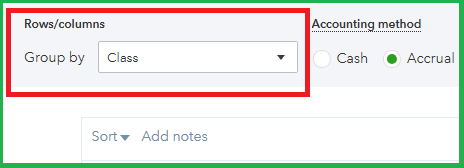
Disclaimer: I've used the Sales by Class Detail report to review the classes' arrangement in a report.
If you have more questions or wish to add more details regarding your concern, click the Reply button.
You have clicked a link to a site outside of the QuickBooks or ProFile Communities. By clicking "Continue", you will leave the community and be taken to that site instead.
For more information visit our Security Center or to report suspicious websites you can contact us here
