Turn on suggestions
Auto-suggest helps you quickly narrow down your search results by suggesting possible matches as you type.
Showing results for
Get 50% OFF QuickBooks for 3 months*
Buy nowUpdated September 27, 2018 11:48 AM - edited October 25, 2018 11:53 AM

After three years, QuickBooks for Mac gets an update. This month, QuickBooks for Mac 2019 finally arrives. With such a long gap in-between the releases, many of you moved to QuickBooks Online and may now wish to return. Yet, what about your company data file? Can it come back and how difficult will that be?
The biggest difficulty is getting past the fact that there is no direct route to get from QuickBooks Online to QuickBooks for Mac. You will need to export your data into QuickBooks for Windows and then convert that file into QuickBooks for Mac. Even though the process appears complicated, you can still get your data back into QuickBooks for Mac.
The following step will get you started on the standard conversion process. After reading this overview, you should have enough information to choose if conversion is right for you. Follow this sequence to help guide you.
*Note: Alternatively, you may wish to have QuickBooks Data Services perform the entire conversion for you, however, certain fees may apply. Contact support to have them initiate a Data Services case on your behalf.
The first part of the conversion ONLY works with Internet Explorer. With that said, in Windows 10 it is easy to mistake the Microsoft Edge browser icon with Internet Explorer.

|
|

Internet Explorer does not show on the application listing, but it is a built-in feature and does not need installation. To locate it search for “Internet Explorer,” and you should find it.
Select the Company Settings Gear Icon, in the upper right portion of the screen, to access the Export Data Feature.
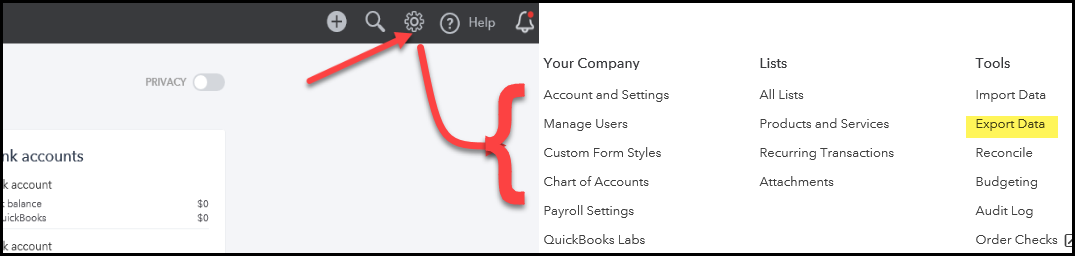
Answer the QuickQuestion with QuickBooks Desktop in order to begin the wizard:

| Important: If you're using a trial version of QuickBooks for Windows to facilitate the conversion, you may need to briefly open the Activate window. Please see this community post |
Some information simply cannot export and will need to be re-created. The export wizard should determine which data items you currently use in QBO that do not carry over and notify you before continuing. Please take note prior cancelling your QBO Subscription to be sure to either print or view the following if you want to re-create the data in Desktop. View the complete list, but some of the more common items are:
|
|
Within the QBO test file, the Profit and Loss for the last fiscal year showed most Income Totals Matched. COGS was off by about $5,000 and so was Gross Profit, but that can be explained with how inventory is calculated. QuickBooks Desktop and QuickBooks for Mac both use the Average Cost method to calculate your inventory whereas QuickBooks Online uses the “First-in-first-out (FIFO)“ inventory management method.
| Take note, expense totals closely match what shows in QuickBooks Online. |
For the Balance Sheet, Accounts Receivable was off by about $5,000 which also skewed total current assets. However, individual asset accounts matched such as Undeposited Funds, Retainage Receivable, Checking, Savings, Petty Cash. In the end, the Total Assets were lower by about $2,000 from QuickBooks Online, but they did balance with Total Liabilities.
The process and differences migrating from QuickBooks for Windows into QuickBooks for Mac is even easier and less intrusive. You can save your Windows file as a Mac backup, using a special utility built into QuickBooks. Then simply restore the backup into your new QuickBooks for Mac 2019. Follow this guide for more detailed steps.
On average, the entire process may take hours*, including:
*Times may vary depending on file size.
The entire process is not instantaneous and may seem complicated, but it is easier if you remember the sequence and follow the process: QBO-->QBWin-->QBMac. It certainly appears easier than starting from an old backup or starting completely over for that matter. For an easy to follow guide, please see the Visual Guide for Export.
| References |
|---|
| For the complete and detailed explanation of the conversion from QuickBooks Online to QuickBooks for Mac, see Export data file from QuickBooks Online to QuickBooks for Mac. For a more comprehensive list of limitations of converting from QBO to QuickBooks Windows, please read Export Limitations – QuickBooks Online to QuickBooks Desktop. For a detailed explanation of converting from QuickBooks Windows to QuickBooks for Mac, please read Convert a QuickBooks Mac file to QuickBooks Windows and back again. |
See Also
Data structure when converting your QuickBooks for Windows file to QuickBooks Desktop for Mac
Great article @BrandonT! Thank you for letting us know the steps.
After reading this, I would actually recommend if a customer wanted to make the transition back to QB Mac, I would recommend the following:
But to be honest, I would probably convince them to stay in QBO first! :cathappy:
Lynda
Hi,
Someone told me that the Quickbook 2021 cannot run in the Apple M1 Chip, It only can work in Intel.
Is it true?
I'm here to help share information about how you can work well with QuickBooks, @vin2021.
We have set a set of requirements that must be met in order for QuickBooks to work efficiently. And the name of a processor, like Apple M1 Chip or Intel, isn't on the list.
This means and I can assure you that QuickBooks Desktop for Mac will work as long as your desktop meets these requirements: Desktop for Mac 2021 System Requirements.
I'm adding this reference with the tips and topics you can use while keeping your business growing with us:
It'll always be my pleasure to help if you have any other concerns besides QuickBooks tasks and navigations. Please let me know by clicking the Reply button and leaving a comment below. Have a good one!


