Turn on suggestions
Auto-suggest helps you quickly narrow down your search results by suggesting possible matches as you type.
Showing results for
If you have a company logo added, it will automatically sync with your standard template, @info2264. I’d be glad to discuss this further below.
Once a company logo is added, you just need to apply the standard template to all sales forms so that it will show on customer statements and credit notes. However, you can still add a different logo to your standard template if you want.
Here’s how to apply the standard template to all sales forms:
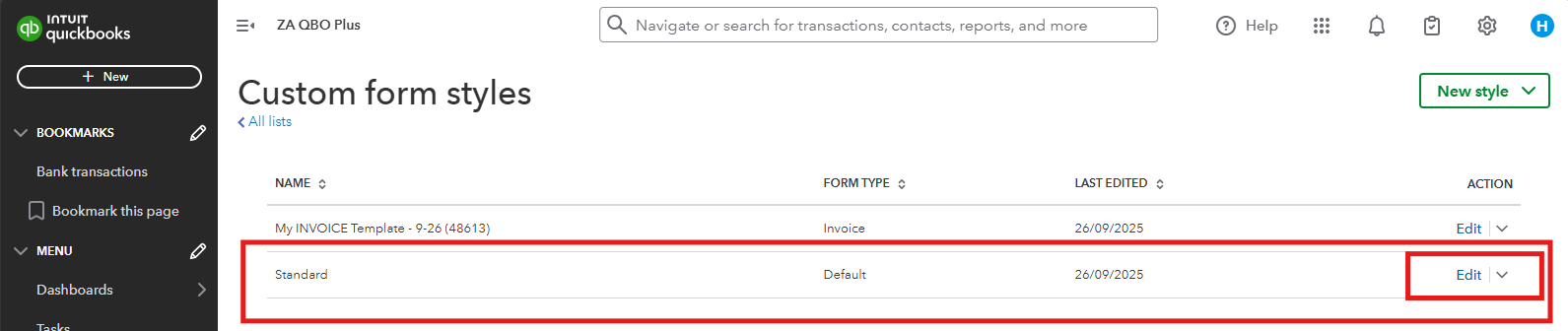
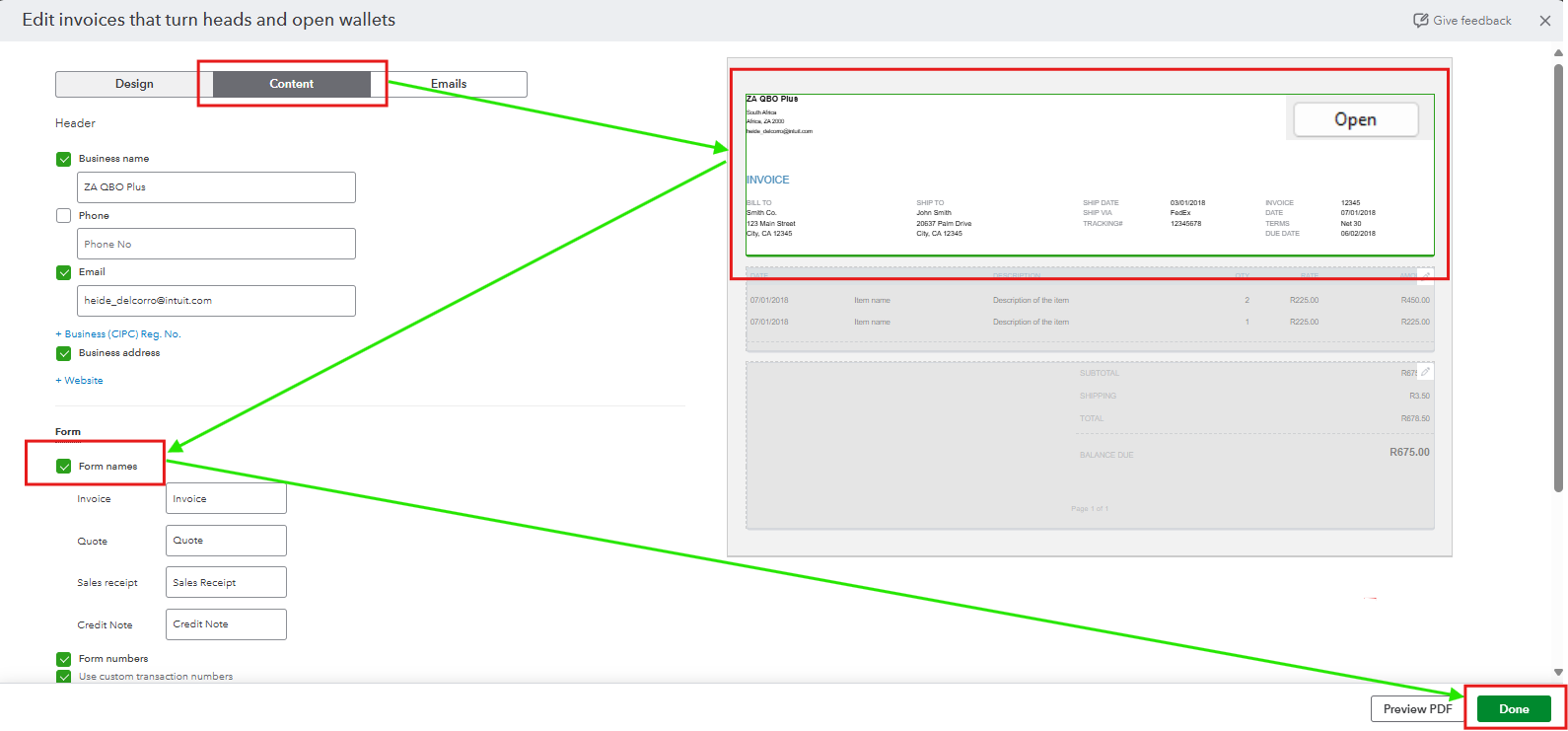
Once you've applied the form to the default template, here’s how to show the logo in statements and credit notes:
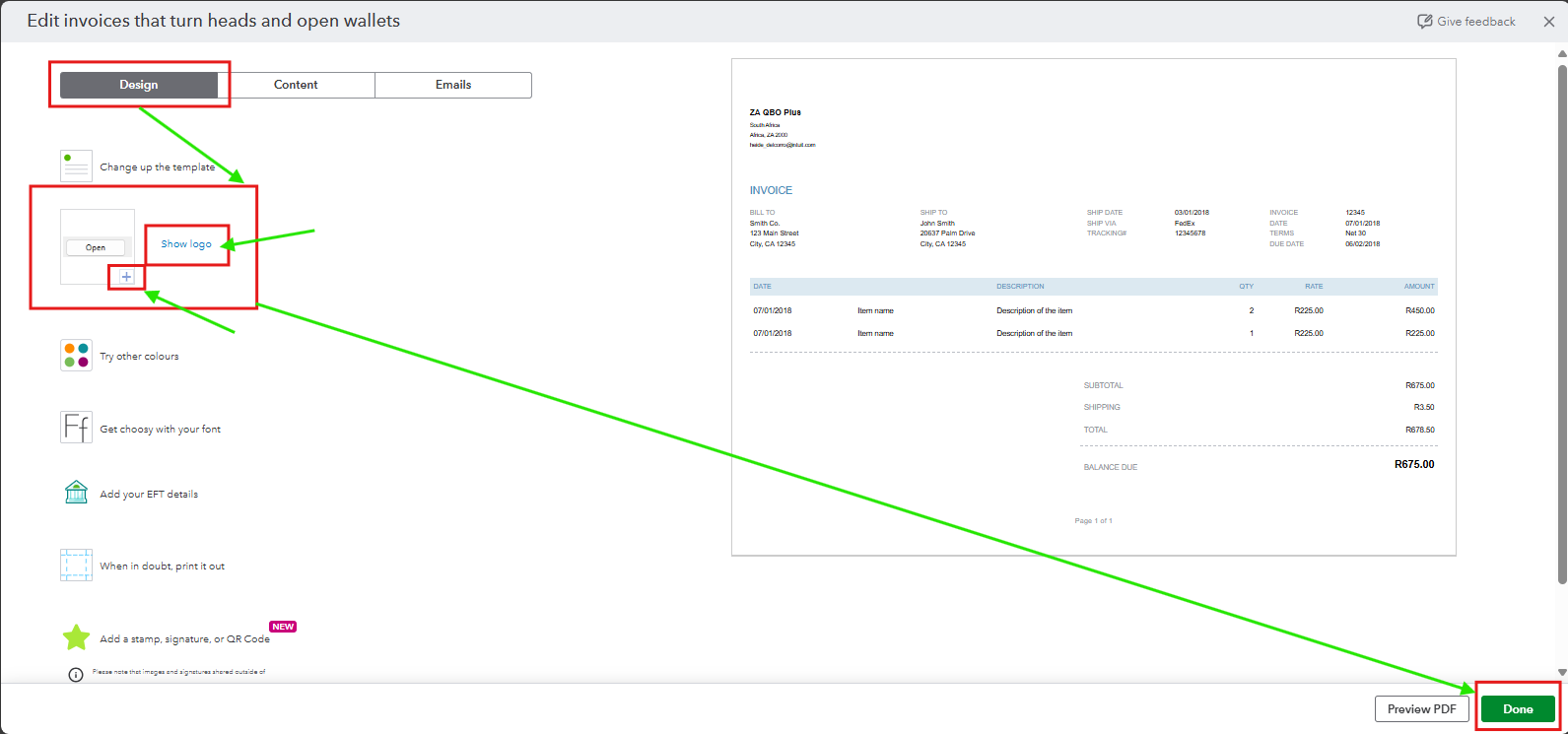
If you have any other questions about this, feel free to come back to this thread. We’re always here to help.