Turn on suggestions
Auto-suggest helps you quickly narrow down your search results by suggesting possible matches as you type.
Showing results for
BLACK FRIDAY SALE 70% OFF QuickBooks for 3 months* Ends 11/30
Buy nowHello, @VKniss - RDM.
Let me share some information on how QuickBooks handles your inventory item's average costing.
Using the Average Costing method, the system takes the last purchase of on-hand stock, and any prior purchases, in order until all quantities are accounted for. The price will not be changed until a new purchase, at a different cost, is made.
Since you're using QuickBooks Enterprise, let's consider how you set your Automatic Cost Updates preferences. This plays a very important part in updating your item cost when creating a transaction. Here's how:
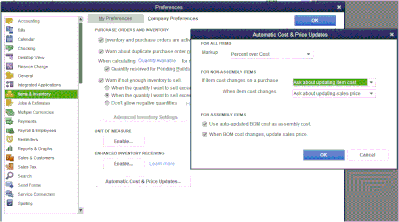
Also, you may have set QuickBooks to automatically update the Cost amount of the item if it changes on a purchase.
However, if you're still seeing a high cost posted, then it means that the item doesn't have an established average cost. Established average cost comes from purchases of the item, qty, and total cost of that qty. As a workaround, you can create an adjustment to these items. If you have entered these items without using them in a transaction you can delete and recreate the item and enter the correct amounts.
Here's how:
Lastly, I've added these articles as additional references about ways to understand inventory costs:
You can always get back to us whenever you have other concerns or questions. I'm always here to help you anytime.