Turn on suggestions
Auto-suggest helps you quickly narrow down your search results by suggesting possible matches as you type.
Showing results for
Get 50% OFF QuickBooks for 3 months*
Buy nowMaintaining accurate journal entries is critical in accounting as they form the foundation of an organization's financial reporting system, @pclaud0910.
When you create adjusting journal entries, you have the option to reverse them after saving. All QuickBooks Online plans offer the tools necessary to handle your bookkeeping tasks efficiently.
Here are the steps to reverse a journal entry:
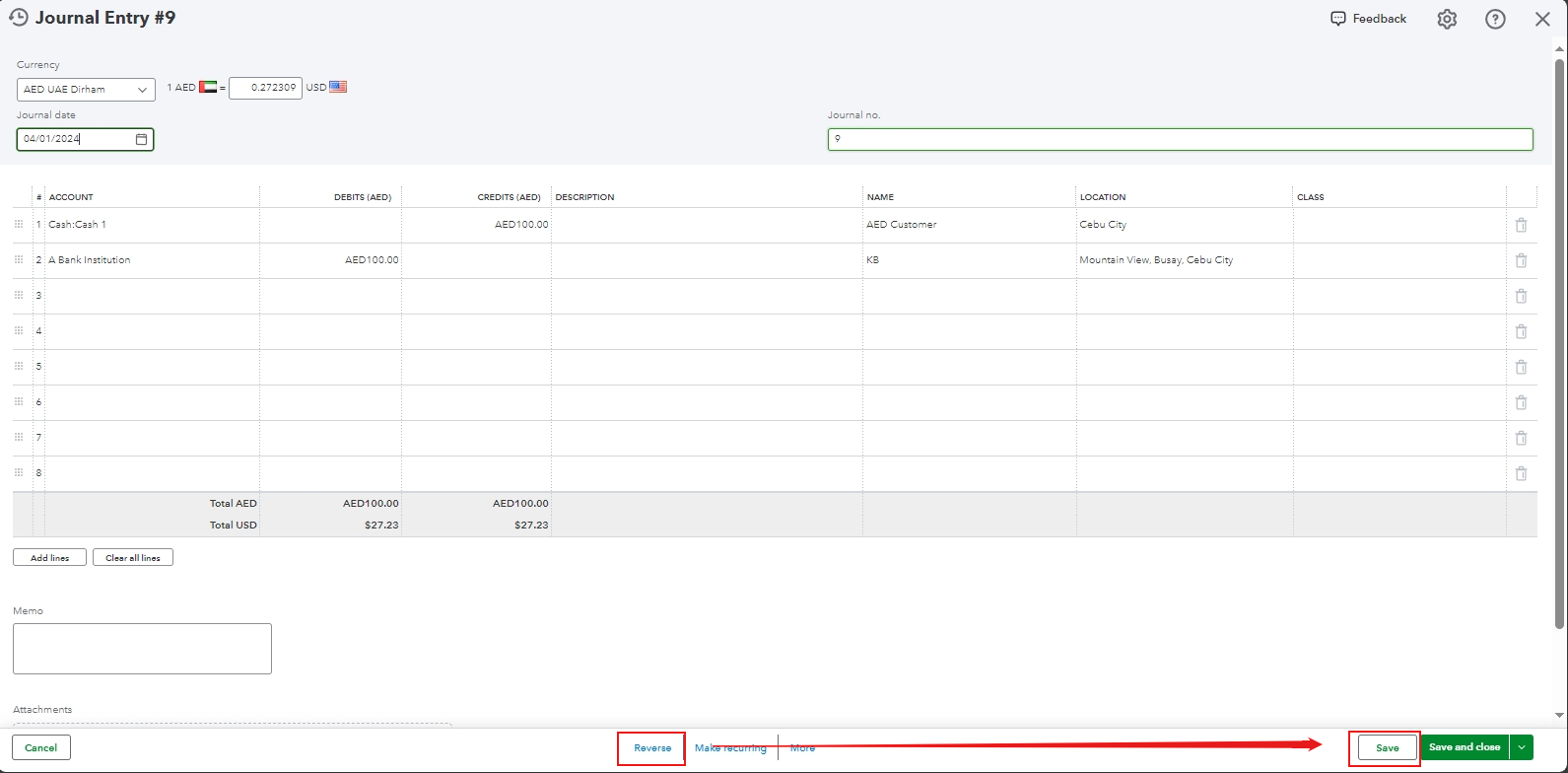
If the option is still not visible, we can consider whether it might be a browser-related issue.
To begin, log into your QBO account using a private browser window. This approach ensures that websites are unable to use cookies or store any browsing data and history. Here are the shortcut keys you can use to access incognito mode on various browsers:
Additionally, this article may be helpful if you want to void a transaction in another period without deleting it in QuickBooks Online: Void a transaction from another period in QuickBooks Online.
Moreover, consider utilizing QuickBooks Live Bookkeeping to streamline your accounting processes, ensure accuracy in your financial records, and gain expert support. This service can free up your time, allowing you to focus on growing your business.
When it's time to close out the year, you can use this article as a guide to help you close your books and prevent any unwanted changes before you file your taxes: Close your books in QuickBooks Online.
Please let us know if you need further assistance or have any other QuickBooks-related questions. We're pleased to help. Take care.