Turn on suggestions
Auto-suggest helps you quickly narrow down your search results by suggesting possible matches as you type.
Showing results for
Get 50% OFF QuickBooks for 3 months*
Buy nowThanks for getting back with the Community, Arker_KH.
Your Share with option can be found and used while using the Save customization button.
Here's how:
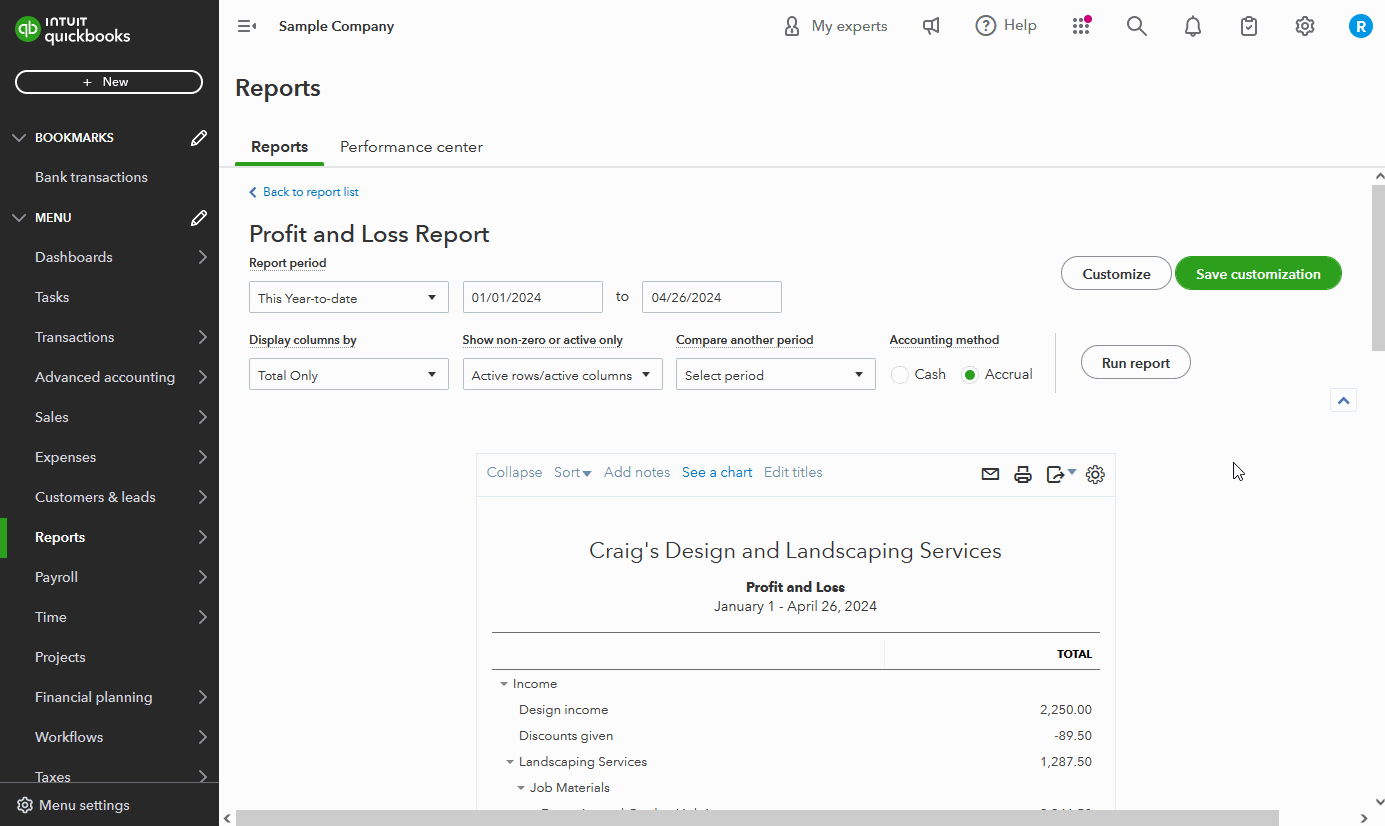
You'll want to be aware that using the Share with option will share edit access with your specified team members. It's also recommended to only share reports once, otherwise if shared multiple times with users who already have access, you may create duplicate reports.
There's also other options for sharing reports, such as the Email, Print, or Export icons. These buttons can be found on open reports. Using your Email option will share the report as a PDF.
If you'd like to submit feedback about your user interface of QuickBooks, you can send it to our Product Development team while signed in. You can also learn more about classic and modern views in our Customize reports using modern view article.
I've also included a detailed resource about working with reports which may come in handy moving forward:
I'll be here to help if there's any additional questions. Have an awesome Friday!