Turn on suggestions
Auto-suggest helps you quickly narrow down your search results by suggesting possible matches as you type.
Showing results for
Get 50% OFF QuickBooks for 3 months*
Buy nowHi there, rkoorapati.
I understand the importance of customizing the purchase order form. However, you can only customize transaction forms such as invoices, sales receipts, and estimates on the online version of QuickBooks.
As a workaround, you can create custom fields for the additional information to be captured for the purchase order items. Here's how:
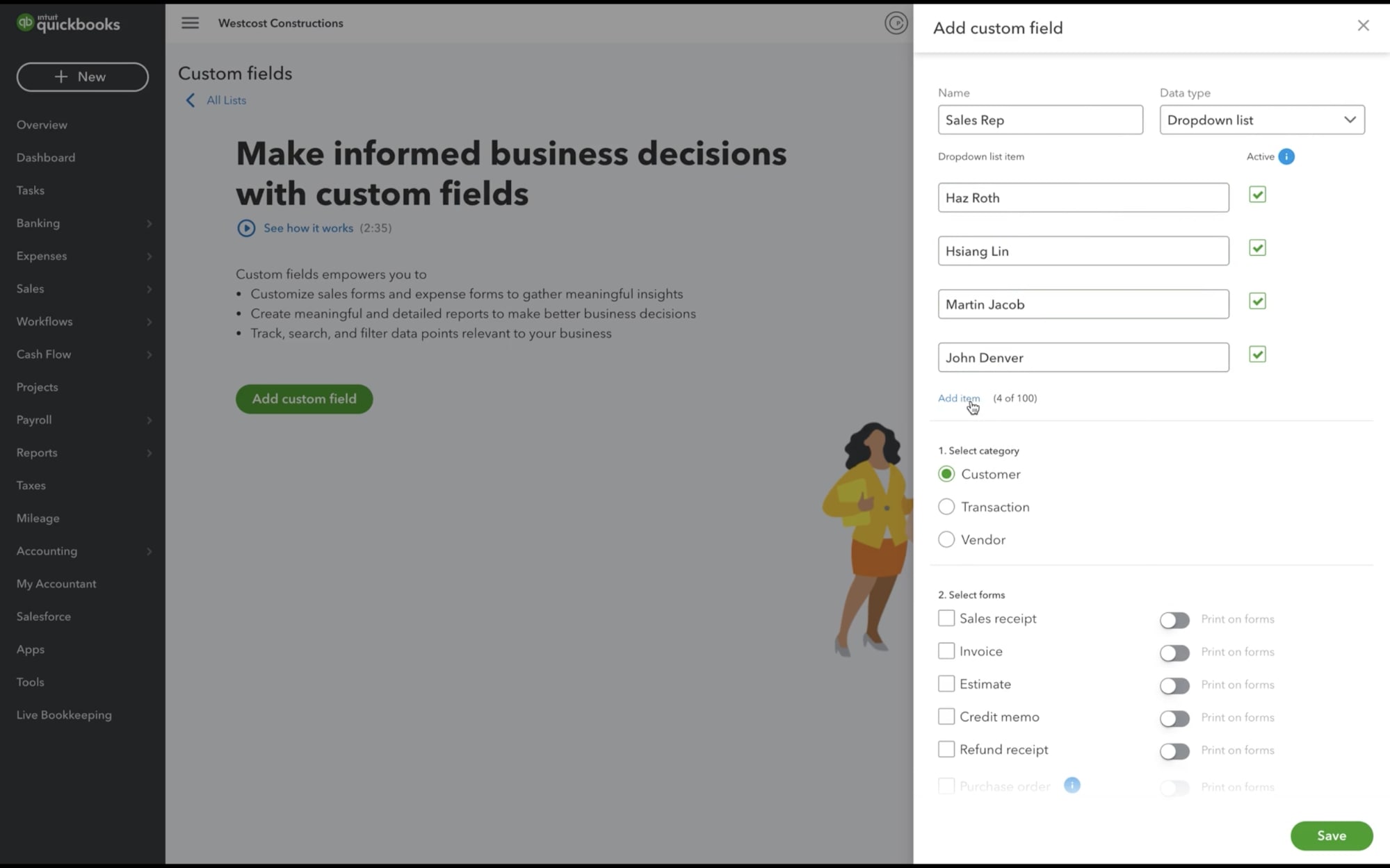
You can find more details about the steps above through this article: Create and edit custom fields in QuickBooks Online Advanced.
In the meantime, you can check out our blog for the latest happenings, feature developments, and product updates: The QuickBooks Blog. It also includes the link to our resource center where you can find tips on how to effectively manage your business.
I hope this gives you peace of mind. Please let me know if you have other concerns. I'm just around to help. Take care always.