Turn on suggestions
Auto-suggest helps you quickly narrow down your search results by suggesting possible matches as you type.
Showing results for
Get 50% OFF QuickBooks for 3 months*
Buy nowI'll guide you on how you can make payments to a bill so it will be credited in full, aquinones.
When you enter a bill, you're supposed to use the Pay Bills feature in QuickBooks Desktop. If you're paying it in a different way like writing a check, this means you bypassed the bill and resulting in to split of payments or inaccurate financial reports. To use the function, follow the steps below:
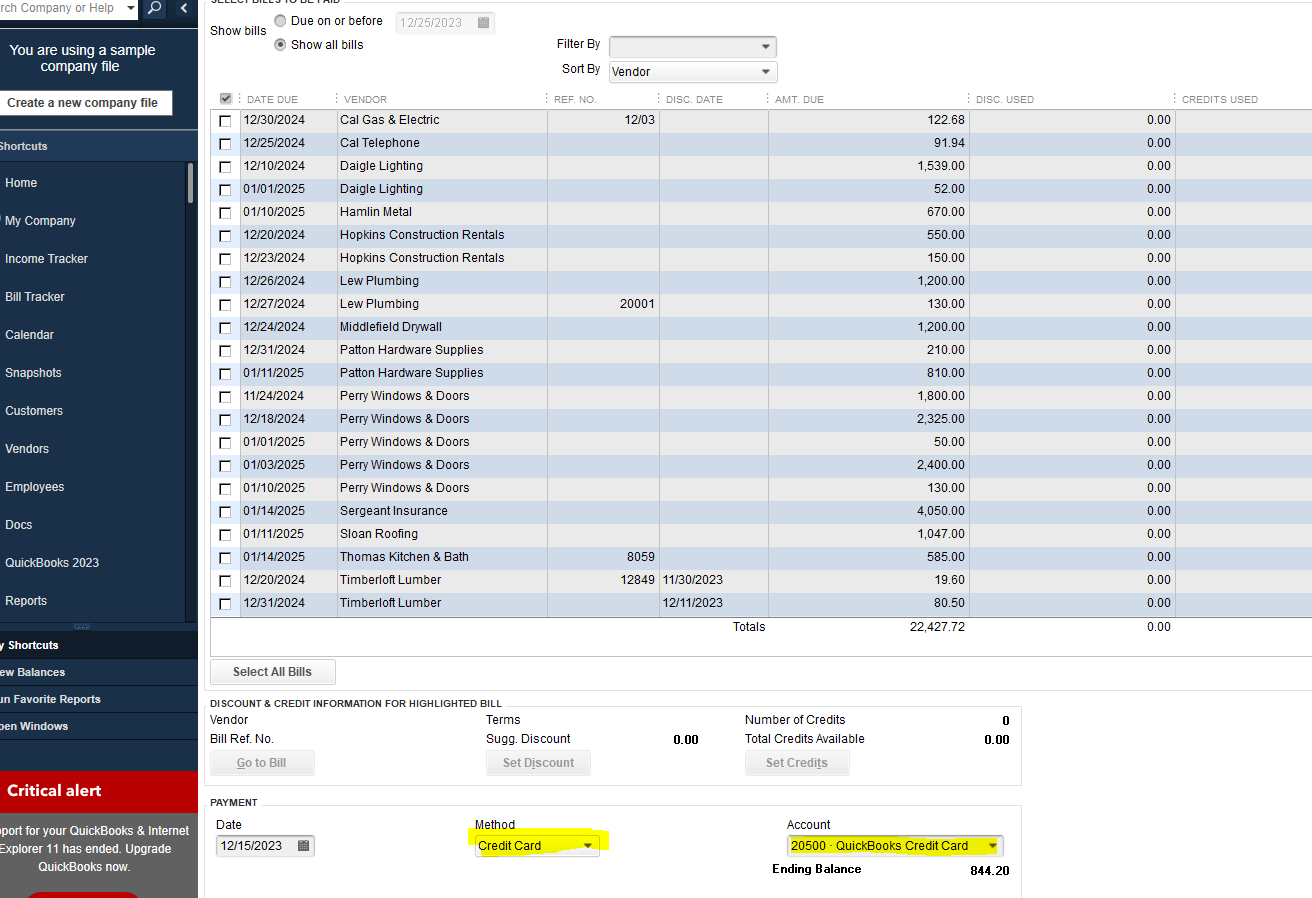
To give you detailed steps on how the feature works, I've added this article for your reference: Pay Bills In QuickBooks Desktop.
Furthermore, you can handle transactions by making a match using check numbers, amounts, dates, and who paid you. Learn from this article about the three bank feed modes available in QuickBooks: Add And Match Bank Feed Transactions In QuickBooks Desktop.
Keep me posted if you have any questions about your payments. I'll always be right here to assist.