Turn on suggestions
Auto-suggest helps you quickly narrow down your search results by suggesting possible matches as you type.
Showing results for
Get 50% OFF QuickBooks for 3 months*
Buy nowHello @kathyg5822,
Welcome to the Community. I have some information about QuickBooks Online's capability.
Currently, an option to add a column specific for the customer: job information is unavailable. As a workaround, you can utilize the custom fields you can add to sales forms.
I suggest adding a Parent/Family field to include the information when printing an invoice. Here's how:

Once done, open the invoice and add the details to the custom field. Please follow these steps:
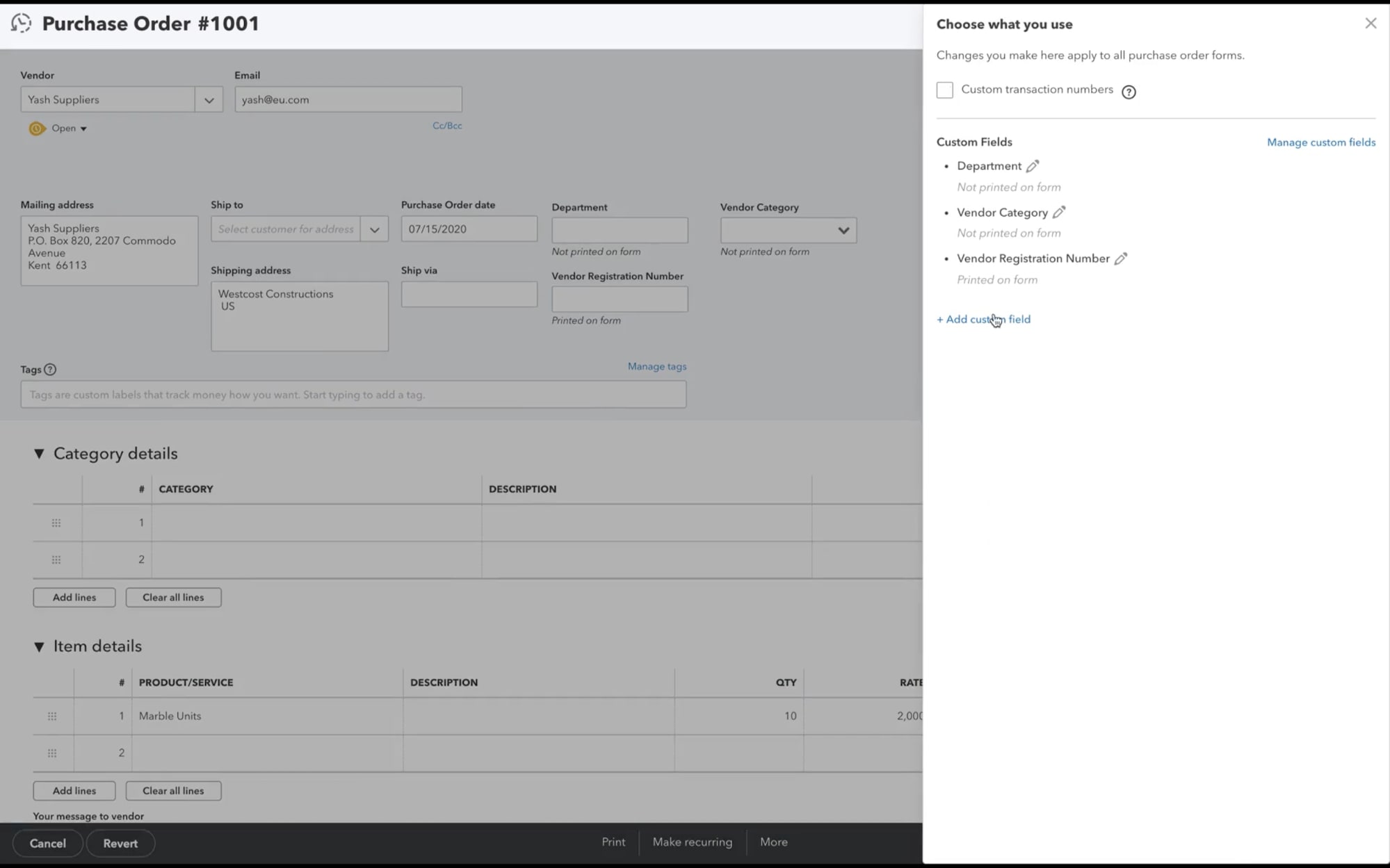
If you want to run a report, I recommend using the Transaction List by Customer report. You have the ability to filter the data and show the jobs under a parent customer.
Here are the steps:

For more information, as well as how to enter custom fields through a customer profile in QuickBooks, check out the following article: Create and edit custom fields in QuickBooks Online Advanced.
Drop me a comment below if you need more assistance with customizing invoices. I'll be happy to help you some more.