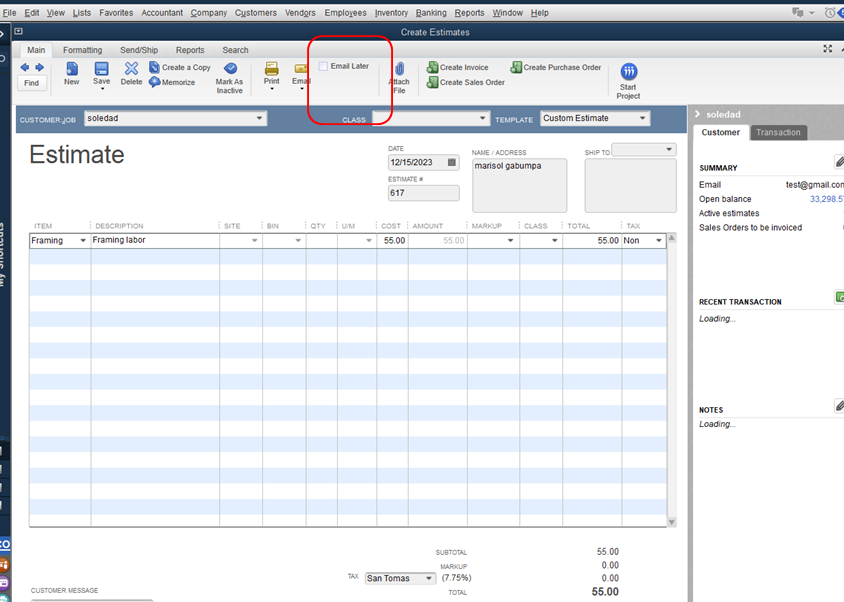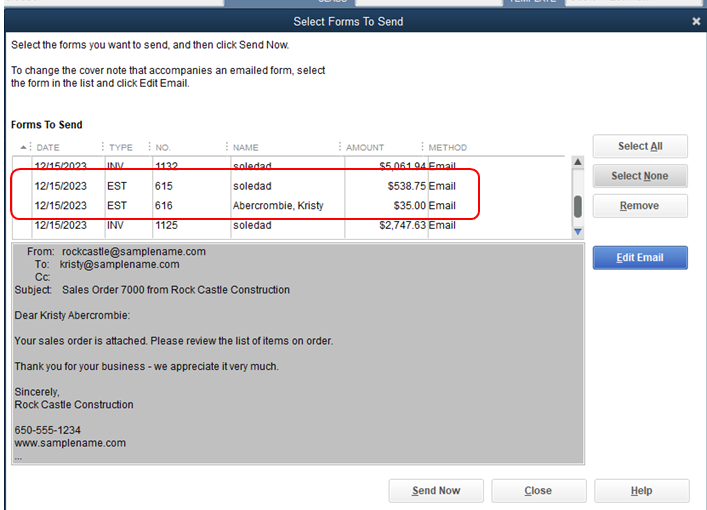Yes, you can definitely send out batch estimates in QuickBooks Desktop, rgraefe-msn-com.
You'll want to make sure to tick the Email Later box when creating an estimate so you'll be able to see all the estimates on the Forms to Send window and send them by batch. I've attached a screenshot for your reference:
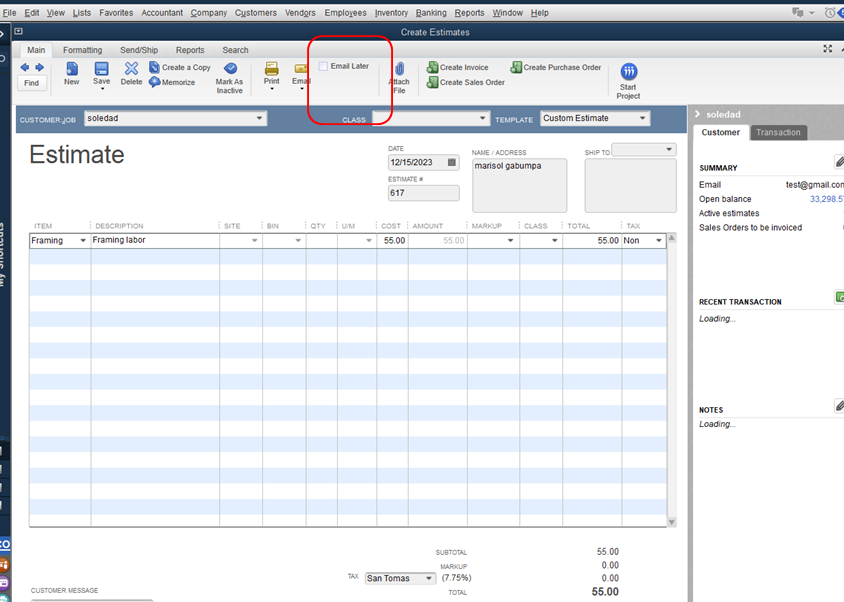
Furthermore, you can follow the steps below to create an estimate:
- From the QuickBooks Home screen or on the Customers menu, select Estimates / Create Estimates.
- On the Customer: Job drop-down, select a customer or customer job. If the customer or job is not on the list yet, you can select Add New.
- Fill in the relevant information at the top of the form like the Date and Estimate #.
- In the detail area, select the item(s) you propose to do or include as a sale.
Note: When you select or add an item, the description and amount are automatically populated based on the description and unit cost entered when the item was set up. You can delete or modify this when creating Estimates. - (Optional) If you want to apply for a discount, you need to create a discount item.
- From the QuickBooks Lists menu, choose Item List.
- Right-click anywhere and select New.
- In the New Item window, select the Type on the drop-down and choose Discount.
- Enter an Item Name/Number and a brief Description.
- In the Amount or % field, enter the discount amount or percentage. If your discount amounts vary, you may want to leave the Amount or % field blank and enter the amount directly on your sales forms.
- From the Account drop-down, choose the income account you want to use to track discounts you give to customers.
- Select an appropriate Tax Code for the item then OK.
- Select Save Close.
To send the forms, follow the steps below:
- Click File on the upper menu, then select Send Forms.
- Then, click Select None and mark the estimate forms that you want to send by placing a checkmark beside the Date.
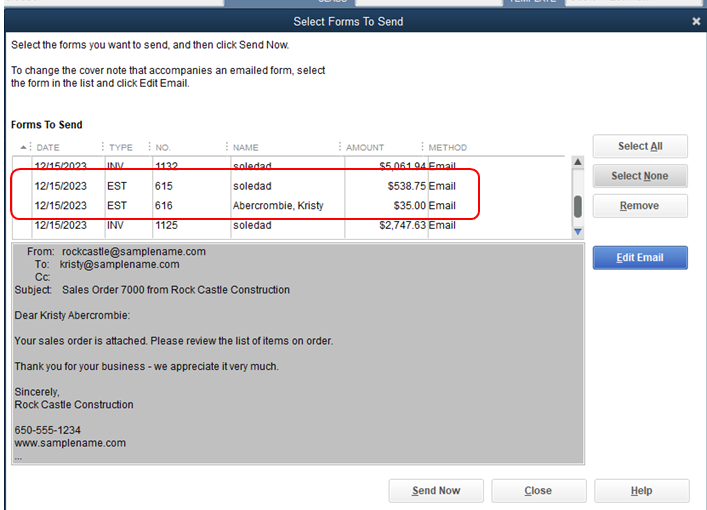
3. Click Send Now.
For your reference, you can visit this article for more information: Export and Convert your QuickBooks Online data to QuickBooks Desktop.
Reach out to us if you need further assistance about sending the form. Don't forget, the Community has always your back.