Turn on suggestions
Auto-suggest helps you quickly narrow down your search results by suggesting possible matches as you type.
Showing results for
Get 50% OFF QuickBooks for 3 months*
Buy nowWelcome to Community, @gwsw.
I have some information about adding color to the customer's name on the aging report. While this option isn't possible, you can export the report to Excel and then add the colors to your name from there. Let me walk you through how.
After exporting, open the Excel file and then highlight the customer's name and add the colors from there.
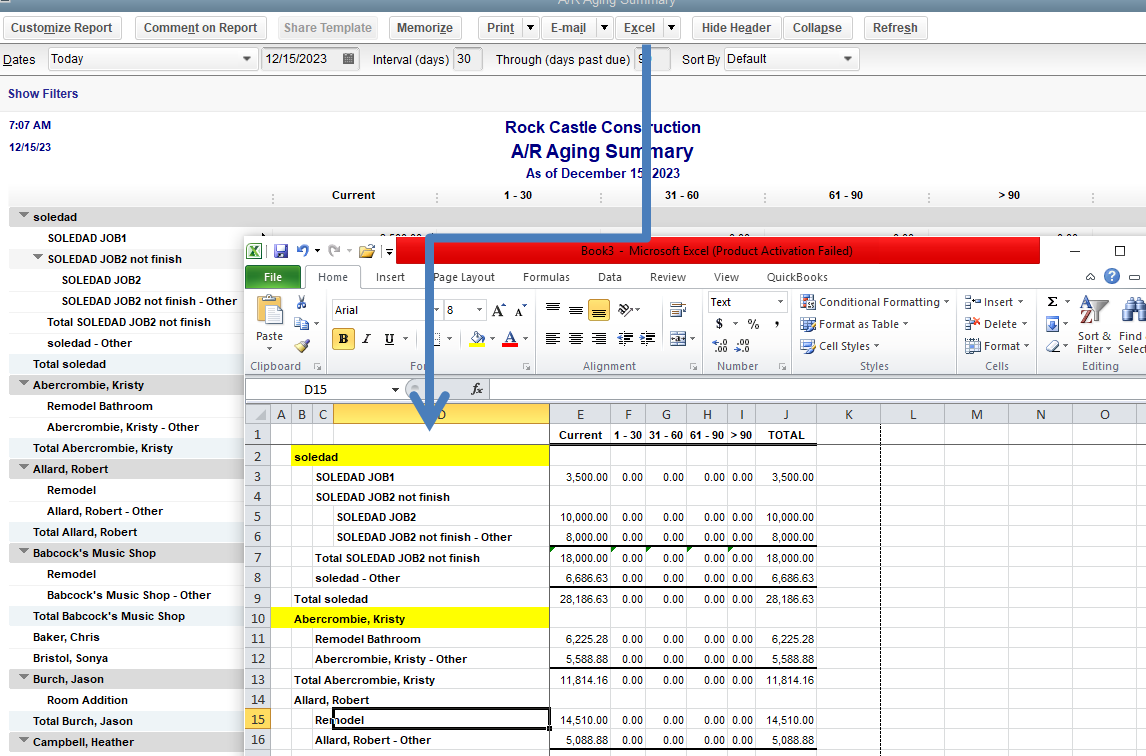
Learn more about exporting reports at this link: Export reports as Excel workbooks in QuickBooks Desktop.
If you need help with other tasks in QBDT, you can browse for specific topics here and look for responses that fit your concern.
Keep me posted if you still have questions or concerns with your reports. I'm more than happy to answer them for you. Take care and have a great weekend ahead.