Turn on suggestions
Auto-suggest helps you quickly narrow down your search results by suggesting possible matches as you type.
Showing results for
BLACK FRIDAY SALE 70% OFF QuickBooks for 3 months* Ends 11/30
Buy nowHello there, Crescere.
You'll need to manually record the bounced check, as it was not successfully processed. This is the reason why the invoice for the month of June isn't appearing in the job balance. To do that, we need to create a journal entry to reverse the original payment. Here's how:
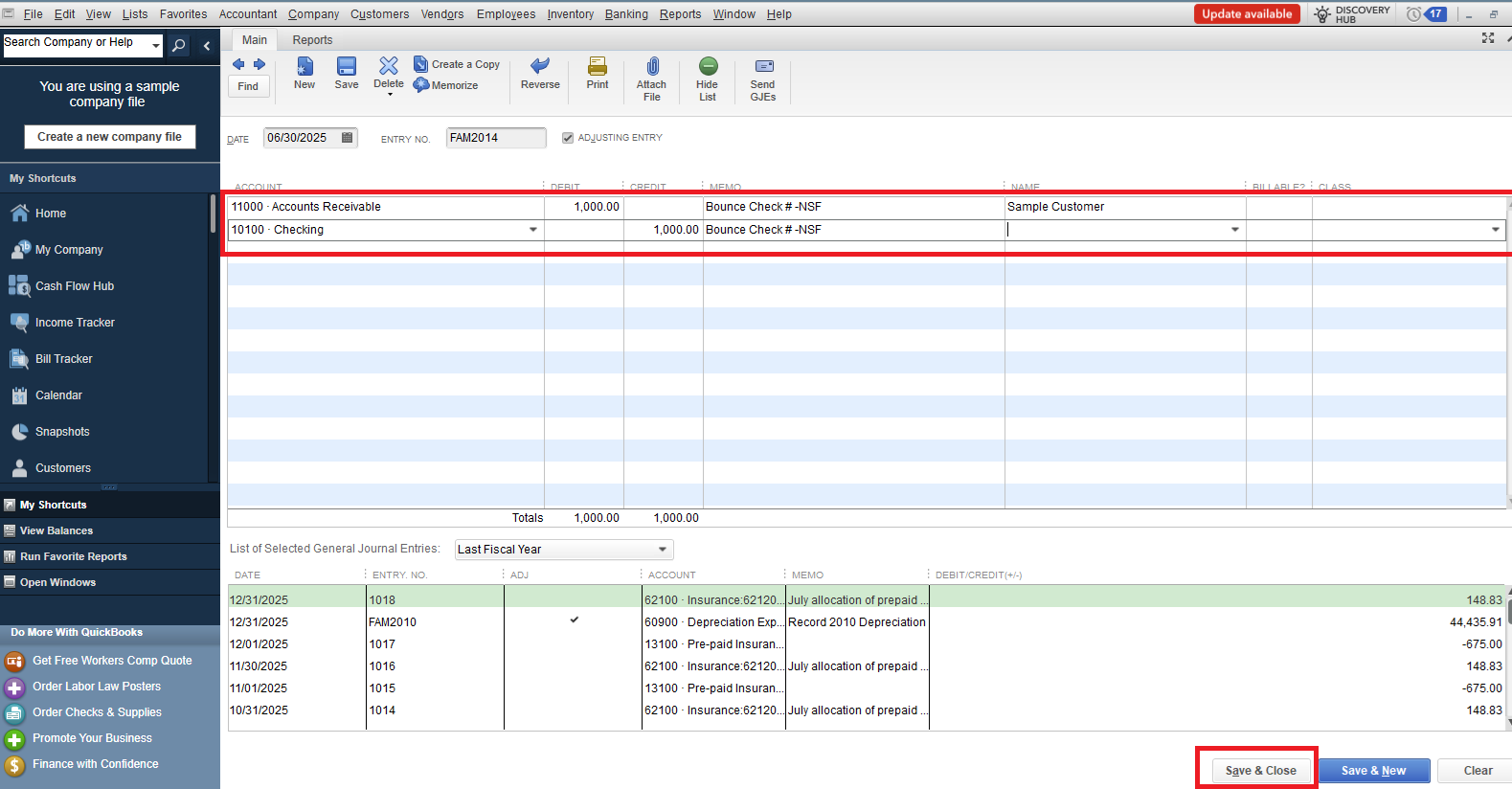
After creating the journal entry, you'll need to move the NSF payment to this new reversing entry. Here's how:
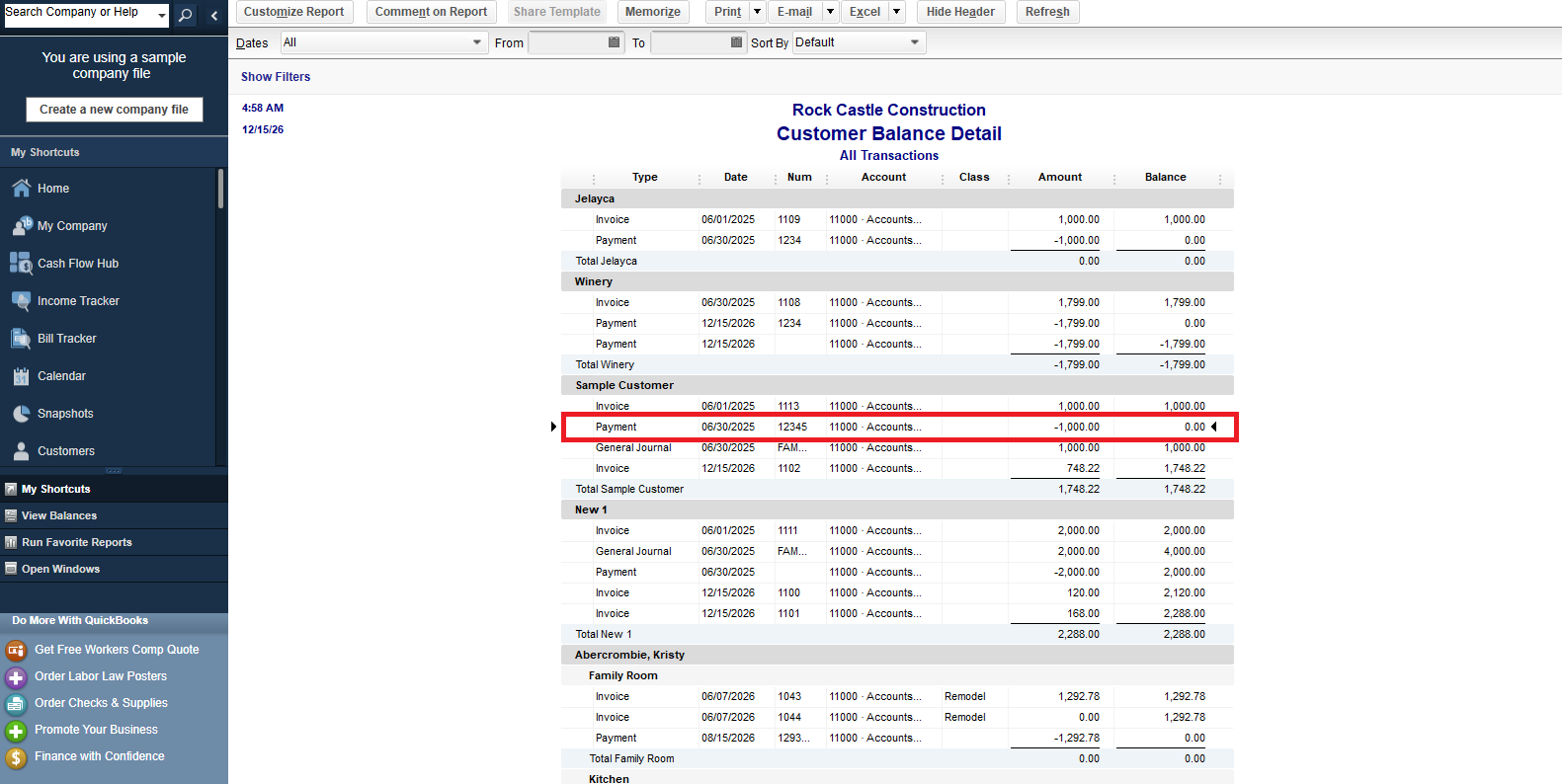
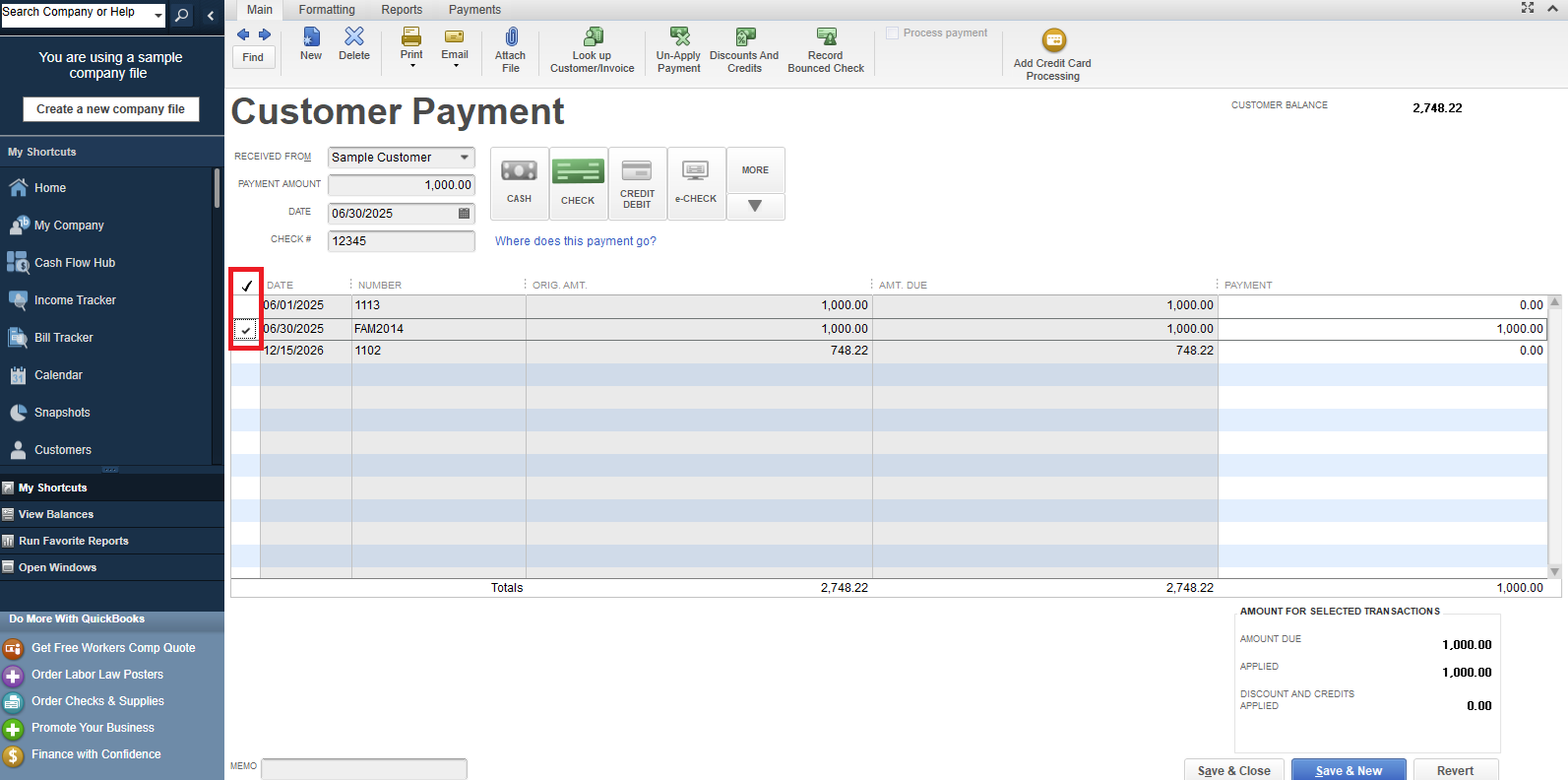
Once these steps are complete, the invoice associated with the bounced check will reappear as unpaid. Then your bank account balance will accurately reflect the deduction for the NSF check.
Please be aware that these steps may be complex and require careful attention. For a better understanding and specific advice, I strongly suggest consulting your accountant. They can offer helpful insights on this matter.
For more details in recording in bounce check, refer to this article: Handle Non-Sufficient Funds (NSF) or bounced check from the customer.
Feel free to visit the Community if you have any questions. The entire QuickBooks Team is always here to help.