Turn on suggestions
Auto-suggest helps you quickly narrow down your search results by suggesting possible matches as you type.
Showing results for
SALE EXTENDED 70% OFF QuickBooks for 3 months* Ends 12/8
Buy nowIt’s great to see that my peer’s recommendation helped you view the payments recorded for a customer, @dianem1. To resolve the unapplied credit showing as a payment, identify the transaction marked as Unpaid in the Accounts Receivable QuickReport. Then, double-click the payment transaction to delete it as it was recorded incorrectly.
When reviewing the transaction in the Customer Payment window, it will appear as an overpayment left to be used later. You can refer to the screenshot below for guidance, along with the video I’ve added as a visual reference to help you delete the payment.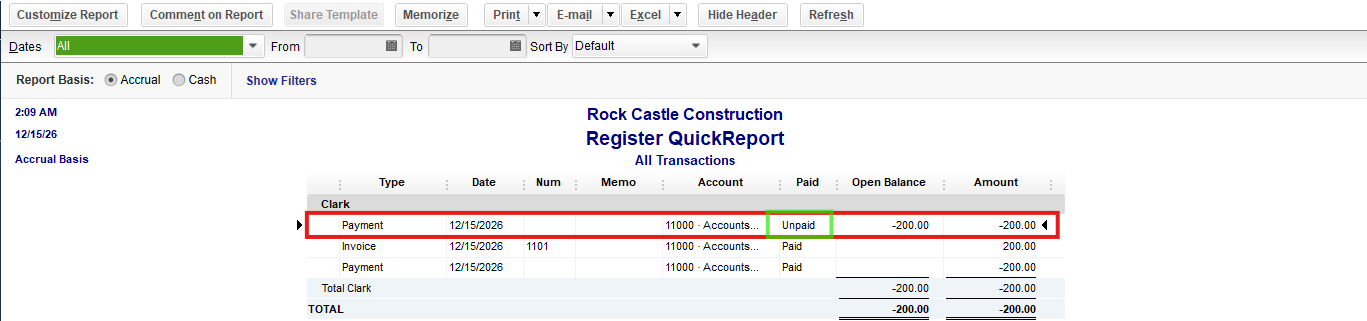
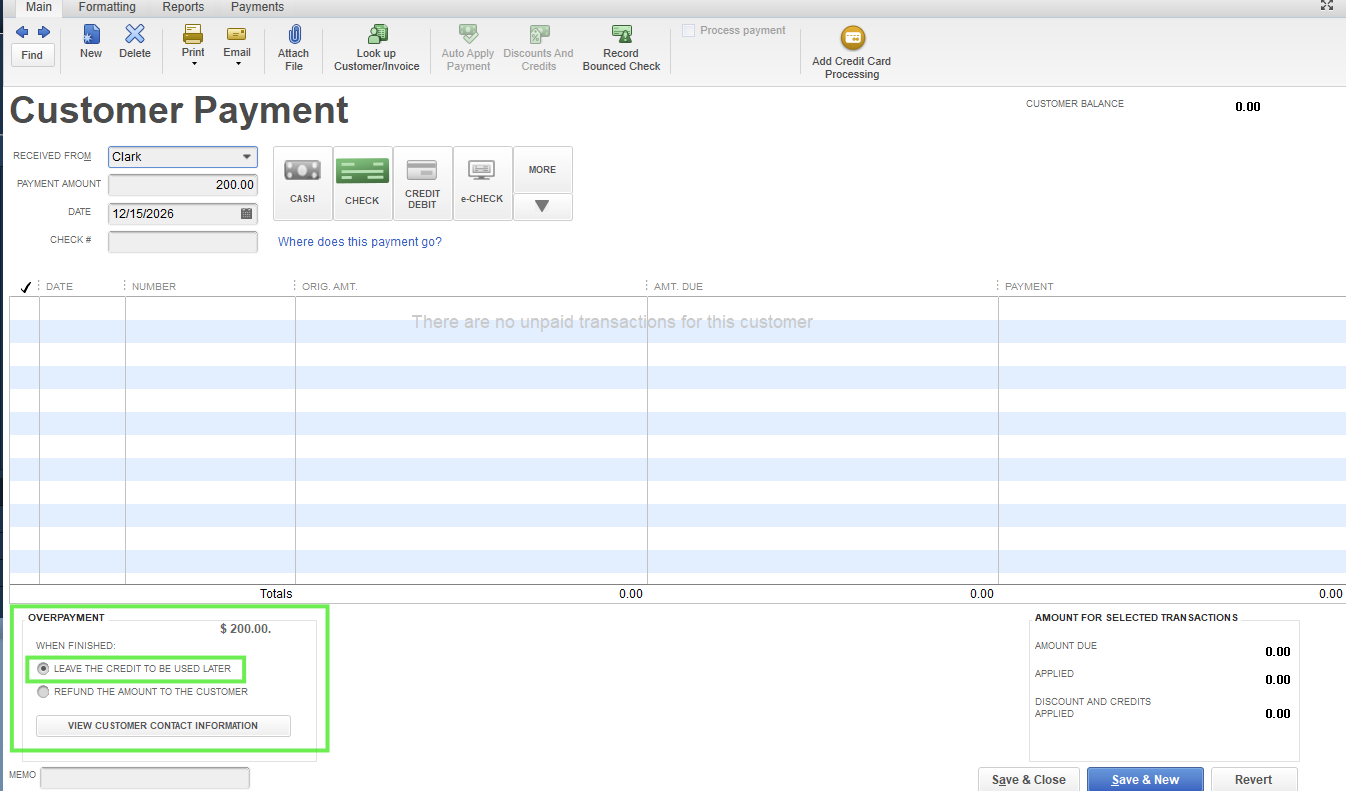
Keep in mind that deleting unapplied payment transactions can involve multiple steps, especially if you’re using Accounts Receivable to track invoices and payments. To simplify this process in the future, you can use the Customer Balance Detail Report to pull up all customer transactions within a specific period. This report displays relevant entries, making it easier to identify and delete payment transactions that show as customer credits or overpayments.
From the report, click on a payment transaction to verify whether the payment has been applied to an invoice or left as a credit to be used later. Payments recorded incorrectly and left as credits—sometimes appearing as phantom credits when creating invoices—will show up as overpayments. These transactions can be deleted to ensure your records are accurate, as illustrated in the video above.
Feel free to leave a comment if you need additional assistance or tips for navigating QuickBooks tasks.