Turn on suggestions
Auto-suggest helps you quickly narrow down your search results by suggesting possible matches as you type.
Showing results for
SALE EXTENDED 70% OFF QuickBooks for 3 months* Ends 12/8
Buy nowHi there, scottkeen.
Thanks for dropping by the Community, after doing a little digging< found that this issue can occur when the data is damaged and needs to be repaired. To repair it, follow these steps:
Solution 1: Repair your company file using the Rebuild Data tool
The Rebuild Data tool is built-in to QuickBooks Desktop and automatically fixes minor company file data issues.
If QuickBooks doesn't find any problems, select OK. You can keep using your company file. You don't have any data damage.
If QuickBooks finds an issue with your company file, select Rebuild Now.
If you’re still having data issues after rebuilding your company file, try again. If the first rebuild took 2+ hours, contact support.
Solution 2: Repair your company file using QuickBooks File Doctor
If you still have data issues, use the QuickBooks File Doctor to fix your company file.
Solution 3: Manually repair your company file by rebuilding your data
If you’re comfortable manually fixing your errors, you can find the errors you can fix from the Verify Results window. Before you get started, make sure to backup your company file.
To manually fix data errors:
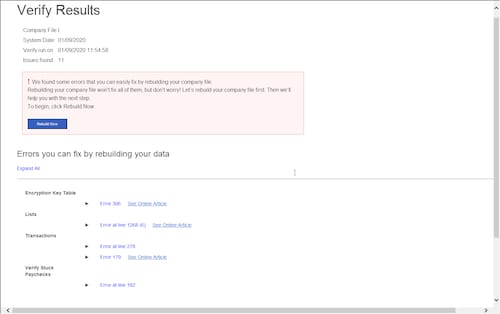
Solution 4: Contact support
If your company file can’t be fixed by rebuilding the data or using the File Doctor, contact support and we’ll help you repair the file.
If you have any other questions, feel free to post down below at anytime. Thank you and have a nice evening.