Turn on suggestions
Auto-suggest helps you quickly narrow down your search results by suggesting possible matches as you type.
Showing results for
SALE EXTENDED 70% OFF QuickBooks for 3 months* Ends 12/8
Buy nowAllow me to step in and help you further with resetting your check number in QuickBooks Desktop, stmnl7056.
Updating the QuickBooks Desktop release version is a good start when it comes to fixing data-related issues.
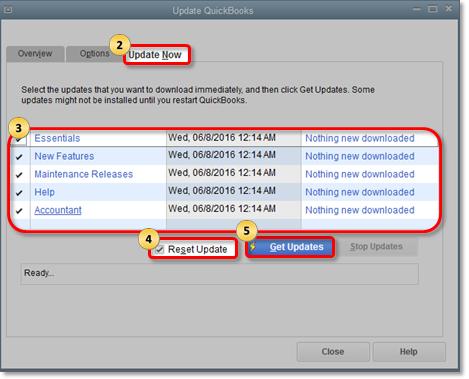
After that, you can follow the steps below to verify and rebuild your data. This process examines the health of your QuickBooks company file. Here's how:
To Verify Data:
To Rebuild Data:
Once done, you can follow the steps provided by my peer above to modify the check number. I recommend visiting this link: Account Management. These will provide links about managing your QuickBooks Online account, income, expenses, inventory, and running reports.
You can reach out to QuickBooks Community again if you need additional assistance. Simply click reply and I'll get back to you as soon as I can. Have a good one.