Turn on suggestions
Auto-suggest helps you quickly narrow down your search results by suggesting possible matches as you type.
Showing results for
Get 50% OFF QuickBooks for 3 months*
Buy nowHi, @Beryl.
If your QuickBooks screen appears small, we have to make some adjustments. Here are a few setting suggestions to correct your screen display size.
First, let's try setting up your scale to 100 percent. It gives you a crisper, clearer view, as it matches the screen's native resolution perfectly. Here's how:
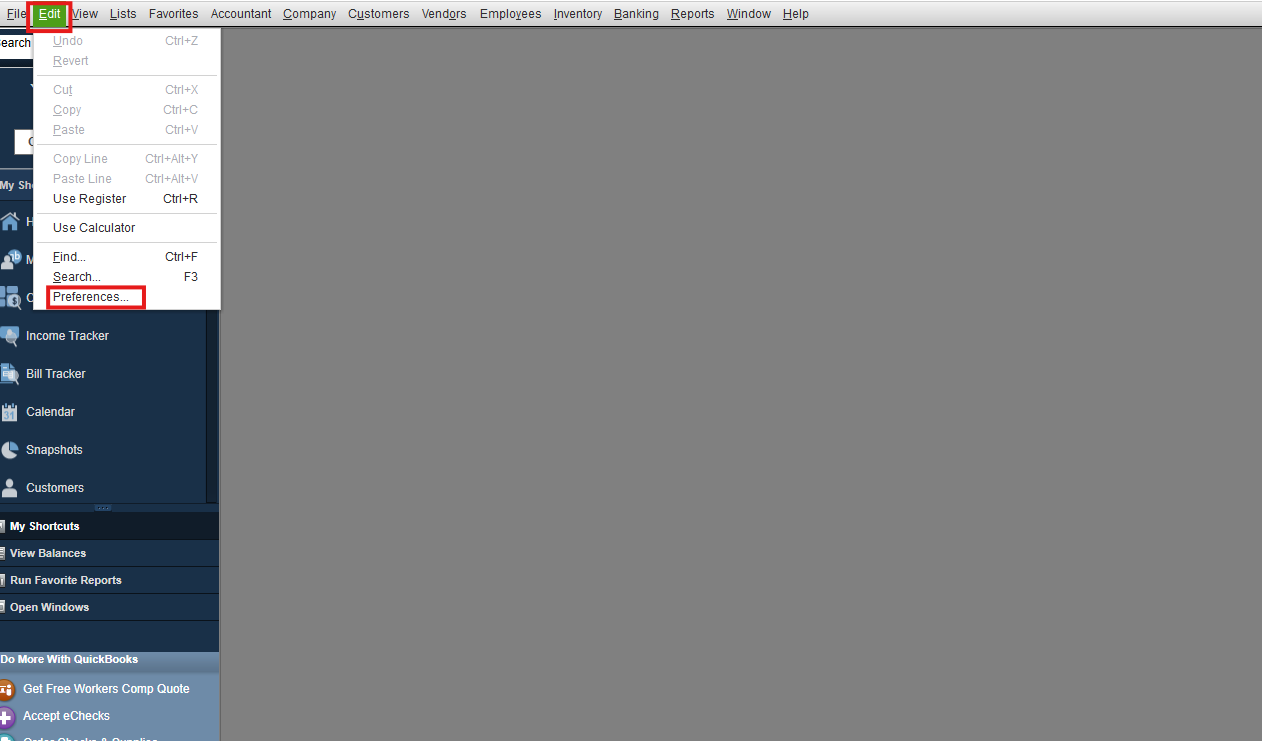
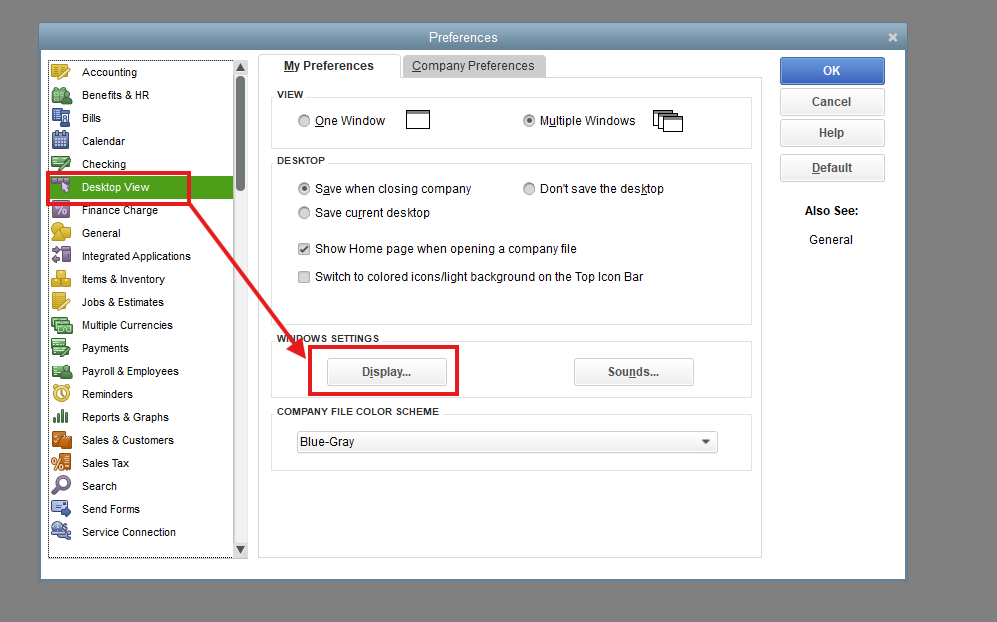
Next, let's adjust your Display resolution to 16000 x 900. Getting the resolution right can clarify visuals and ensure everything on your screen looks exactly as it should. I'll show you how:
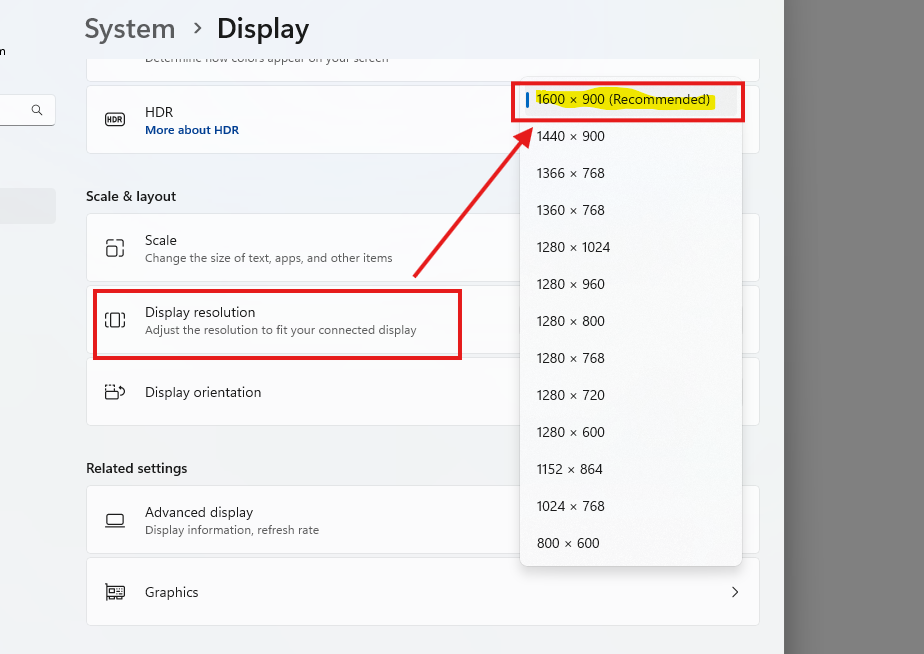
If the issue persists after following the steps I provided, it's advisable to consult an IT professional to examine your display settings and resolve the display problems.
If you have any other questions or concerns about QuickBooks, feel encouraged to let us know in the comments below.