Turn on suggestions
Auto-suggest helps you quickly narrow down your search results by suggesting possible matches as you type.
Showing results for
SALE EXTENDED 70% OFF QuickBooks for 3 months* Ends 12/8
Buy nowYou can let your client modify their settings preference in QBDT, and there's nothing to change in your computer settings, @MJN. Below, I'll provide insights into the possible causes of this error and suggest steps you can take to resolve it effectively.
To begin with, could you please tell me if your client encountered any error messages or what your client is trying to do? This way, I can provide an accurate resolution to your concern.
In the meantime, I'll provide troubleshooting steps If you're client is referring to an issue where QuickBooks is unable to send emails to Outlook due to a setting issue. Here's how:
Step 1: Edit your admin privileges and make sure QuickBooks isn't set to automatically run as an administrator.
Step 2: Edit your email preferences in QuickBooks
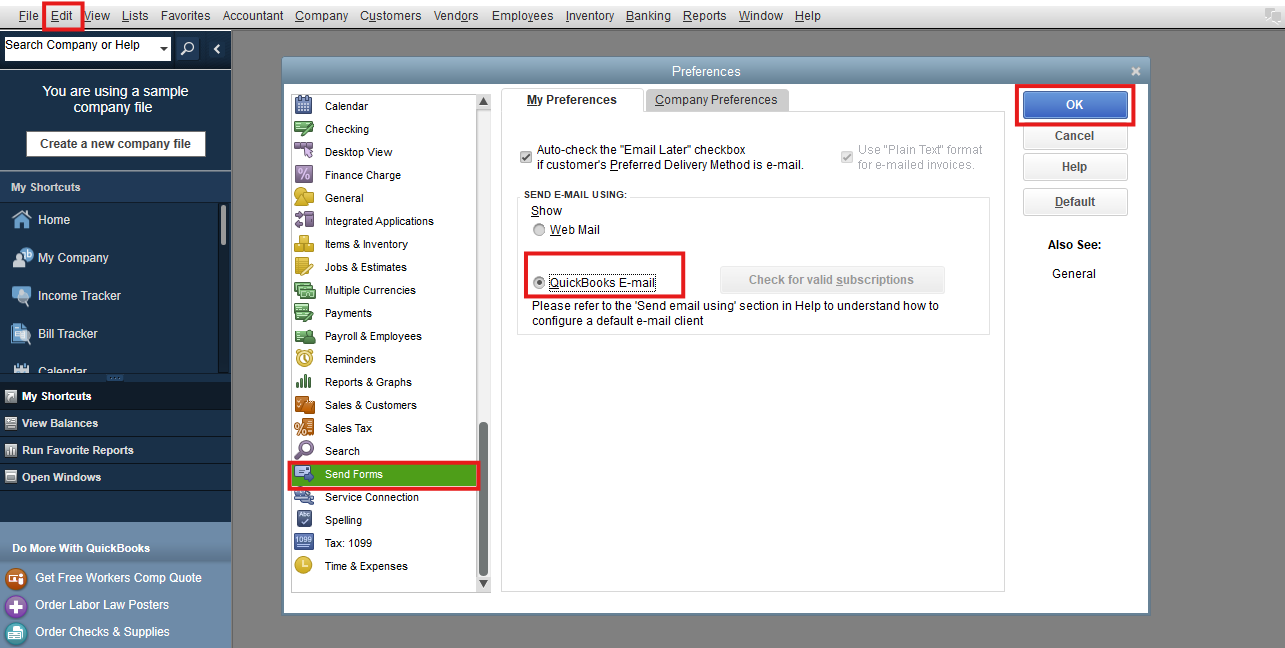
Send a test email from QuickBooks. If you still see an error, toggle your preferences.
For more troubleshooting steps, you can check this resource: How to fix "Error: QuickBooks is unable to send your email to Outlook"
However, If your client is referring to the setup on your Outlook in QuickBooks Desktop (QBDT) to send invoices, reports, and more. Here's how:
Step 1: Contact your internet or email provider to get the following info
Step 2: Set up Outlook
For more detailed information on setting up Outlook to work with QuickBooks, refer to this guide: Connect your email to QBDT.
Additionally, you might want to check this article to learn more about repairing your QBDT file for data issues or if you suspect data damage: Fix data damage on your QBDT company file.
If you have any further concerns regarding the new Outlook issue, feel free to tag me in the comment section, and I'll assist you in any way possible.