Turn on suggestions
Auto-suggest helps you quickly narrow down your search results by suggesting possible matches as you type.
Showing results for
Get 50% OFF QuickBooks for 3 months*
Buy nowLet's get this figured out, @naomic8581.
When you record a check in QuickBooks Online (QBO), you must select the Print later checkbox or the Print check option to add it to the print queue.
Since you can't see it in the print queue, you'll have to reopen the check and select those options mentioned.
Here's how:
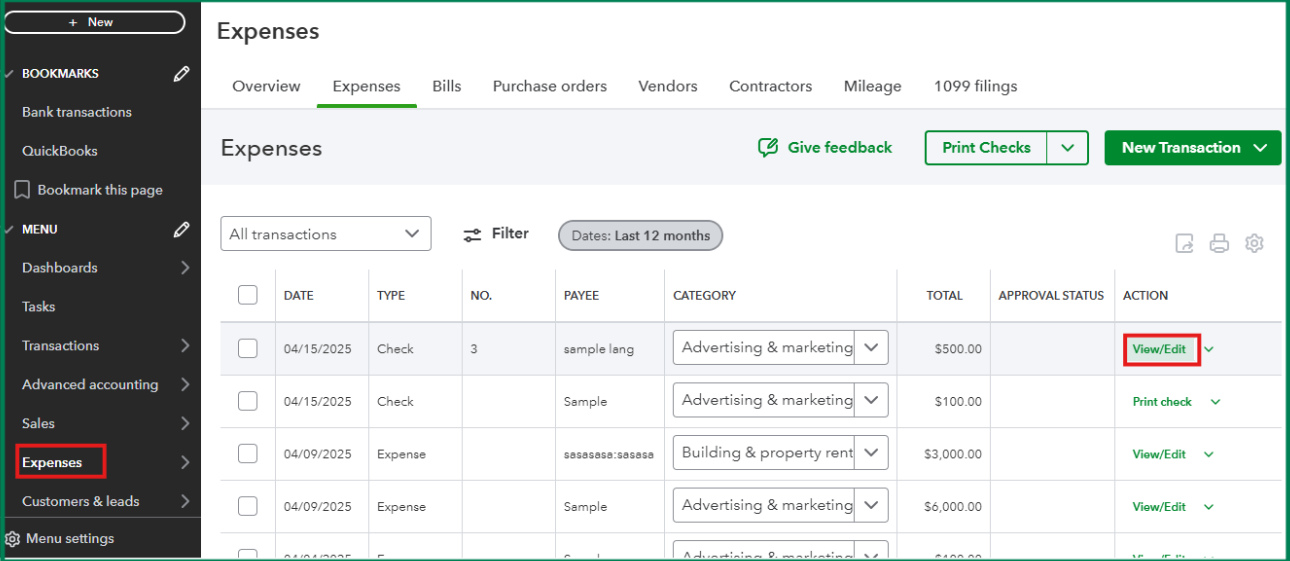
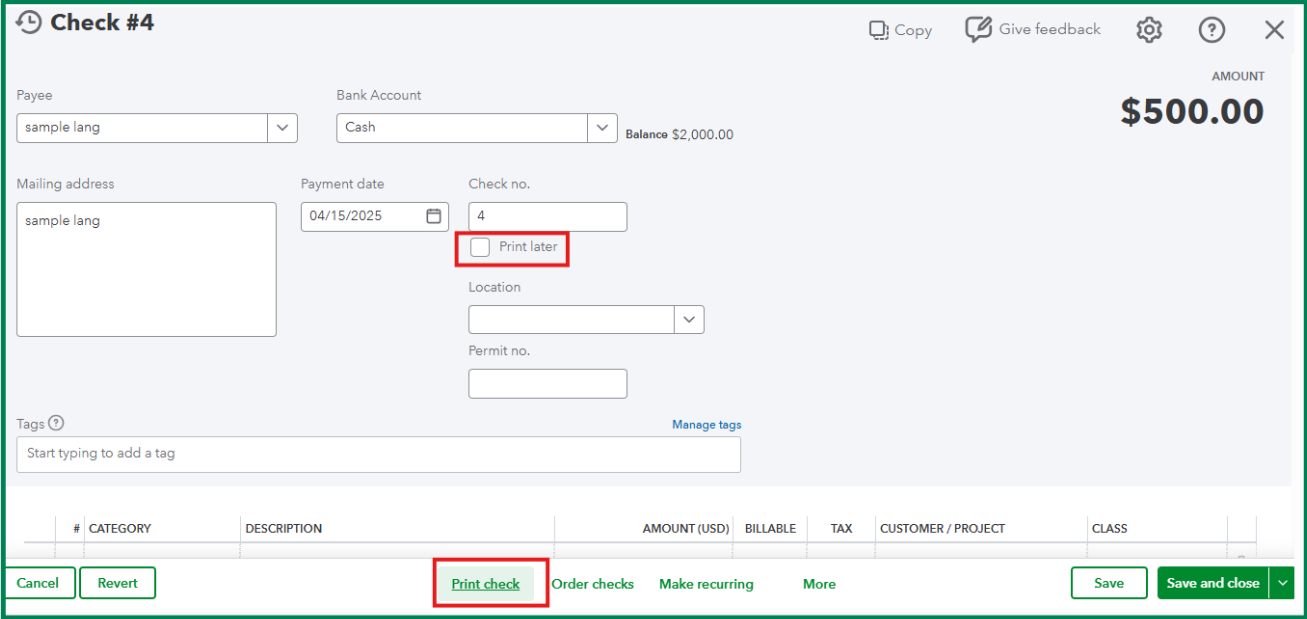
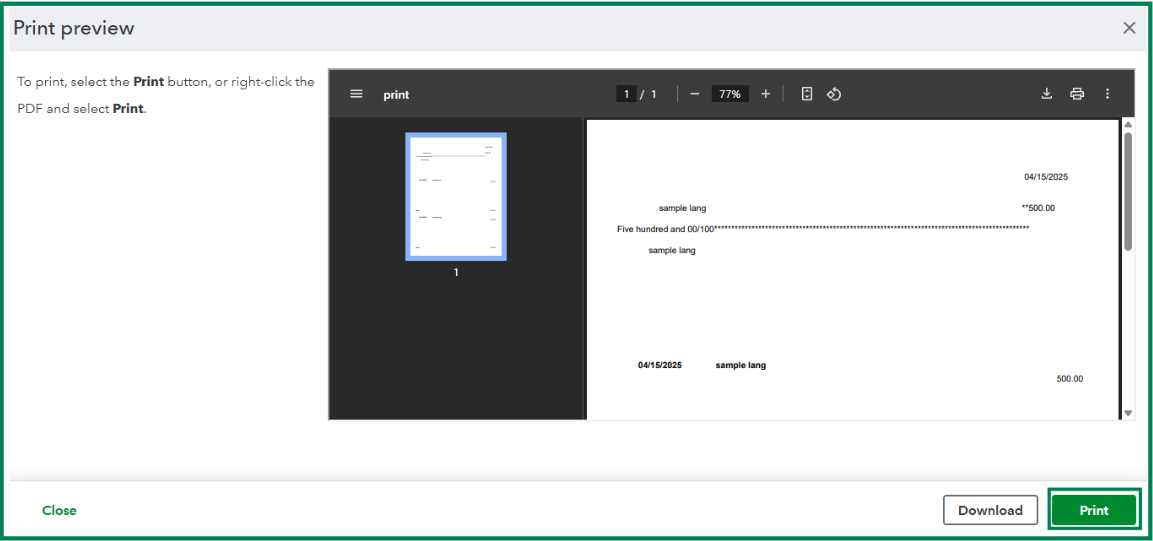
You can read through this article for more details: Print a check in QuickBooks Online.
Additionally, you can refer to this article for future reference about pulling up the Check Detail report or other reports to keep track of your transactions in QuickBooks: Run a report in QuickBooks Online.
If you'd like an extra set of eyes on your checks to ensure you're getting the most out of your program, check out our QuickBooks Live Expert Assisted team. They're available on demand to offer guidance.
Feel free to reply if you need help managing checks and other expense transactions.