Turn on suggestions
Auto-suggest helps you quickly narrow down your search results by suggesting possible matches as you type.
Showing results for
Adding custom fields to product or service line items in QuickBooks Online can be a workaround, Stone.
However, please note that creating custom fields is limited based on your subscription. To set up custom fields, you can follow the steps provided below:
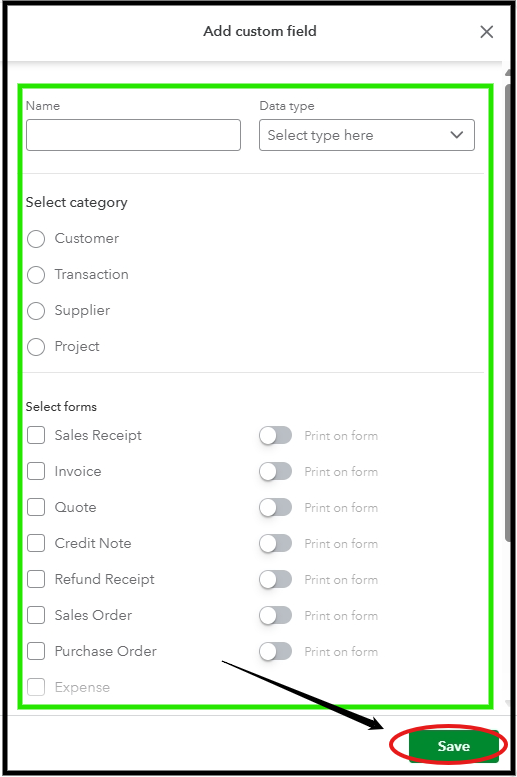
I'll be adding this article to help you understand how custom fields work and their limits based on your QuickBooks Online plan: Usage limits and managing custom fields.
You can leave a comment below if you have additional questions or concerns. We're here to help.