Turn on suggestions
Auto-suggest helps you quickly narrow down your search results by suggesting possible matches as you type.
Showing results for
Get 50% OFF QuickBooks for 3 months*
Buy nowHello there, @PCH3.
I understand you're experiencing printing and PDF issues with QuickBooks 2022 on Windows 11, and it’s challenging that the troubleshooting tool seems to focus only on Windows 10. Let’s explore a few steps you can take to address these problems.
Ensure that both QuickBooks and Windows are fully updated. Sometimes issues are resolved in the latest patches or updates. In QuickBooks, go to Help and select Update QuickBooks Desktop.
After that, run the latest QuickBooks Print & Repair Tool from the QuickBooks Tool Hub. Download the most recent version (1.6.0.5) of the QuickBooks Tool Hub. Save the file somewhere you can easily find it (like your Downloads folder or your Windows desktop). 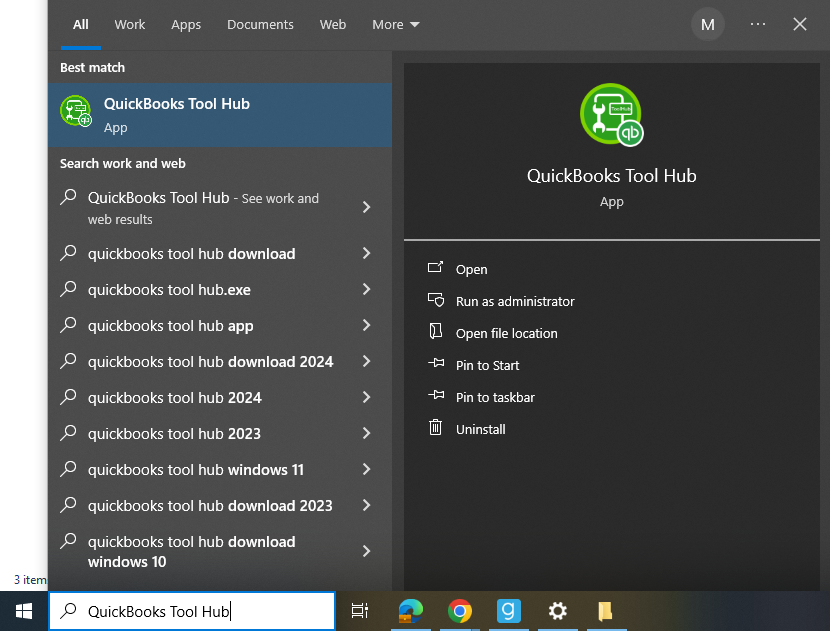
Follow these steps to troubleshoot:
If the issue persists, I recommend restarting your computer and resetting your temp folder permissions. Temporary files can cause hindrance to any software, and we need to clean it frequently. You may also need to consult a computer professional in doing these steps to complete the process efficiently. Here's how:
For more detailed steps and procedures, feel free to visit this article: Fix PDF and Print problems with QuickBooks Desktop.
After fixing the printing issues in your QBDT, you can also consider creating and printing a packing slip in QuickBooks Desktop.
If you have any further questions or need additional assistance, feel free to ask! I'll be more than happy to assist you.