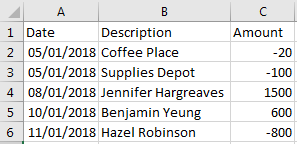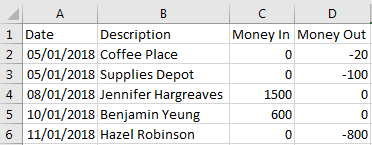I can help sort this out, @accounts321.
When importing your bank transactions, there are certain factors to consider.
- Make sure the file is on a CSV (comma-separated values) format or save your data as a CSV or Comma delimited.
- Check if the file has blank lines if it does delete them.
- Please make sure to select the column header labels (from the dropdowns) that match the column header labels in your CSV file.
- 0's are not allowed anywhere in the file, e.g $0 should be left blank
- $ symbols are not allowed, e.g $234 should be 234
- Commas for thousands are not allowed, e.g 2,111 should be 2111
- Other special characters such as #, %, and & are not allowed.
- Edit any transactions with the amount showing in the description column
- Remove the word “amount" if it appears in the credit or debit column, i.e. credit amount, debit amount
- MAC users must save the file as a Windows CSV file
- Your CSV file should contain the following information: Date, Description and Amount. Here's how your file looks like when it's ready:
3 columns
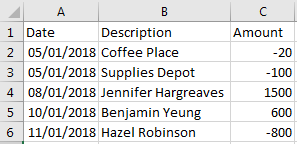
4 columns
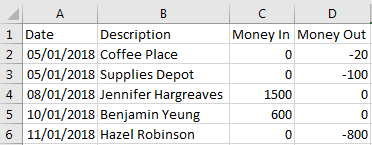
Once your CSV file is ready, you can follow these steps in importing your bank transactions:
- Go to the Gear icon.
- Pick Import Data.
- Choose Bank Data or Chart of Accounts.
- Select Browse and choose the .CSV file.
- From the QuickBooks Account drop-down, pick an account then click Next.
- Select a Date and Date format.
- Choose the Description and Amount fields.
- When done, click Next.
- Once reviewing the information and ready to import, hit Next.
- Press Yes to import now and then Let's go.
Once verified, you can re-import your transactions following the correct format. You can use these articles for more detailed steps in importing your transactions:
Keep me updated after trying these steps. I hope my reply finds you with a smile. Have a wonderful day!