Turn on suggestions
Auto-suggest helps you quickly narrow down your search results by suggesting possible matches as you type.
Showing results for
Get 50% OFF QuickBooks for 3 months*
Buy nowI appreciate you taking the time posting an update on this thread, @thebuffshow,
Getting this resolved in no time is our main goal. I'll be showing you the different options on how to make an employee inactive.
Option 1: Update an employee from the Employee's menu:

Option 2: Within the Employees profile:


If that doesn't work, try doing the steps in a private window. Unexpected issues this mostly are affected by the large data in the cache. This is because the data on a regular browser will overwrite itself and will remove history unless done manually.
While the incognito mode will not save any history, it is a great place to identify issues in the browser. Use these keyboard shortcuts to launch a new private window:
Clearing the cache can also help resolve browser issues in QBO.
If you already tried this, and still getting the same problem, I recommend getting in touch with our Support Team. They can help report this to our engineers who can help with program bugs and other technical concerns.
Also, regarding our support, we have made changes to our operation hours and our contact options. Our Live Help are available from 6:00 AM to 6:00 PM on weekdays and 6:00 AM til 3:00 PM on Saturdays.
Follow these steps to reach out to a live agent:

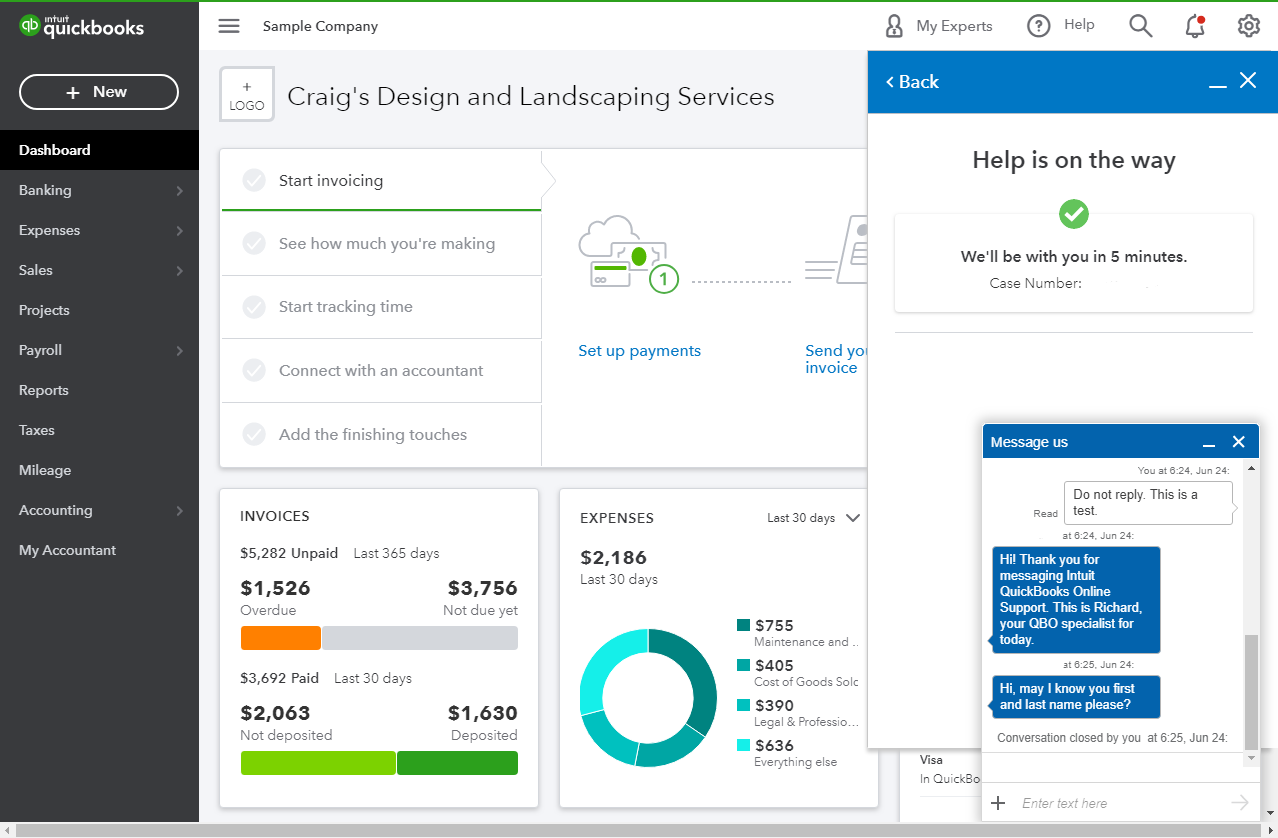
When you're connected, provide all the information about your concern or request a viewing session with out representative.
If you opt to use the Start messaging option and gets an unresponsive behavior, try using a private browser using the steps above.
Keep us updated on how it goes. I want to make sure this employee management concern is resolved and I'm here to provide further assistance. Have a good one!