Turn on suggestions
Auto-suggest helps you quickly narrow down your search results by suggesting possible matches as you type.
Showing results for
Get 50% OFF QuickBooks for 3 months*
Buy nowI appreciate the complete details you've shared, @kaykay331.
Depending on how your bank shares its data (bank transactions) to QuickBooks, manually changing the amount columns from Money Received to Money Spent is unavailable. You can exclude each transaction and delete them. I can guide you on how to do it.
Once excluded, these transactions will show up in the Excluded tab, and that's where you can delete them:
Now, you can start downloading your bank transactions directly from your bank's website. Just make sure that the file has either of the following formats:
3-column Template
4-column Template
Once the bank file is ready, start importing the file to your QuickBooks Online company. Here's how:
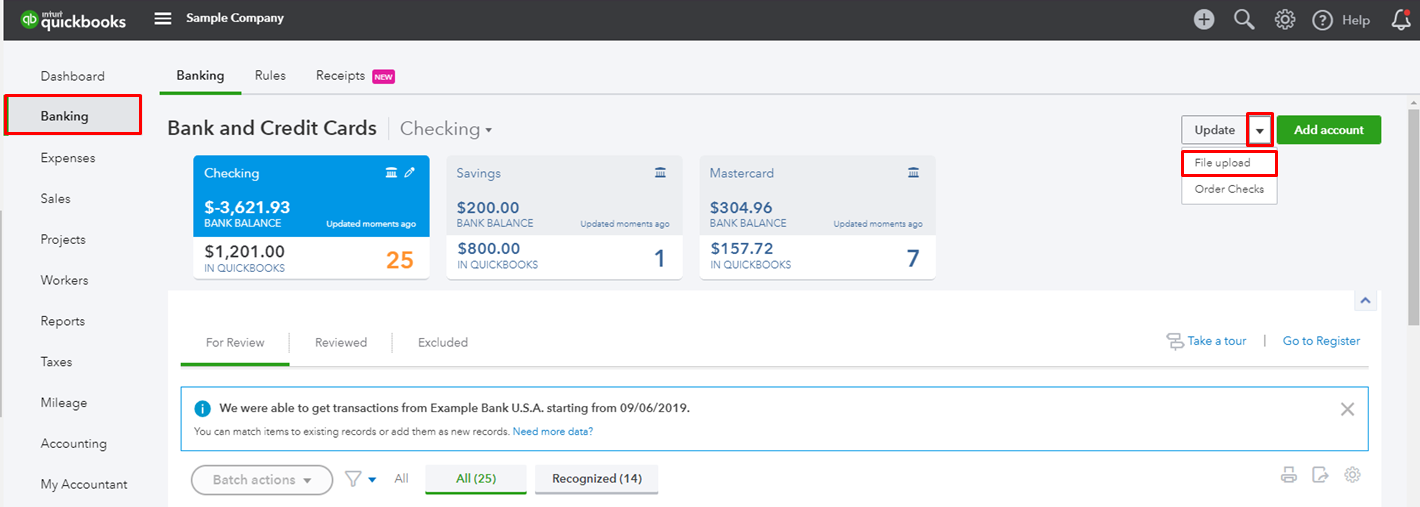
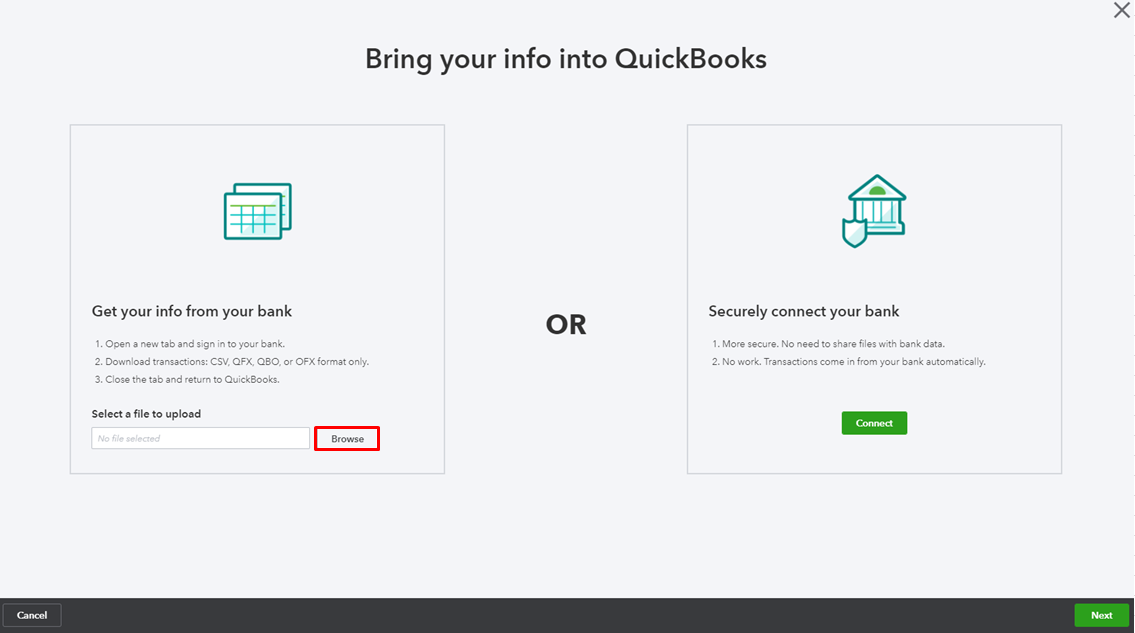

Lastly, you can review and categorize each imported transactions. Also, you can read through this article to help you with fixing online banking issues for your future reference: Fix online banking errors in QuickBooks Online.
Keep me posted if you have any other questions with this concern. I'll make sure to get back to you as soon as I can. Enjoy your weekend!