Turn on suggestions
Auto-suggest helps you quickly narrow down your search results by suggesting possible matches as you type.
Showing results for
BLACK FRIDAY SALE 70% OFF QuickBooks for 3 months* Ends 11/30
Buy nowThanks for joining the thread, @Trastikis,
Are you getting an error 103 when trying to connect with your Huntington Commercial connection in QuickBooks Online? If so, we have an ongoing issue about this and our engineers are coordinating with your financial institution to fix the problem.
To get live notifications, you can provide the INV-43140 to the representative. In the meantime, you can try the following workarounds to get your account in working order:
Update the account manually

Enter the correct login credentials

To learn more about fixing online banking issues, see this article: What to do if bank transactions won’t download or there's a bank error?
You can also upload the transactions from the bank to ensure the account is up-to-date. Map the transactions in the following supported formats or file types:
Once the bank file is ready, import the file to your QuickBooks Online company using the steps below:
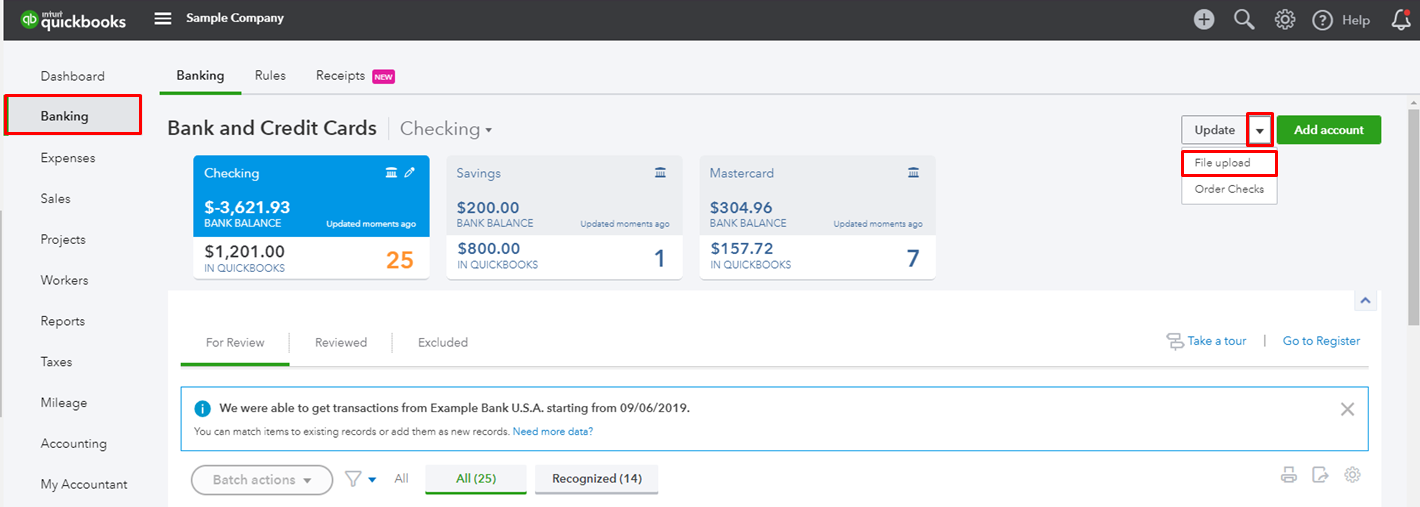
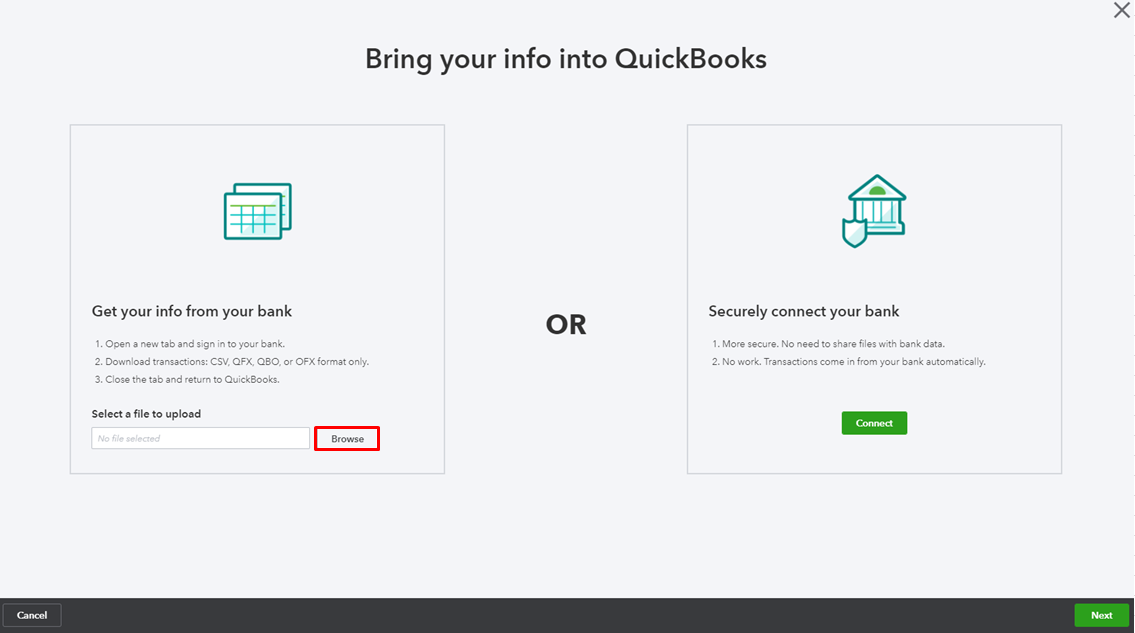
For the information and steps on importing these files, see this article: Manually upload transactions into QuickBooks Online.
Please be reminded that the Bank Feed will download these transactions once the connection resumes to its normal order. To avoid duplicates, exclude them to keep your accounts accurate.
Here's how:
Excluded transactions are moved to the Excluded tab, and won’t be added to QuickBooks or downloaded again.
I appreciate your patience with this banking problem. Let me know in the comment if you need further assistance. Have a nice day!