Turn on suggestions
Auto-suggest helps you quickly narrow down your search results by suggesting possible matches as you type.
Showing results for
SALE EXTENDED 70% OFF QuickBooks for 3 months* Ends 12/8
Buy nowThank you for reaching out, @rawpwr101. I can help you address the transactions so you can proceed to reconcile your current month and ensure your books stay accurate in QuickBooks Online (QBO).
Before anything else, please know that it's essential to determine the letters that appear when reconciling an account in QBO. When you click the blank in the Checkmark, then the R reflects. It means you've reconciled the transaction. While C means you've cleared it from the account register, and Empty or blank means it's been unreconciled from the bank register. For more details, please see this article:
Since you're reconciling a new month, you'll want to ensure that it shows R and not C. Otherwise, it'll cause issues with the period you're reconciling. I recommend utilizing a reconciliation report to verify which transactions require reconciling. You'll then double-check the transaction's amount to see if it changed while ensuring the reconciliation report matches your transactions in the account register. These are the steps:
For visual reference, see the image below. 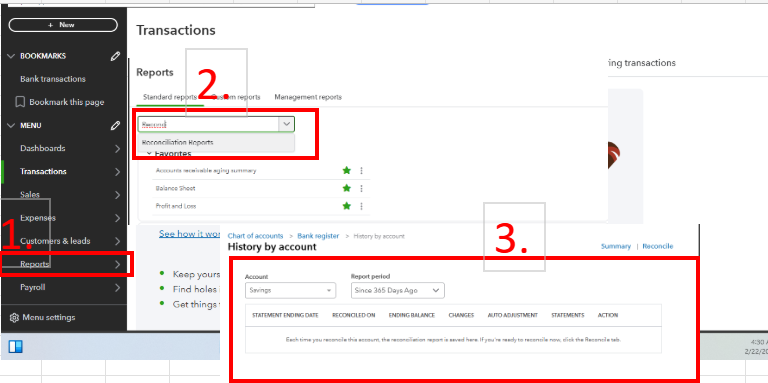
Once you've determined the transaction, proceed to continue reconciling the account. Refer to this page for further guidelines: Reconcile an account in QuickBooks Online.
QuickBooks Live Expert Assisted is now available and that they can lend a helping hand in reconciling your accounts in QBO. Feel free to check them out to streamline your reconciliation process.
Moreover, I'm providing this article in case you'd like to print or export a copy of your reconciliation report in QBO: How do I view, print, or export a reconciliation report?
Please let me know in the comment section if you require further assistance reconciling an account or handling bank transactions in QuickBooks. As always, I'll be here to respond and help you again. Keep safe.