Turn on suggestions
Auto-suggest helps you quickly narrow down your search results by suggesting possible matches as you type.
Showing results for
Once your bank is not connected to QuickBooks, it's normal that you can't see it on the Bank transactions page, Magdalena.
The accounts in the Bank transactions page are meant for downloading and reviewing transactions, which is what bank feeds do. If an account was never connected, or the connection was disabled/expired, it won't appear there, even if it exists in your books.
However, you can still manually upload your transactions even if your bank is not connected. This process allows you to select your existing bank account from the Chart of Accounts to upload a CSV file.
Here are the steps to manually upload your transactions:
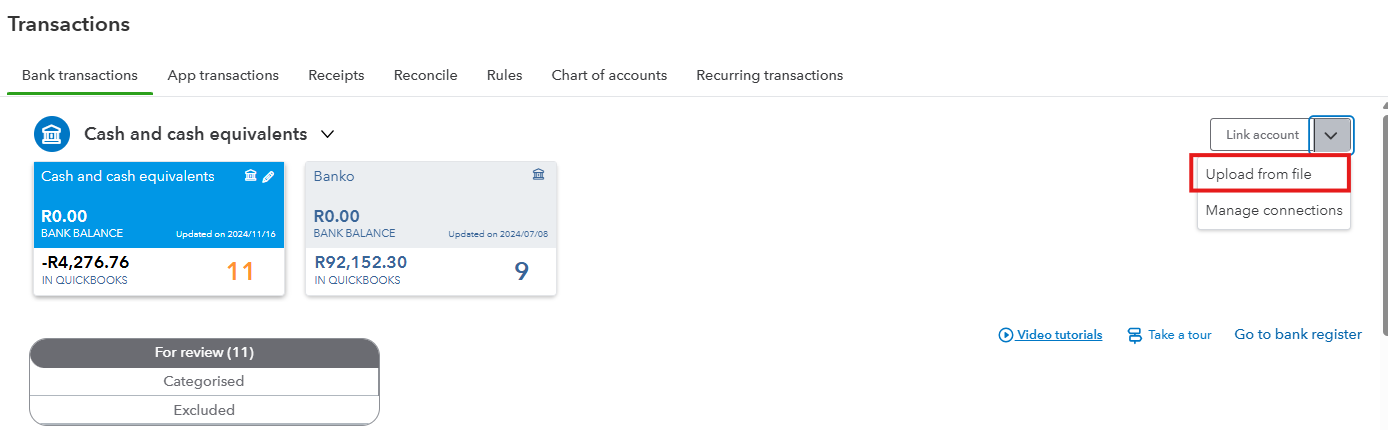
After uploading your transactions, categorise them based on how you classified similar transactions in the past. Then, you can proceed with reconciling your bank account.
If you have any further questions, please feel free to revisit this thread.