Turn on suggestions
Auto-suggest helps you quickly narrow down your search results by suggesting possible matches as you type.
Showing results for
Get 50% OFF QuickBooks for 3 months*
Buy nowI appreciate the details you've shared, @CCT_. I also recommend checking that the transaction falls within the reconciliation period and ensuring the filters are set to All.
For instance, if the Date is set to the Statement ending date, it will still include transactions that have not been reconciled.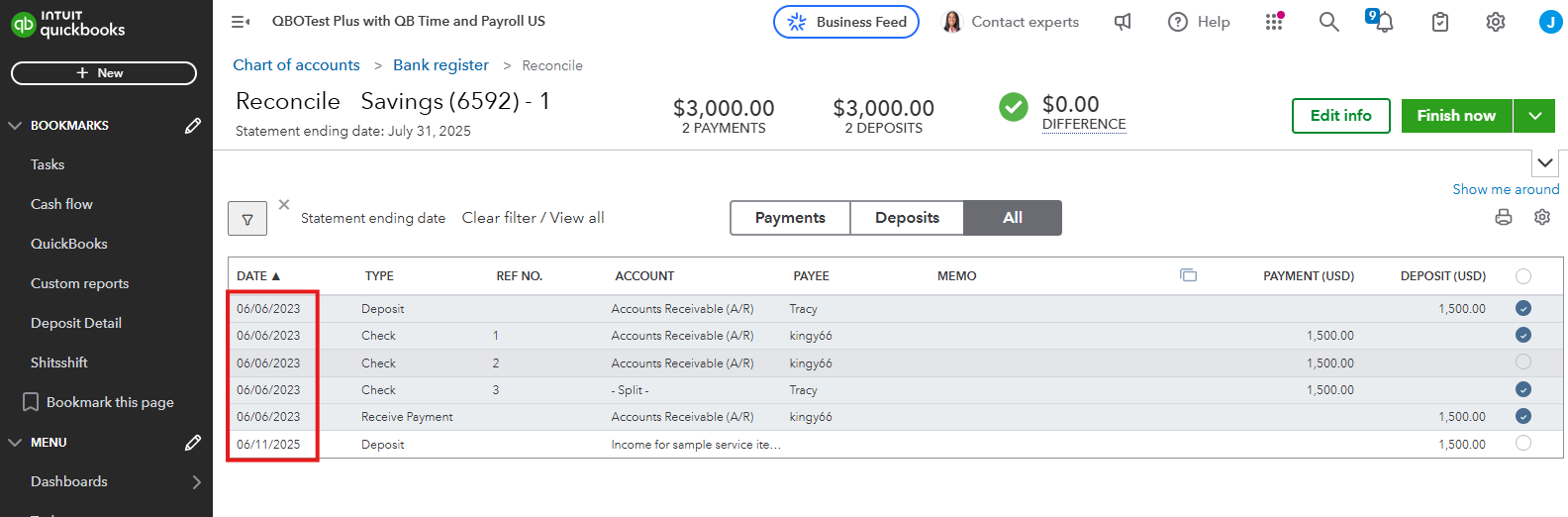
However, if you use a Custom date range, you’ll need to select both a starting date and an ending date, which may exclude some transactions from the reconciliation window.
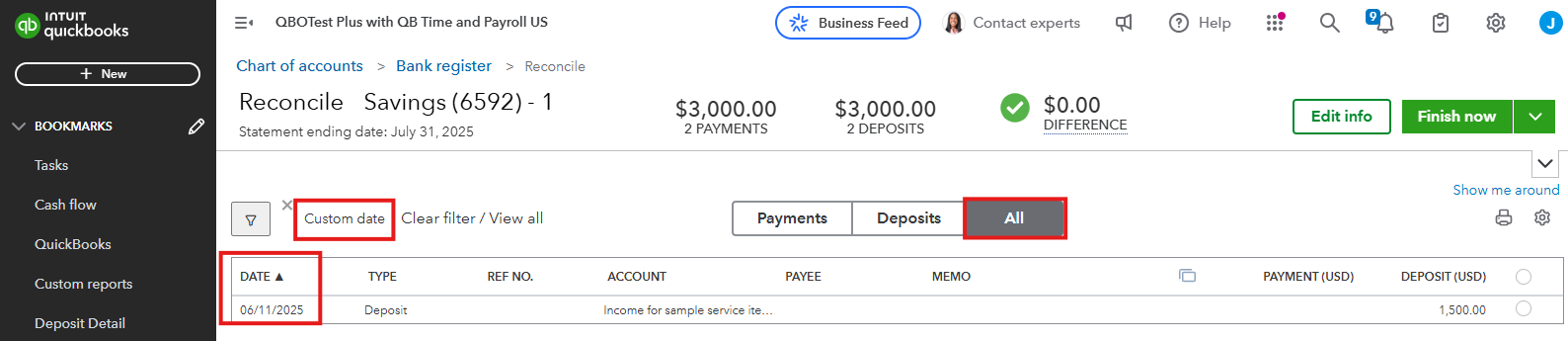
On the other hand, setting it to All will display every transaction, including those with future dates. This can lead to discrepancies in subsequent reconciliation periods.
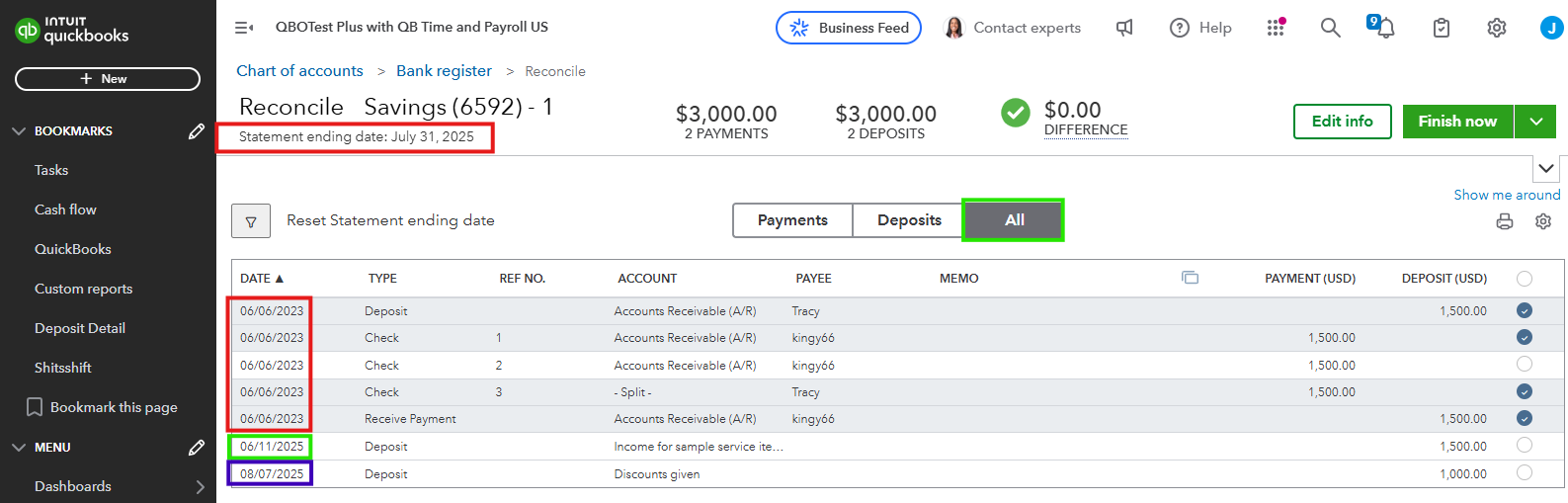
Additionally, you can select 'All' for the Cleared status, Transaction type, and Payee dropdowns. This ensures that all entries made in the register are displayed in the Reconcile window.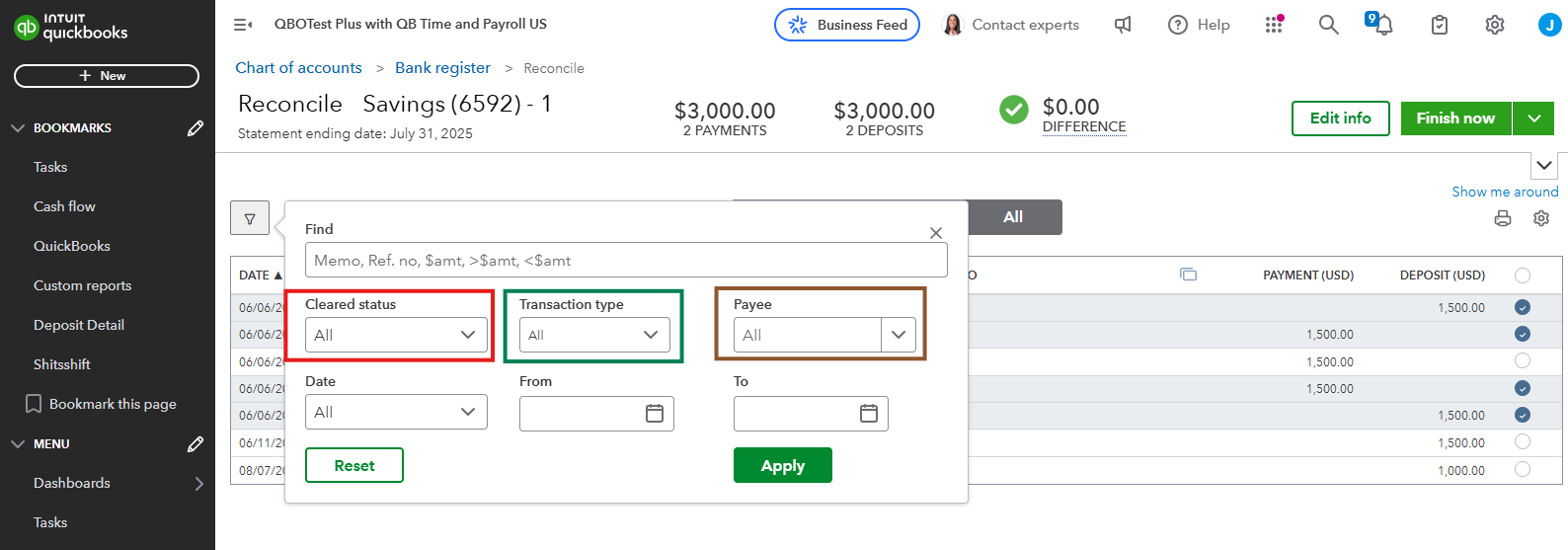
As shown in the screenshots above for each option, there's a noticeable difference.
For more details about reconciling transactions and how the new AI experience can assist if you've imported or automatically downloaded bank statements in QuickBooks, check out this article: Reconcile an account in QuickBooks Online.
To enhance your QuickBooks experience, our QuickBooks Live Expert Assisted team is here to help with bookkeeping, navigation, and all your business needs.
Please let us know if you need more assistance.