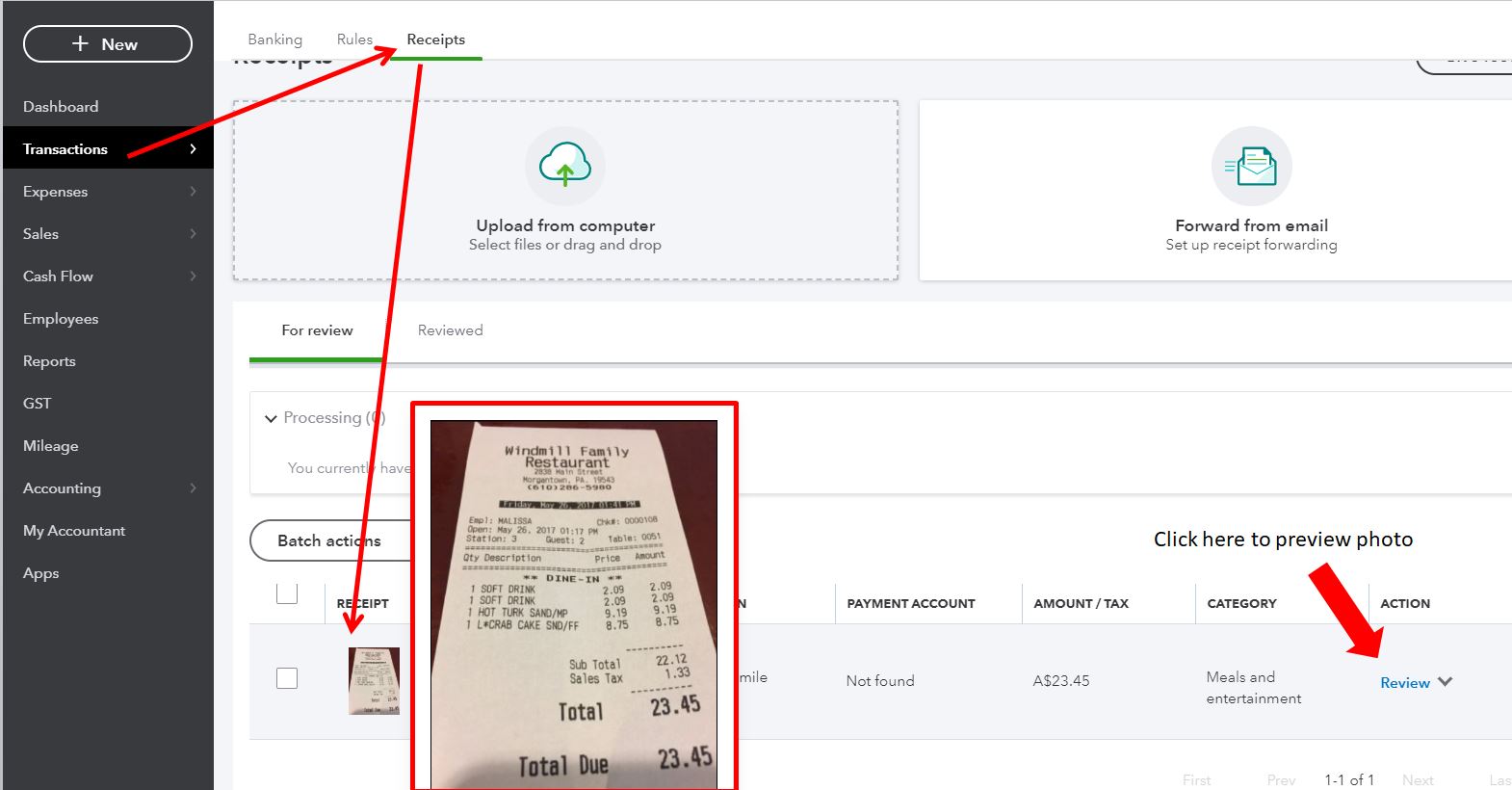- Mark as New
- Bookmark
- Subscribe
- Permalink
- Report Inappropriate Content
EOFY and Reconciliation
Hello there, matt_brooke.
Thanks for reaching out to us in the Community.
To verify, did you upload the photo in the Receipts page? If so, you can either hover your mouse to the picture, or click the Review link under the Action column.
Here's a sample screenshot for reference:
The other way to view or download the photo is to go to the Gear > Attachments.
You can read this article for more information: Capture and categorise expense receipts and bills in QuickBooks Online,
If you're still not able to open the photos, we can do some troubleshooting steps to verify if this is caused by a browser-related issue.
Whenever you visit a website, your browser stores the browsing history, so it will be easy to load the page next time you revisit them. Cache files remain in the system do nothing but piling up, and when this happens, you may encounter errors and other browser problems.
Let's open an incognito or private browser. This mode doesn't store cache. You can use the keyboard shortcuts below:
- Google Chrome: Ctrl + Shift + N
- Mozilla Firefox: Ctrl + Shift + P
- Safari: Command + Option + P
Then, sign in to your QuickBooks Online account and go to the page where you added the photos. If you're able to view them, then let's go back to regular browser and clear its cache. After clearing the cache, please make sure to restart your browser to refresh the page.
You can also use a different supported browser as an alternate solution.
Please keep me updated on how it goes after trying out the steps. I'd like to make sure this issue is resolve for you. Thanks.