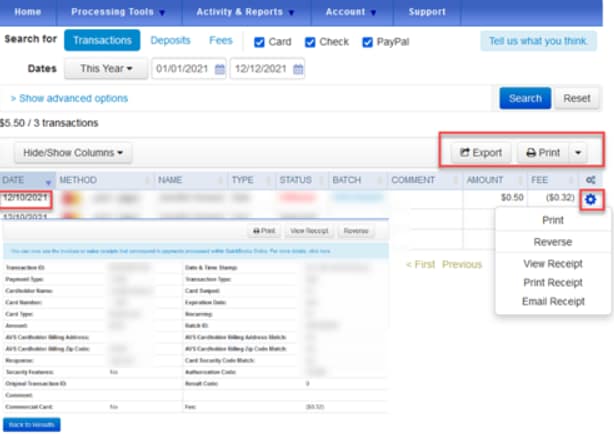- Mark as New
- Bookmark
- Subscribe
- Permalink
- Report Inappropriate Content
Payments
I appreciate you for checking the unique ID, Alonzo M. I'm here to ensure this gets sorted out.
Normally, when the Automatic matching feature is turned on, it will apply to all transactions you create through QuickBooks products like QuickBooks Payments and QuickBooks Bill Pay.
Since the program stops matching your entries automatically, I suggest reviewing and comparing the transactions in your QuickBooks Payments account to your bank feeds. This way, we'll be able to verify if they both match.
Here's how to view the deposits:
- Sign in to the Merchant Service Center.
- From the Activity & Reports menu, select Deposits.
- Select the Dates ▼ dropdown menu to change the date needed. You can filter any six months in the last 12 months.
- If you want to, select the Show advanced options to do a specific search using the transaction ID and expiration date of the card.
- Select Search.
- Once you find the deposit, you can:
- Select the small arrow ▼ icon in the FEE column to see further details about what transactions were in that deposit.
- Print the details, print a summary, or export the data as a comma-separated values (CSV) file.
If they all match, I recommend reaching out to your financial institution to determine if they made any changes on their end.
You can also contact our Payments Support Team again. They're equipped with tools to check the cause. It'll also allow them to submit a ticket to our engineering team to alert them about the issue if necessary.
Keep us updated if you have additional concerns or questions about managing your sales transactions. This way, we'll be able to provide the help you need.