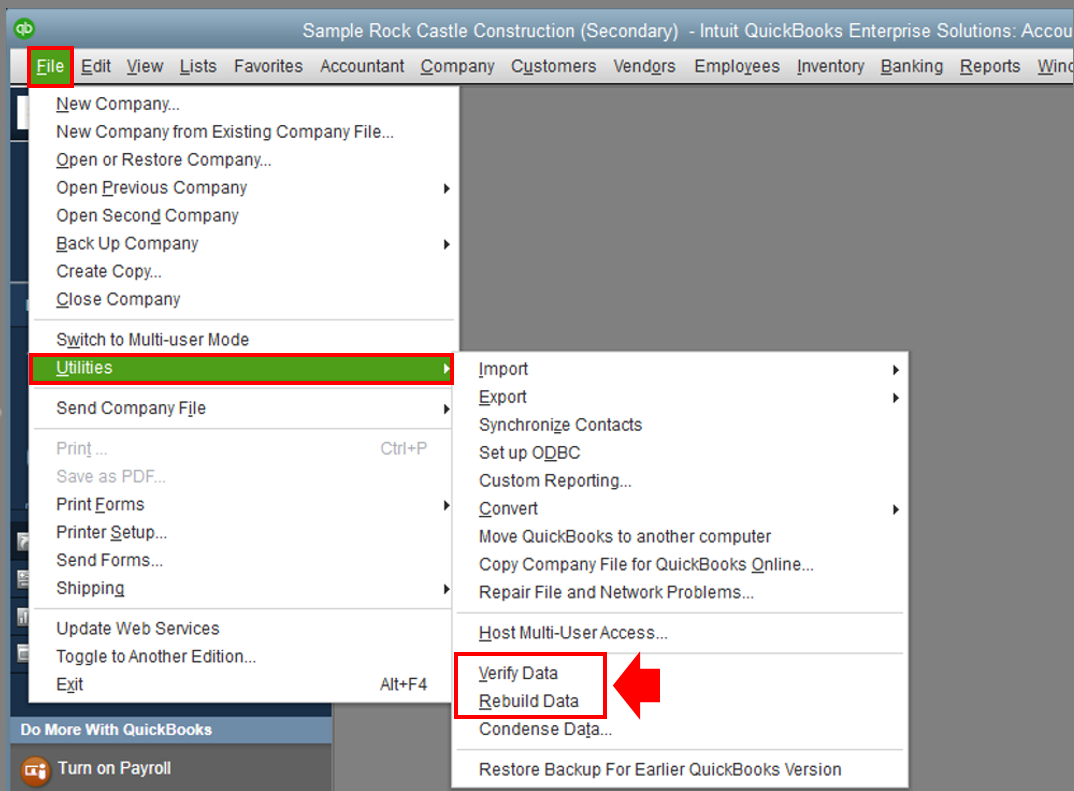- Mark as New
- Bookmark
- Subscribe
- Permalink
- Report Inappropriate Content
Other questions
Thanks for bringing this , @ICSLLC,
This issue comes up when you're not logged on as Administrator or QuickBooks is not updated to the latest release version. To resolve the grayed-out option fro Automatic Updates, perform the following troubleshooting:
Download the update patch in the website:
- Go to the Downloads & Updates page.
- Select the Country,Product, and Version then click Search.
- Choose the Get the latest updates link.
Next, open a test company file and check if the same issue is happening there. This platform has all the features of the actual working file making it a great place to check for corruptions and data issues.
To open a test file, click the Open a sample file drop-down on the QuickBooks Startup page. See this illustration:
If the problem does not appear on the test file, run the Verify/Rebuild Utility on the actual company. This built-in tool automatically fixes minor company file data issues.
- Go to the File menu then pick Utilities from the list.
- Select the Verify Data. tool then wait until the diagnosis is done.
- If there are issues, proceed to rebuilding the company file.
- Tap File menu then hover over Utilities.
- Pick Rebuild Data then click OK.
- Follow the onscreen steps to save a backup.
However, if the problem persists on the sample company, use the Repair Tool. It fixes most issues with the software. Here's how:
- Create a back up your company file beforehand to avoid any accidental data loss.
- Reboot the computer and tap the Windows Start menu.
- Find Control Panel on the search field or select it from the list.
- Press Programs and Features then Uninstall a Program.
Note: If you don't see Programs and Features, select Programs instead. Then select Program and Features.
- Pick QuickBooks from the list of Programs, then press Uninstall/Change.
- Click on Continue, or Next. then Repair.
- Press Next again then wait for the tool to start its diagnosis.
- Hit Finish when done.
To learn more about repairing QuickBooks and its complete steps, go to this link: Repair your QuickBooks Desktop for Windows.
After the Repair, run QuickBooks as Admin. Do this by right-clicking the QuickBooks icon in the desktop and selecting Run as Administrator.
Let me know the result once you've tried the steps. I want to make sure your concern is fully addressed and I'm here to provide further assistance whenever you need it. Have a great rest of the week!