- Mark as New
- Bookmark
- Subscribe
- Permalink
- Report Inappropriate Content
Other questions
To import the Fixed Asset Manager (FAM) into QuickBooks, you have to set up FAM within your QuickBooks Desktop Enterprise, KRyan1.
As fixed asset details have never been included in any QuickBooks versions, it’s necessary to configure FAM before proceeding with the import.
To assist you with the setup, you can follow the steps outlined here: Set up Fixed Asset Manager (FAM).
Since your FAM file uses the same file extension, you can apply the steps previously provided by my colleague to add it into QuickBooks.
Please note that accurate mapping is critical for QuickBooks to import your FAM file correctly.
If the steps above do not produce the desired result, it may indicate that QuickBooks was unable to recognize the mapping of your FAM file. In such cases, you can convert the FAM file into an Excel (CSV) format using a third-party application.
Once converted, you can follow these steps to import your file:
- Open QuickBooks Desktop.
- Go to the Company menu and select Manage Fixed Assets.
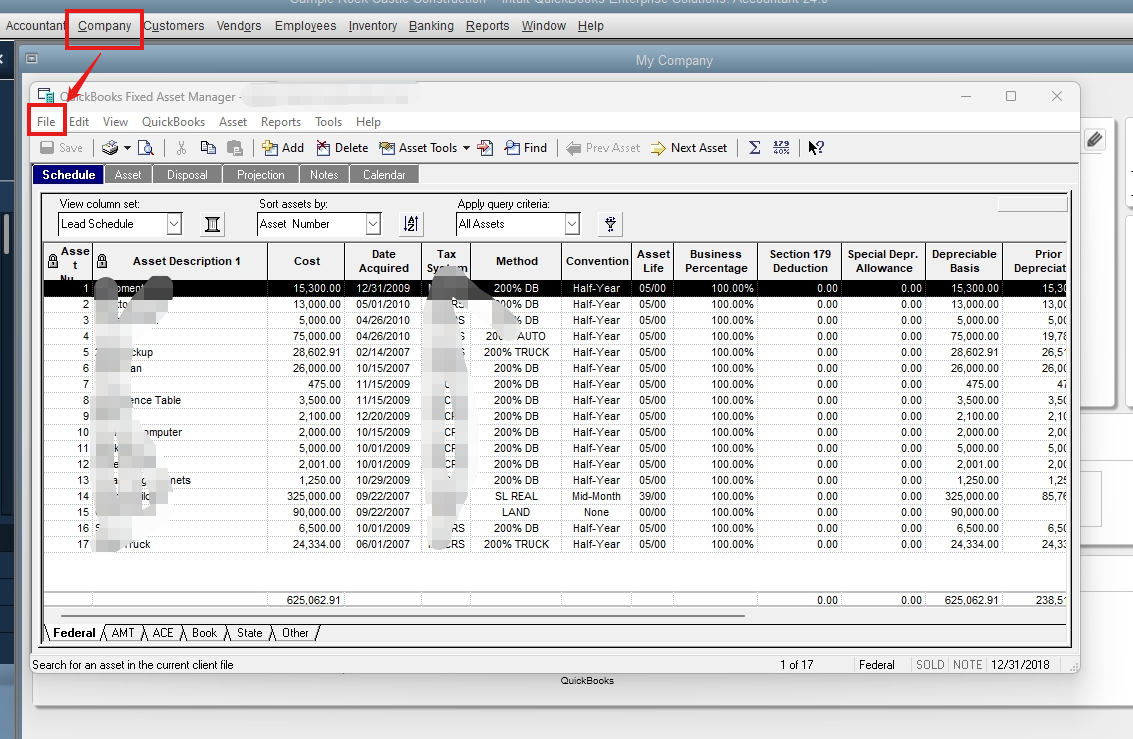
- Click the File tab and choose Import.
- Follow QuickBooks prompts to complete the import.
For detailed instructions, please refer to this article: Import Fixed Assets from Excel into the Fixed Asset Manager.
Should you require further assistance, don’t hesitate to reply to this thread.
