- Mark as New
- Bookmark
- Subscribe
- Permalink
- Report Inappropriate Content
Other questions
I appreciate your effort in reaching out to our Live Support team, Rochs12. I know how important reliability is and how disruptive it can be when things don't go as planned. Allow me to provide additional information about the latest release in QuickBooks Desktop (QBDT).
If you're using an updated QuickBooks Desktop (QBDT) version and notice that additional columns and data are appearing incorrectly, it's recommended to update it to the latest released. Once updated, all your memorized reports should start working as expected.
However, if you've already updated your QuickBooks Desktop to the latest and still have inaccurate memorized reports, the system might have been created or edited in the unsupported QuickBooks Desktop version.
To fix it, let's first back up your company file as this will help prevent any potential data loss. Next, is identify the memorized reports which are not working as expected. Then, recreate the memorized reports.
After securing a back up file, let's proceed with the basic data troubleshooting:
Re-sort the Memorized Reports list:
- From the Reports menu, navigate to Memorized Reports and select Memorized Reports List.
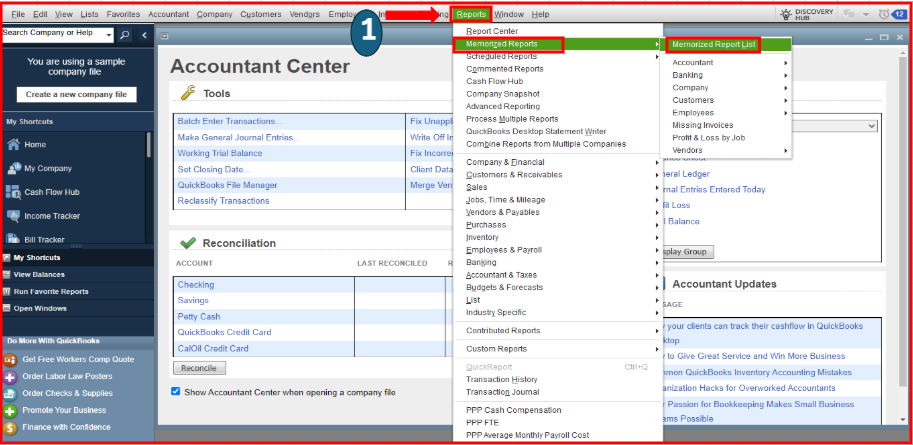
- Then, go to Memorized Reports, choose Re-sort List.
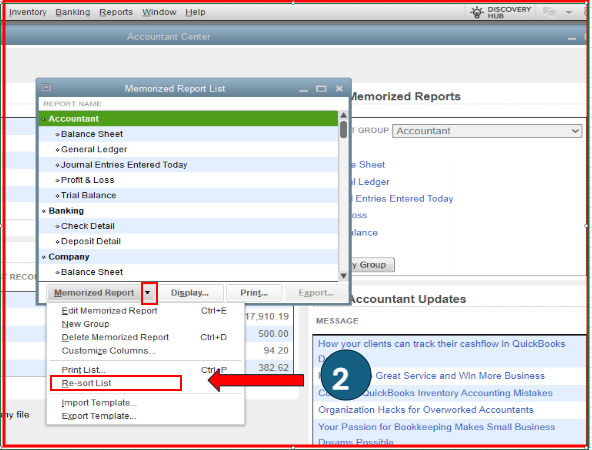
- Click OK when prompted with "Are you sure you want to return this list to its original order?"
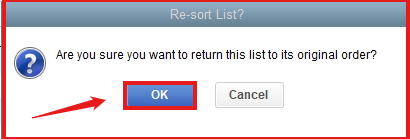
Once done, use the Rebuild Utility to repair transactions and list damage in your company file, although its capabilities are limited to predefined fixes.
- From the File menu, navigate to Utilities > Rebuild Data.
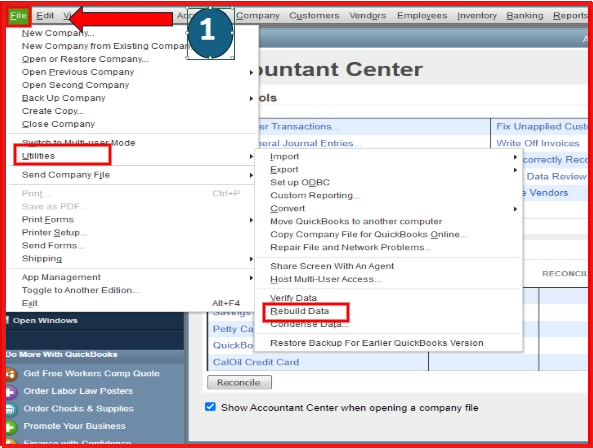
- Click OK if prompted to back up your company file.
- If your computer shows QuickBooks is not responding, wait for the process to complete as long as the mouse cursor moves.
- Click OK when you see the message Rebuild has completed.
- Run Verify Data to check for any remaining data damage.
To proceed with the Step 3 and continue with the Solution 2, please refer to this resource: Fix memorized reports that open with unexpected results.
If issue persist, I highly suggest contacting our Live Support team again, as they can revisit your previous cases regarding the update. Our support team has the essential tools to identify the underlying cause of the problem and can even conduct a screen-sharing session to provide real-time guidance as you navigate QuickBooks.
Moreover, you can check this article for future reference about memorizing a report, this option help you save the settings of a customized report for future use: Create, access and modify memorized reports.
We appreciate your time and attention about the latest release for QBDT, Rochs12. If you encounter any challenges or have any questions during the update process, please let us know by clicking the Reply button below. We are committed to ensuring a smooth transition and are ready to assist you with any concerns you might have.
