- Mark as New
- Bookmark
- Subscribe
- Permalink
- Report Inappropriate Content
Other questions
Thanks for coming back. I've got you covered on how to update your Intuit Data Protect to the latest version in QuickBooks Desktop, MurphyLuth.
We can utilize the IDP Diagnostic tool to identify any issues with a firewall or third-party security software that may be preventing, you from updating to the latest version. Here's how:
- Right-click the Intuit Data Protect (green padlock) icon in the Windows System Tray (typically located at the bottom right of your screen). Then, tap About Intuit Data Protect.
- On your keyboard, press Ctrl+F2 to launch the Intuit Data Protect Diagnostics Tool.
- Click Run Diagnostics. If the Diagnostics Tool detects an issue with a firewall or third-party security software, we'll need to reconfigure the software and/or hardware to allow access to Intuit Data Protect files. For information about configuring your security software and/or hardware, check your manufacturer’s website, then add the following files for exceptions:
- C:\Program Files(X86)\Common Files\Intuit\Data Protect\IntuitDataProtect.exe
- C:\Program Files(X86)\Common Files\Intuit\Data Protect\IbuEnghost.exe
- C:\Program Files(X86)\Common Files\Intuit\Data Protect\QBIDPServices.exe
Once done, add Windows Firewall ports. Let me guide you on how:
- Go to the Start menu, then type Control Panel in the search field.
- Go to System and Security. Choose Windows Firewall, then select Advanced Settings.
- On the left side of the Advanced Settings window, click Inbound Rules. Choose New Rule from the right side of the same window.
- Enter the ports, then select Next.
- Incoming Port: 80
- Outgoing Ports: 443, 16841
- Intuit Data Protect connects to the Internet through HTTP ports 80 and 443. If you can browse the internet and log in to secure websites, Intuit Data Protect should work.
- Follow the prompts. Then, follow steps 1-4 for Outbound Rules.
Then, download the latest update for Intuit Data Protect again. Here's how:
- From the Help menu, select Update QuickBooks.
- Tap the Update Now tab.
- Make sure you select Data Protect from the list, then click Get Updates.
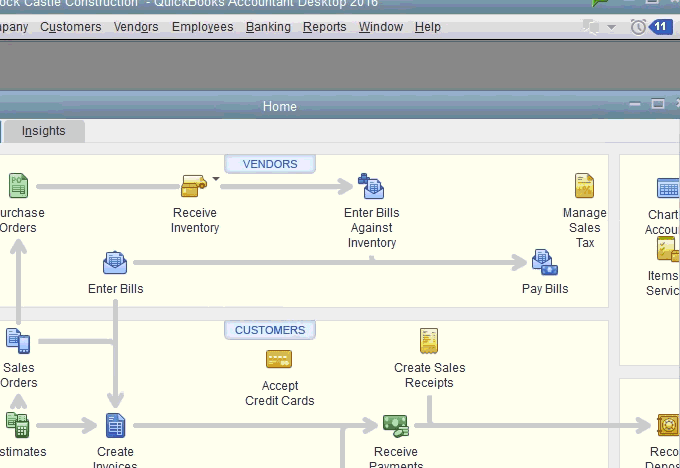
Once done, install the update again:
- Click the up arrow ^ on your desktop toolbar. It’s usually in the lower-right corner near the clock.
- Right-click the Intuit Data Protect icon and select About Intuit Data Protect. The icon looks like a green padlock.
- Hit Update.
- When it’s finished, press OK.
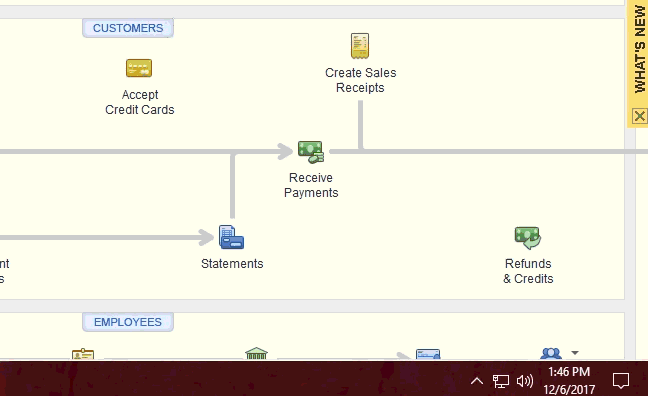
On top of that, I've also included this reference for a compilation of articles you can use while working with us: Get answers to frequently asked questions about Intuit Data Protect.
I'll be right here if you need anything else. I want to make sure this Intuit Data Protect is taken care of. Take care always.
