- Mark as New
- Bookmark
- Subscribe
- Permalink
- Report Inappropriate Content
Other questions
I appreciate the time and effort you’ve put into trying to find where to update the billable hourly rate in QuickBooks Online (QBO), rbtservices. Let me guide you through the process and clarify how this works.
When creating a weekly timesheet in QBO, it’s necessary to select the name of the employee or supplier at the top of the form. Without selecting a name, the timesheet cannot be saved.
Even if you haven’t previously created an employee or supplier profile in QBO, you can still manually add their name directly from the Weekly Timesheet form to proceed. You may have selected an employee as the contact type, which is why the help sections says 'to permanently change the billable rate, go to the employee profile'. Please see the image below for your reference.
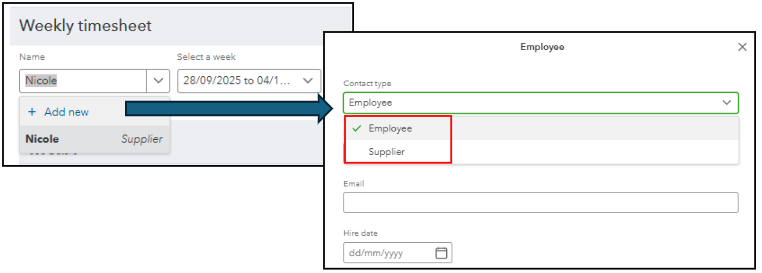
To verify, please double-check the name you’ve entered in the weekly timesheet. Once you’ve identified whether it’s an employee or a supplier, go to their profile and change the billable rate.
If it's an employee, follow these steps to open their profile:
- Go to the Payroll menu and click the employee.
- From the Employment details, update the Billing rate.
- Click Save.
If it's a supplier, go to the Expenses menu and click the supplier's name. You can edit their profile and change the billing rate from the Additional info section.
After updating the hourly rate in the appropriate profile, return to the Weekly Timesheet and clear all lines. This process ensures that the updated billable rate will properly reflect when creating new timesheets moving forward and eliminates the need to manually adjust it each time.
Please note that clearing the lines will also remove any added customers and hours worked, so you’ll need to re-enter those details before saving the timesheet again.
If you have any questions or need further assistance, please reply below. We would be happy to provide the necessary information.
