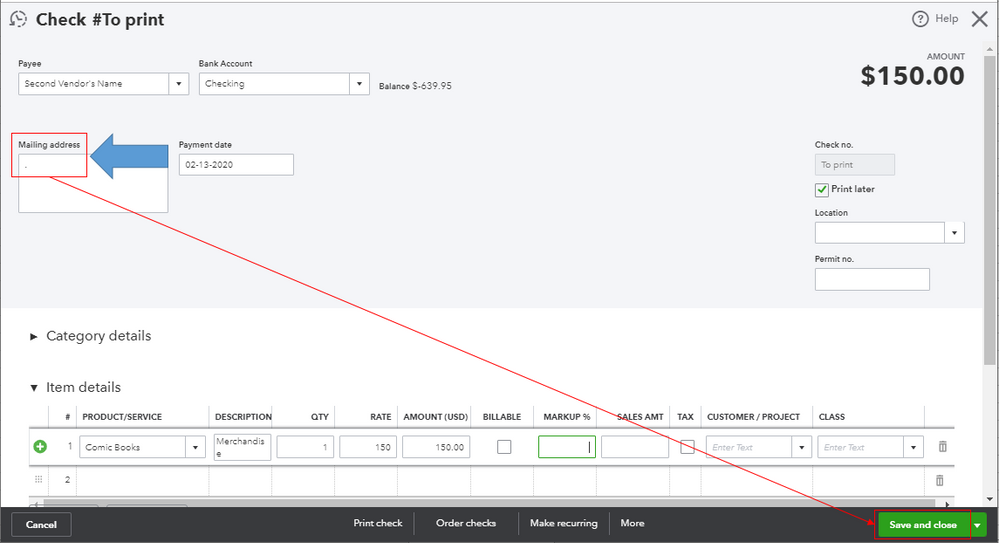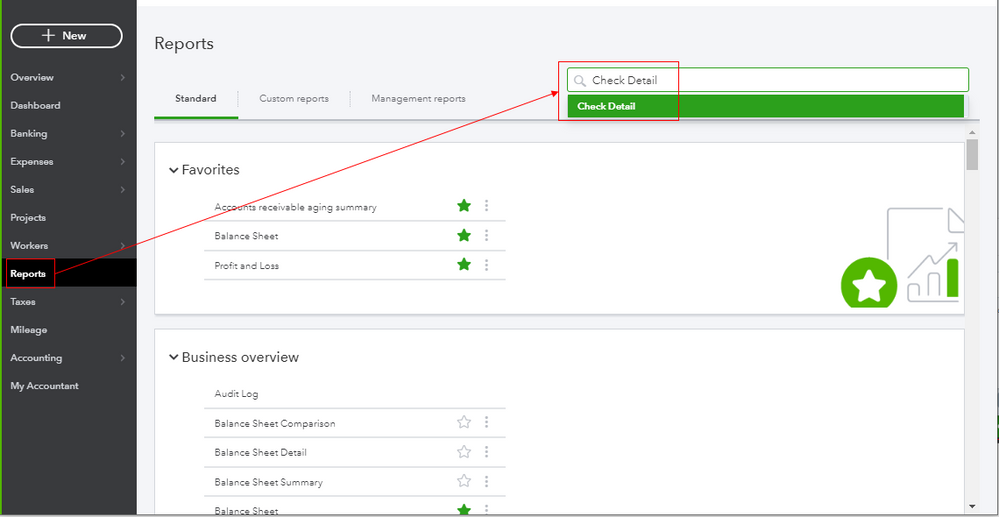- Mark as New
- Bookmark
- Subscribe
- Permalink
- Report Inappropriate Content
Install
Thanks for joining us here in the Community, @Dean550.
I've got an alternative to share on how to remove the second vendor's name when printing the check in QuickBooks Online.
QuickBooks Online (QBO) uses the vendor's name to show up in the address section and at the top of the check. To eliminate the name on the address section, I'd suggest putting a period (.) in the Mailing address box so the system won't auto-populate the second vendor's name. Then, click Save and close. See the screenshot below for your visual reference.
Once done, you can print your payment checks in the program. Just go back to the + New button from the left menu and select Print Checks.
After that, you can always run the Check Detail report to view all your checks created within a specific period. This can be done by going to Reports from the left menu. Then, enter the report name in the Search box as seen in the screenshot below.
I hear you and realize the importance of having one vendor name to be printed on checks. Know that our developers are constantly considering new features to be added to the system to cope with your business needs.
I encourage you to visit our QuickBooks Online Blog site to be updated with our latest news and product road-maps.
You can count on me if there's anything else you need. Just let me know by leaving a comment below. Take care!