| Report name | Add custom field as column |
Sort by custom field |
Group by custom field |
Filter by custom field |
| Profit and Loss Comparison | No | No | No | No |
| Profit and Loss by Month | No | No | No | No |
| Profit and Loss as % of Total Income Report | No | No | No | No |
| Quarterly Profit and Loss Summary | No | No | No | No |
| Profit and Loss YTD Comparison | No | No | No | No |
| Profit and Loss by Customer | No | No | No | No |
| Profit and Loss | No | No | No | No |
| Profit and Loss Detail | No | No | No | No |
| Profit and Loss by Location | No | No | No | No |
| Profit and Loss by Class | No | No | No | No |
| Balance Sheet Summary | No | No | No | No |
| Balance Sheet | No | No | No | No |
| Balance Sheet Comparison | No | No | No | No |
| Business Snapshot | No | No | No | No |
| Statement of Cash Flows | No | No | No | No |
| Budget Overview | No | No | No | No |
| Budget vs. Actuals | No | No | No | No |
- Mark as New
- Bookmark
- Subscribe
- Highlight
- Report Inappropriate Content
Use custom fields in reports in QuickBooks Online Advanced
Learn how to use custom fields in your reports in QuickBooks Online Advanced.
In QuickBooks Online Advanced, you can create custom fields and use them in various ways to track what matters most to you. In this article, we’ll show you how to use custom fields in reports so you can get a clear picture of how your business is doing.
Note: Not all reports support custom fields, or all features of custom fields.
What you can do with custom fields in reports
Ready to get a deeper understanding of your business? Here’s what you can do with custom fields in reports:
- Add custom fields as columns so you can see key details about each transaction or line item.
- Sort items by a custom field so you can organise and scan the report easily.
- Group items by a custom field so you can see the activity and totals for the same type of item in one place.
- Filter items by custom fields so you can see just the data you’re interested in.
How to get started
First, go to the Business overview and select Reports (Take me there). Then browse or search for a report you’re interested in.
Once you have the report you want, follow these steps to take advantage of custom fields.
Add custom fields as columns to a report
- Find and open the report you want to run.
- Select the gear icon at the top right of the report.
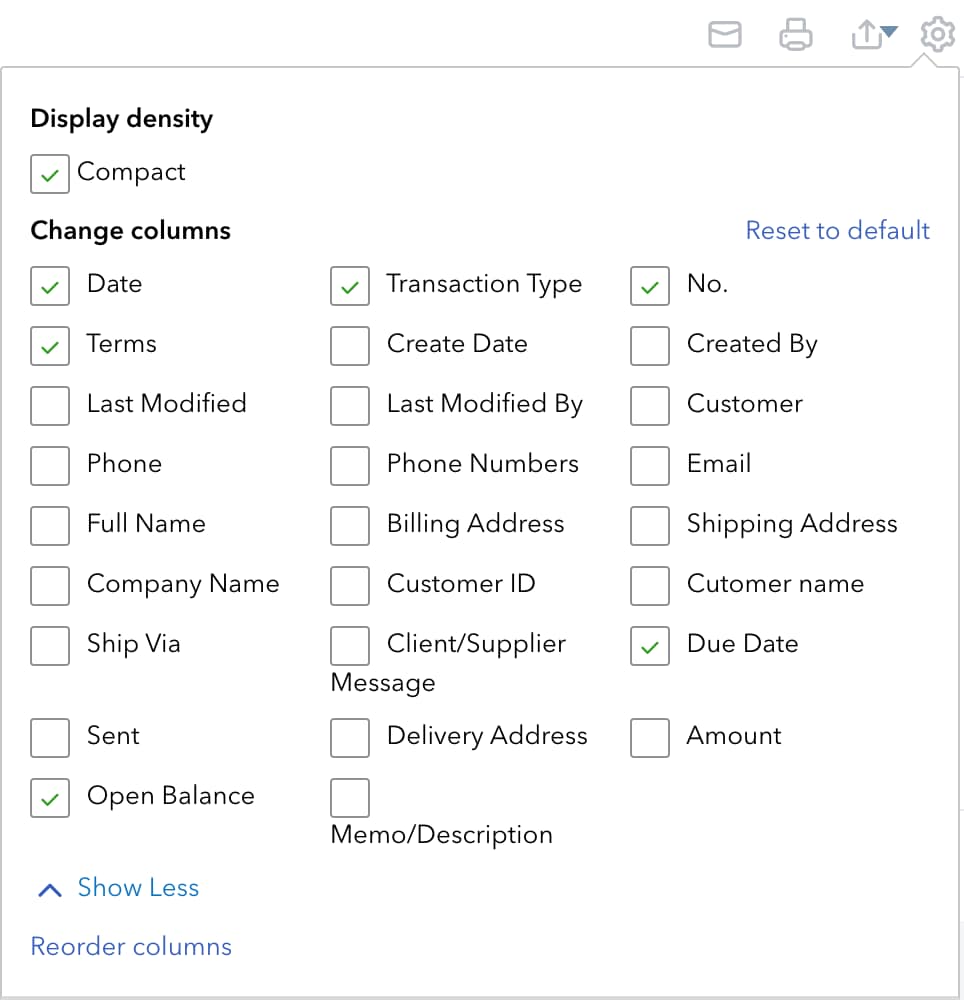
- Under Change columns, check the box for each custom field you want to add.
- Select anywhere outside the settings panel to close it. QuickBooks adds the columns to the right side of the report. To reorder the columns, select the gear icon again and then select Reorder columns.
Sort items in a report by a custom field
- Find and open the report you want to run.
- Select Sort at the top left of the report.
- In the Sort by dropdown list, select the custom field you want to sort the report by.
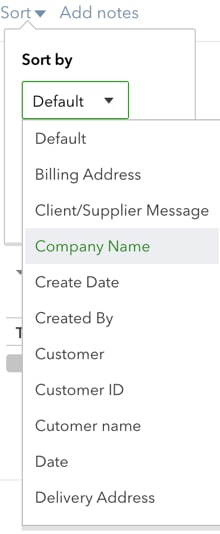
- Under Sort in, select between Ascending order or Descending order. The sort takes effect instantly.
Group items in a report by a custom field
- Find and open the report you want to run.
- Select Customise at the top of the report screen.
- In the Customise report panel, select Rows/Columns to expand the section (if needed).
- In the Group by dropdown list, select the custom field you want to group the report items by.
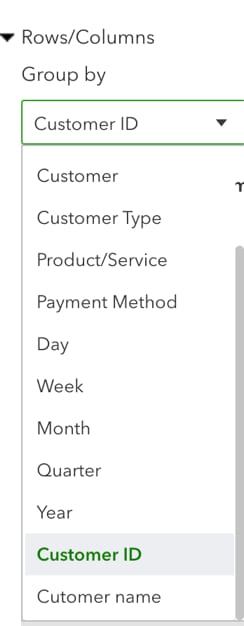
- Select Run report.
Filter items in a report by custom fields
- Find and open the report you want to run.
- Select Customise at the top of the report screen.
- In the Customise report panel, select Filter to expand the section. (You may need to scroll down the panel to see it.)
- Check the box for each field you want to use as a filter. Then enter or select the specific values for each field.
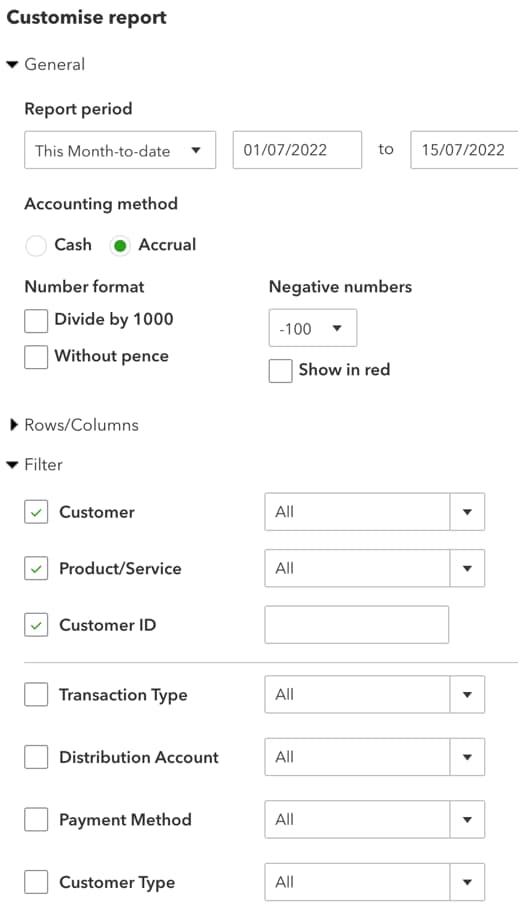
- Select Run report.
Reports you can use custom fields with
The tables below show all of the reports in QuickBooks and which ones support features of custom fields. We’re working to make additional reports supporting custom fields, so check back here regularly.
Business overview
Who owes you
| Report name | Add custom field as column |
Sort by custom field |
Group by custom field |
Filter by custom field |
| A/R Ageing Summary | No | No | No | No |
| A/R Ageing Detail | Yes | No | No | Yes |
| Customer Balance Summary | No | No | No | No |
| Customer Balance Detail | Yes | Yes | No | Yes |
| Collections | Yes | Yes | No | No |
| Open Invoices | Yes | Yes | No | Yes |
| Invoice List | Yes | Yes | Yes | Yes |
| Invoices and Received Payments | No | No | No | No |
| Statement List | No | No | No | No |
| Term List | No | No | No | No |
| Unbilled time | No | No | No | No |
| Unbilled charges | No | No | No | No |
Sales and customer reports
| Report name | Add custom field as column |
Sort by custom field |
Group by custom field |
Filter by custom field |
| Customer contact list | Yes | Yes | Yes | Yes |
| Sales by class summary | No | No | No | Yes |
| Deposit detail | No | No | No | No |
| Sales by customer detail | Yes | Yes | Yes | Yes |
| Estimates & progress invoicing summary by customer | No | No | No | Yes |
| Sales by customer summary | No | No | No | Yes |
| Estimates by customer | Yes | Yes | Yes | Yes |
| Sales by customer type detail | Yes | Yes | Yes | Yes |
| Income by customer summary | No | No | No | No |
| Sales by location detail | Yes | Yes | Yes | Yes |
| Stock Valuation Detail | Yes | No | No | No |
| Sales by location summary | No | No | No | Yes |
| Stock Valuation Summary | No | No | No | No |
| Sales by product/service detail | Yes | Yes | Yes | Yes |
| Payment method list | Yes | Yes | Yes | Yes |
| Sales by product/service summary | Yes | Yes | Yes | Yes |
| Stock Take Worksheet | No | No | No | No |
| Time activities by customer detail | No | No | No | No |
| Product/service list | No | No | No | No |
| Transaction list by customer | Yes | Yes | Yes | Yes |
| Sales by class detail | Yes | Yes | Yes | Yes |
What you owe
| Report name | Add custom field as column |
Sort by custom field |
Group by custom field |
Filter by custom field |
| Accounts payable ageing detail | No | No | No | No |
| Accounts payable ageing summary | No | No | No | No |
| Bill payment list | No | No | No | No |
| Bills and applied payments | No | No | No | No |
| Unpaid bills | Yes | Yes | No | Yes |
| Supplier balance details | No | No | No | No |
| Supplier balance summary | No | No | No | No |
Expenses and suppliers
| Report name | Add custom field as column |
Sort by custom field |
Group by custom field |
Filter by custom field |
| Cheque detail | No | No | No | No |
| Expenses by supplier summary | No | No | No | No |
| Open purchase order list | Yes | Yes | Yes | Yes |
| Open purchase orders detail | No | No | No | No |
| Purchases by class detail | No | No | No | No |
| Purchases by location detail | No | No | No | No |
| Purchases by product/service detail | No | No | No | No |
| Purchases by supplier detail | No | No | No | No |
| Transaction list by supplier* | Yes | Yes | Yes | Yes |
| Supplier contact list | Yes | Yes | Yes | Yes |
*Supports purchase order custom fields only.
For your accountant
| Report name | Add custom field as column |
Sort by custom field |
Group by custom field |
Filter by custom field |
| Account list | No | No | No | No |
| Reconciliation reports | No | No | No | No |
| Trial balance | No | No | No | No |
| Class list | No | No | No | No |
| Location list | No | No | No | No |
| Journal | No | No | No | No |
| Transaction detail by account | No | No | No | Yes |
| General ledger | No | No | No | No |
| Transaction list with splits | No | No | No | Yes |
| Transaction list by date | Yes | Yes | No | Yes |
| Recent transactions | Yes | Yes | No | Yes |
| Recurring template list | No | No | No | No |
