- Mark as New
- Bookmark
- Subscribe
- Permalink
- Report Inappropriate Content
Employees and payroll
I don't want you to feel that way, MCRP.
We strive to provide steps and articles to certain QuickBooks questions. However, if it needs to pull up an account, we recommend contacting our Live Support Team.
You can click the link provided by JenoP to chat with our QuickBooks Workforce Team. They're available from Monday through Friday, 6:00 AM to 6:00 PM PT.
If there's a need to change the employee's email address, you can edit it by following these steps:
- Select Employees, then Employee Center.
- Double-click the employee’s name you want to edit.
- Make changes to the email address, then click OK.
Once done, send an invitation to the employee. Here are the steps:
- From the Employees menu, select Manage Payroll Cloud Services.
- If you don’t see Manage Payroll Cloud Services, update your QuickBooks.
- Under QuickBooks Workforce, toggle the status to ON, then select Invite Employees.
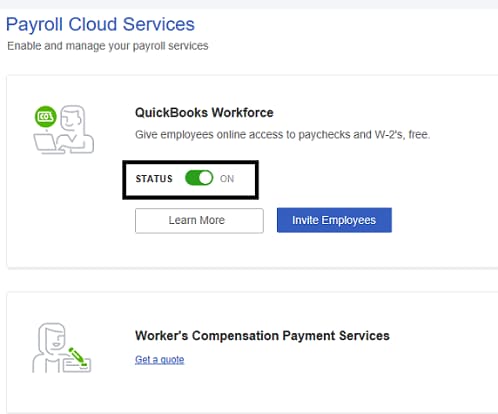
- Your employee list will appear. Select the employees you need to give access to, then add their email addresses.
- If the invite page doesn’t load, make sure to turn on ActiveX controls in Internet Explorer.
- Click Send Invite. Once send the invite, you should see Invited under STATUS.
If your employee didn't get an email invite, follow the same steps above. Make sure their email address is correct, then click Send Invite again.
Once your employee accepts your invite and signs in to QuickBooks Workforce, they're good to go. If they need to make changes to their email in QuickBooks Desktop Payroll, it won't affect their account or access.
Learn more about the process through this article: Invite your employees to QuickBooks Workforce. It explains how you can set up employees to view their paychecks online.
Keep me posted if you need anything else by commenting below. I'll be around to help manage your employees.
